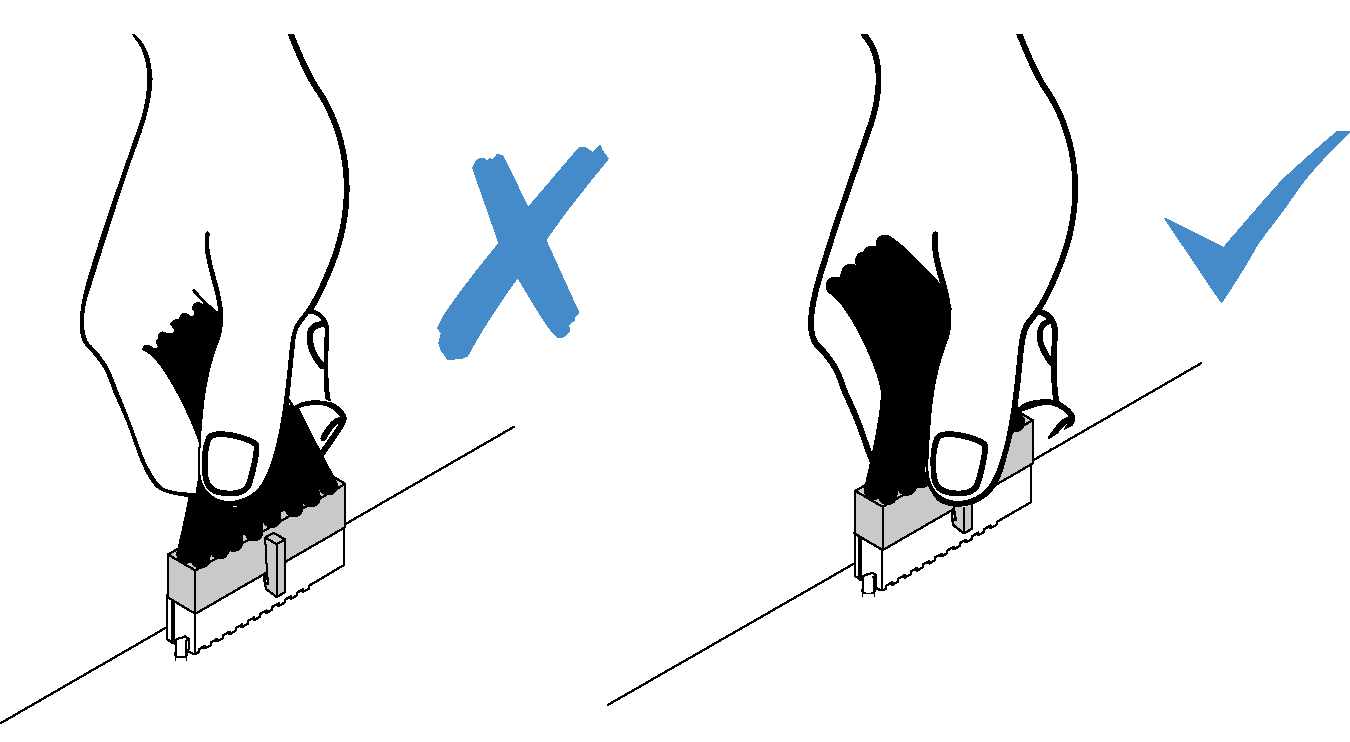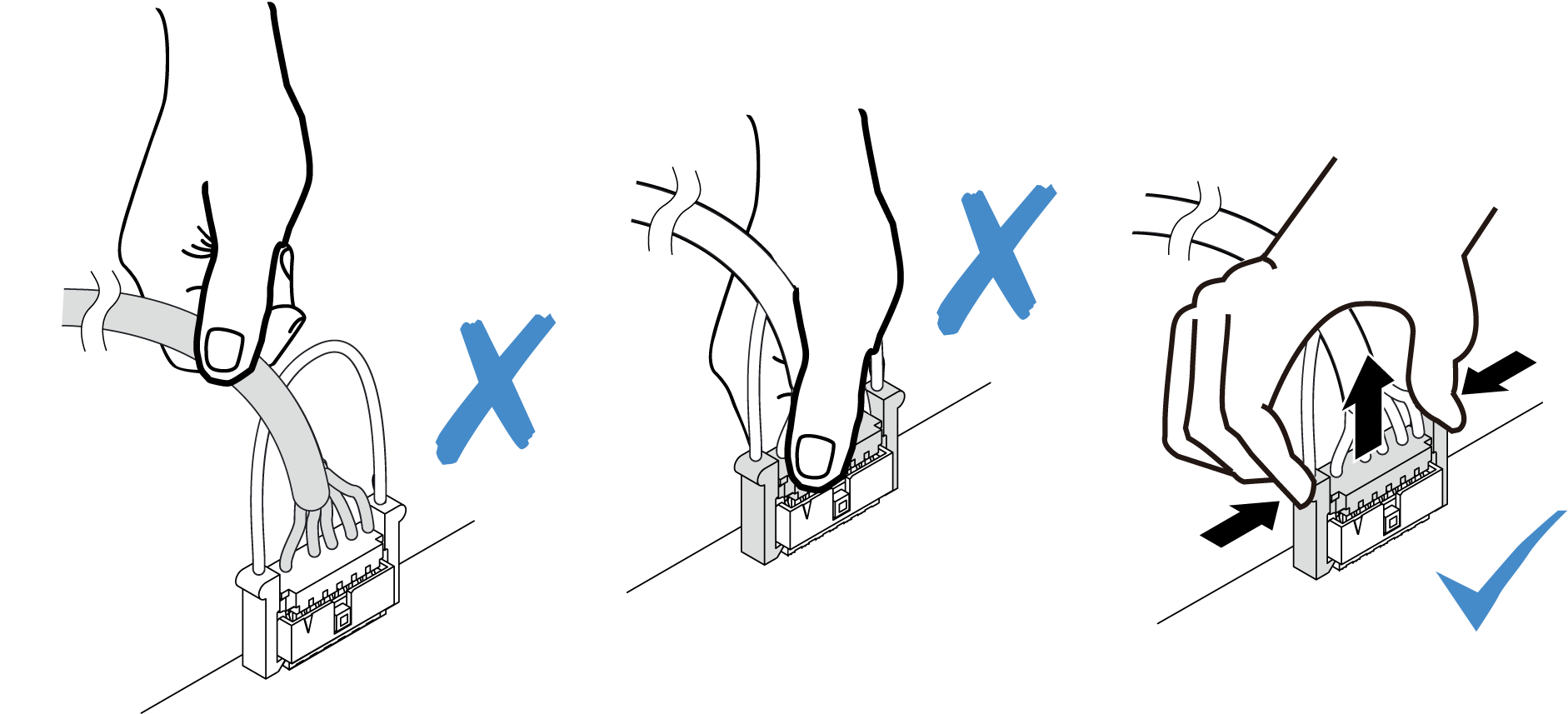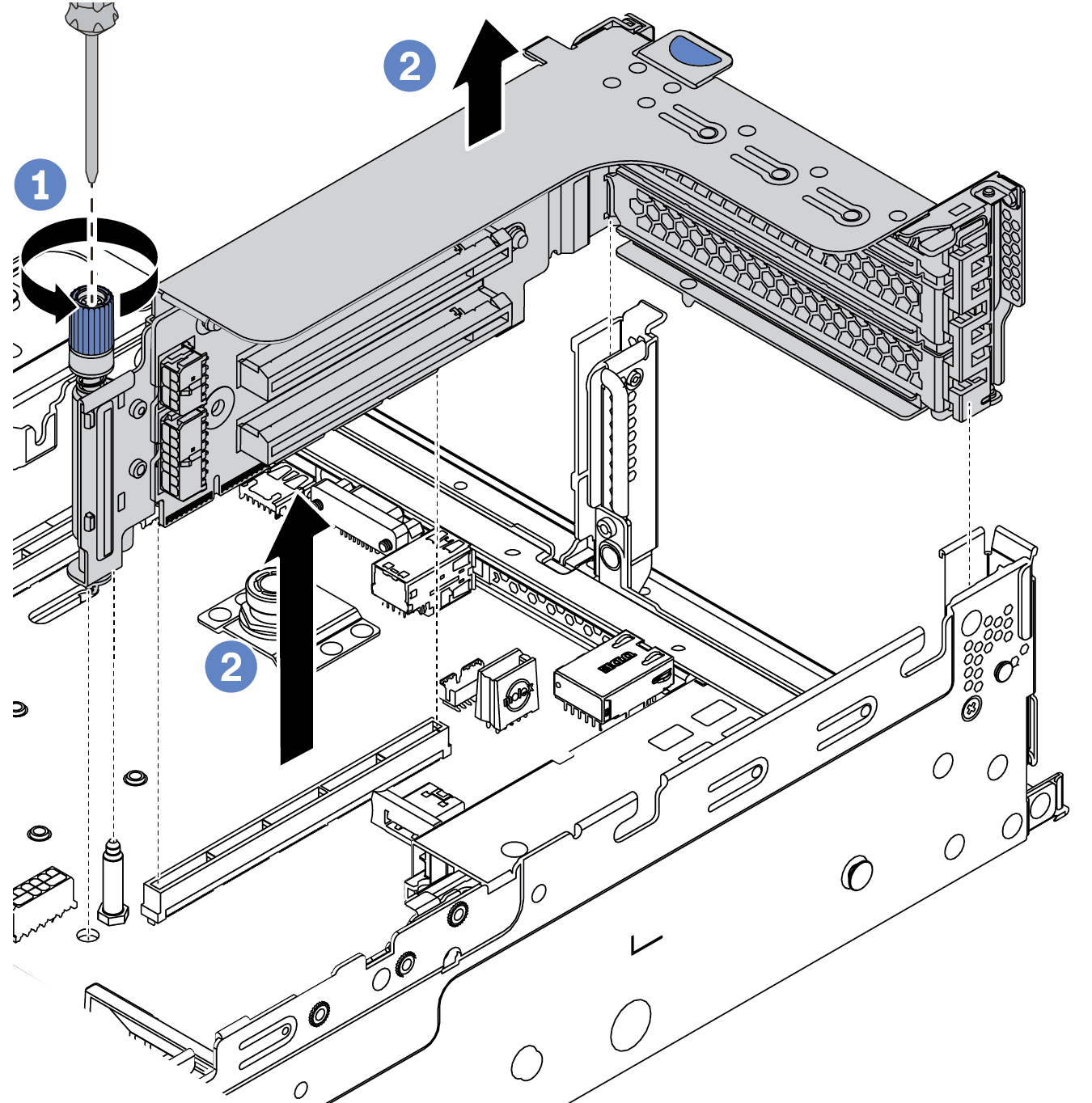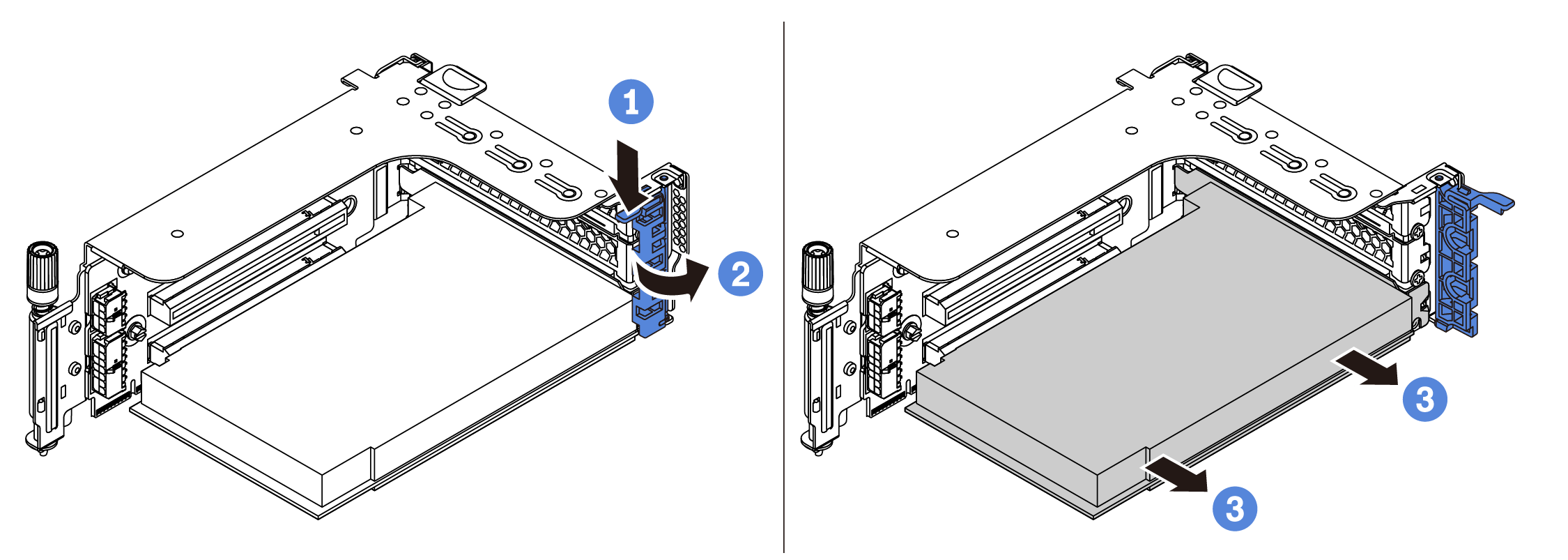Remove a PCIe adapter and riser assembly
Use this information to remove a PCIe adapter and riser assembly. The PCIe adapter can be an Ethernet card, a host bus adapter, a RAID adapter, an add-in PCIe SSD adapter, or any other supported PCIe adapters.
About this task
Read Installation Guidelines to ensure that you work safely.
Power off the server and disconnect all power cords for this task.
Prevent exposure to static electricity, which might lead to system halt and loss of data, by keeping static-sensitive components in their static-protective packages until installation, and handling these devices with an electrostatic-discharge wrist strap or other grounding system.
Before you remove or make changes to drives, drive controllers (including controllers that are integrated on the system board), drive backplanes or drive cables, back up all important data that is stored on drives.
Before you remove any component of a RAID array (drive, RAID card, etc.), back up all RAID configuration information.
Procedure
After you finish
- Do one of the following:
If you are replacing the riser assembly, install the removed PCIe adapter to a new riser assembly.
If you are replacing a PCIe adapter, install a new PCIe adapter to the riser assembly.
If you are replacing a riser card, remove the riser card from the riser cage, and install a new riser card to the riser cage.
Figure 4. Riser card removal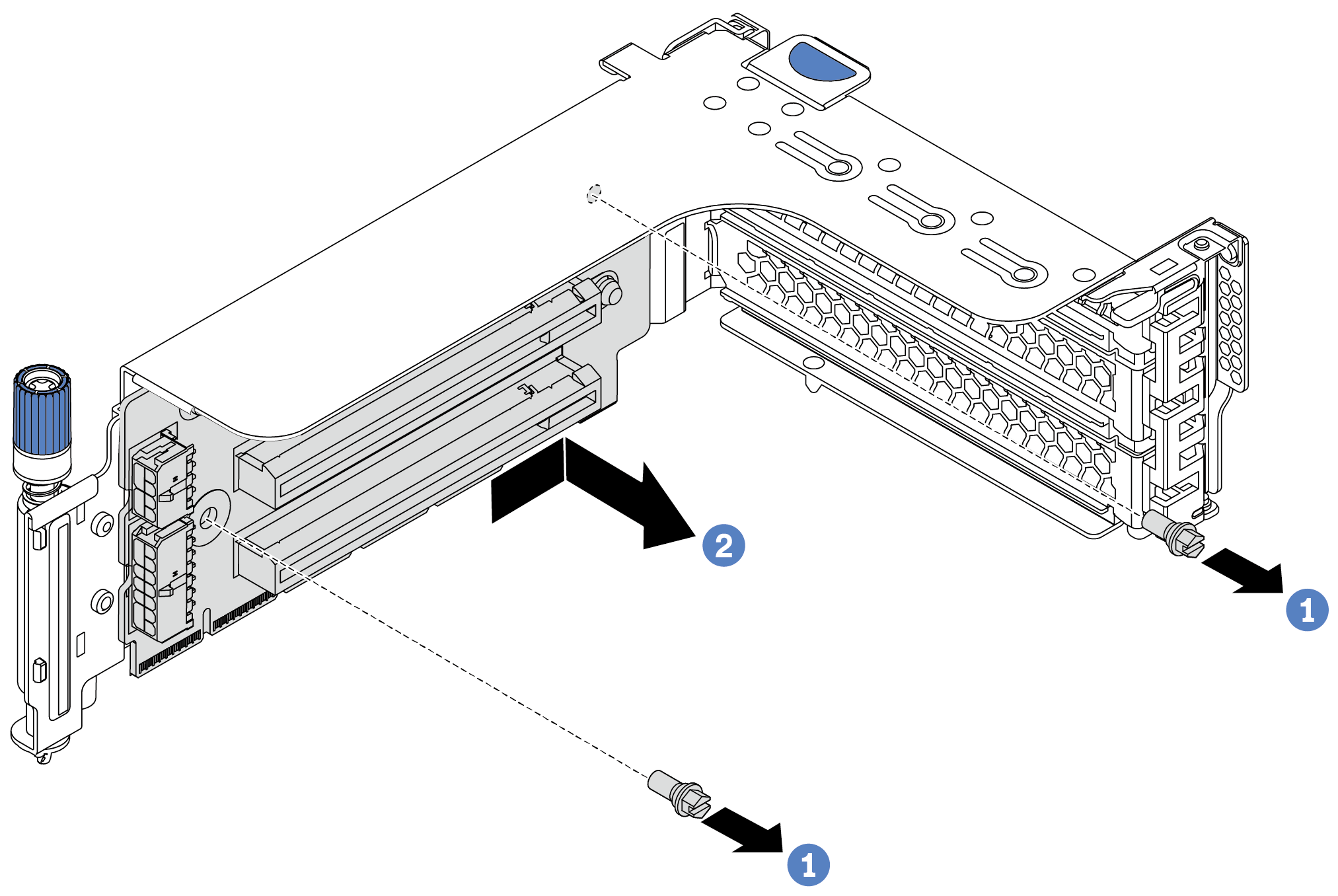
If you are instructed to return the defective component, follow all packaging instructions and use any packaging materials that are provided.
Demo video