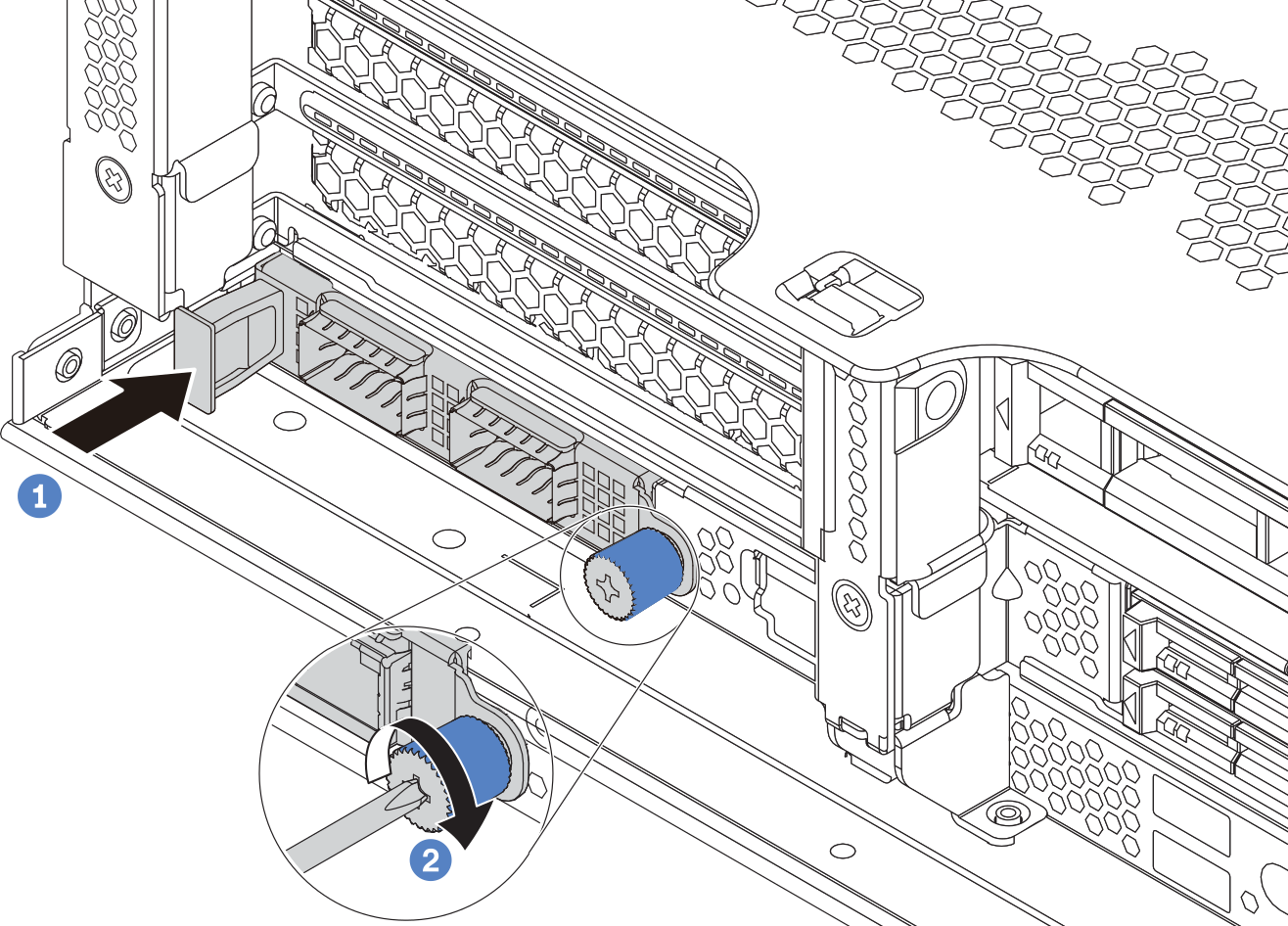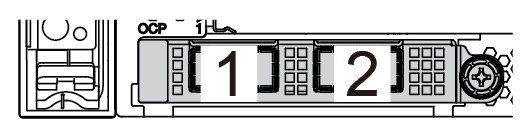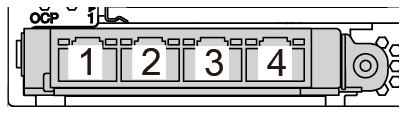Install the OCP 3.0 Ethernet adapter
Use this information to install the OCP 3.0 Ethernet adapter.
About this task
CAUTION
Power off the server and disconnect all power cords from their power sources before performing this procedure.
Attention
Read Installation Guidelines to ensure that you work safely.
Prevent exposure to static electricity, which might lead to system halt and loss of data, by keeping static-sensitive components in their static-protective packages until installation, and handling these devices with an electrostatic-discharge wrist strap or other grounding system.
Procedure
Give documentation feedback