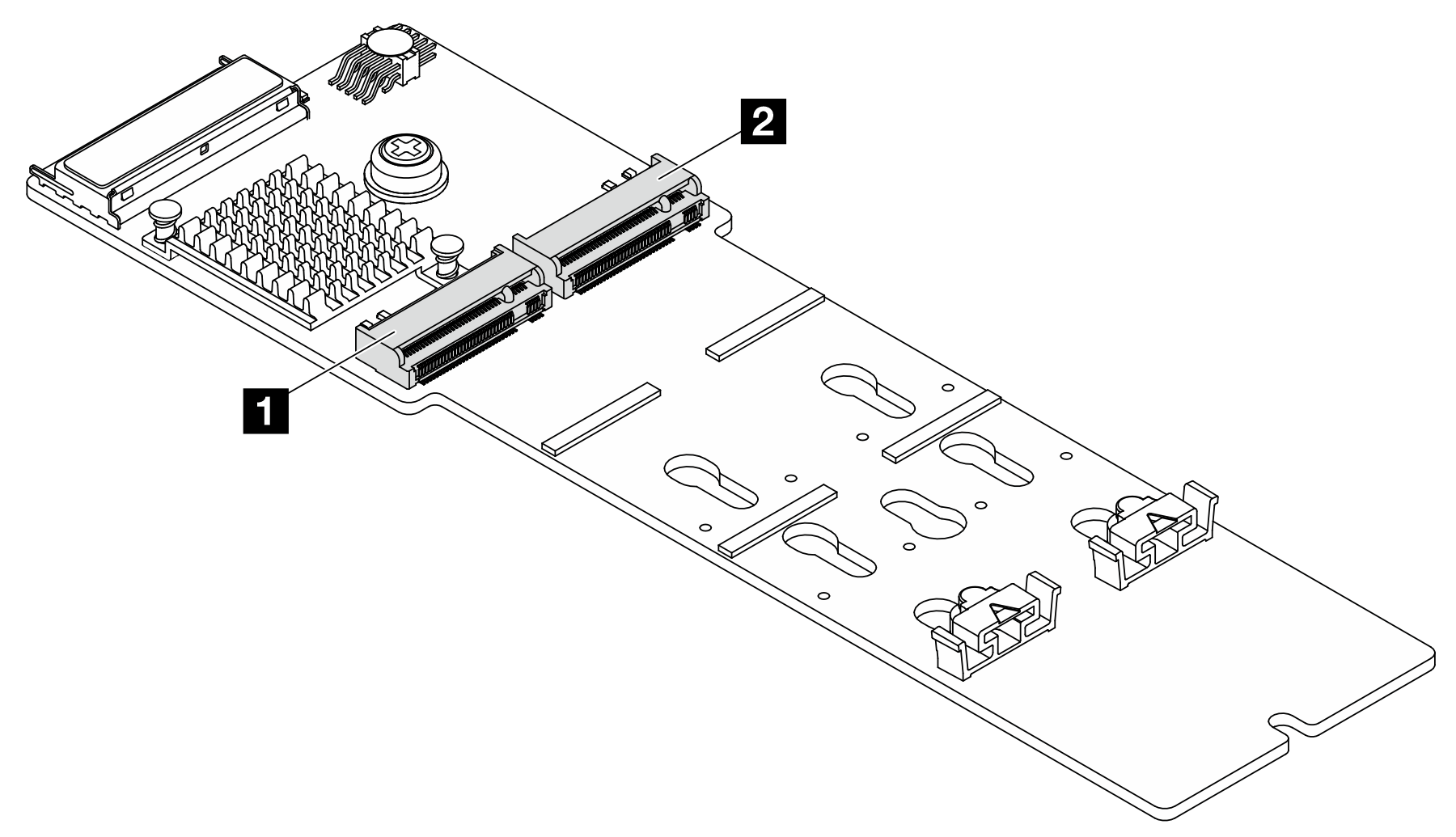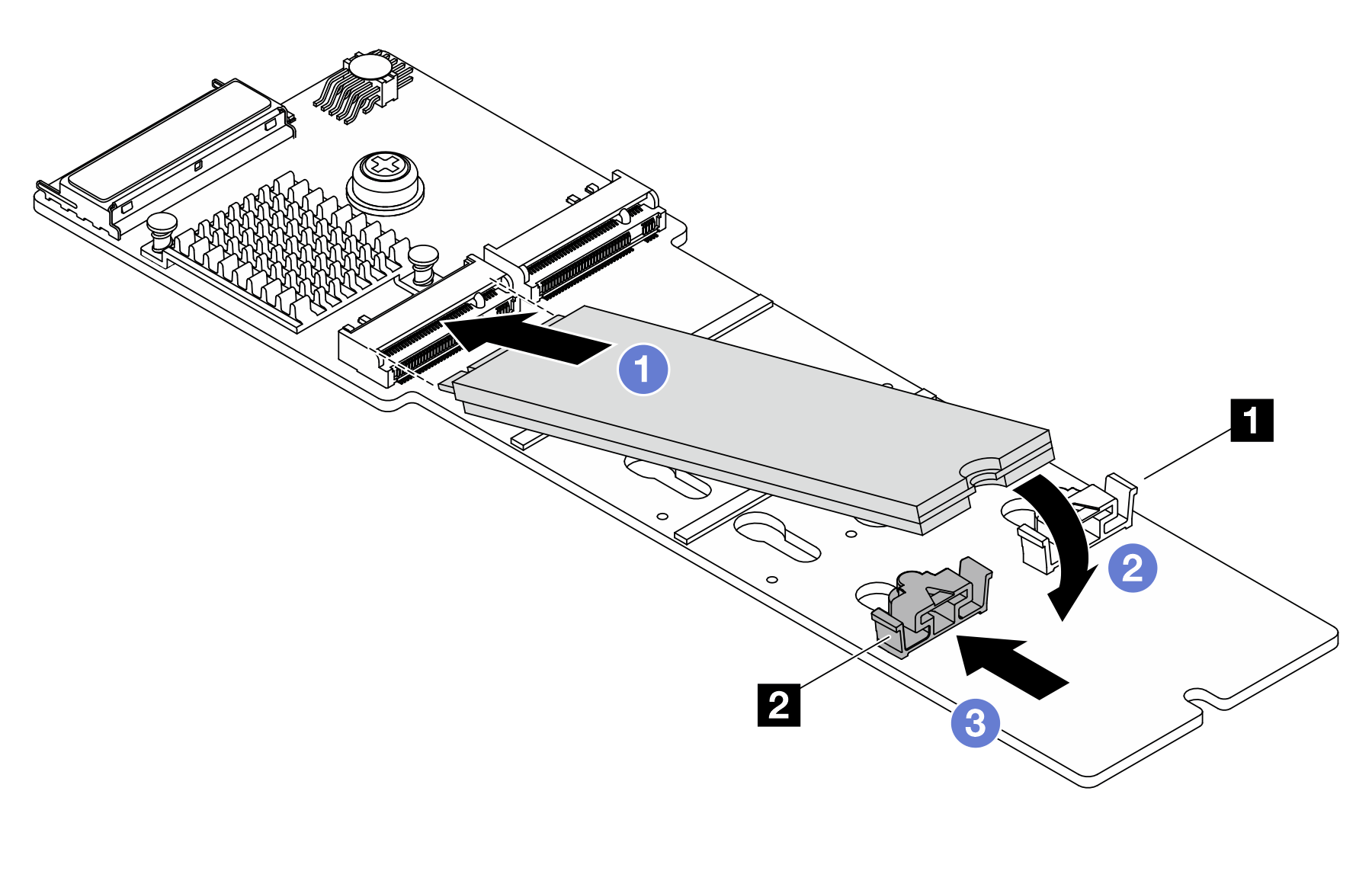Install an M.2 drive
Follow the instructions in this section to install an M.2 drive.
Read Installation Guidelines and Safety inspection checklist to ensure that you work safely.
Power off the server and peripheral devices and disconnect the power cords and all external cables. See Power off the server.
Prevent exposure to static electricity, which might lead to system halt and loss of data, by keeping static-sensitive components in their static-protective packages until installation, and handling these devices with an electrostatic-discharge wrist strap or other grounding system.
Go to Drivers and Software download website for ThinkSystem SR650 V4 to see the latest firmware and driver updates for your server.
Go to Update the firmware for more information on firmware updating tools.
Procedure
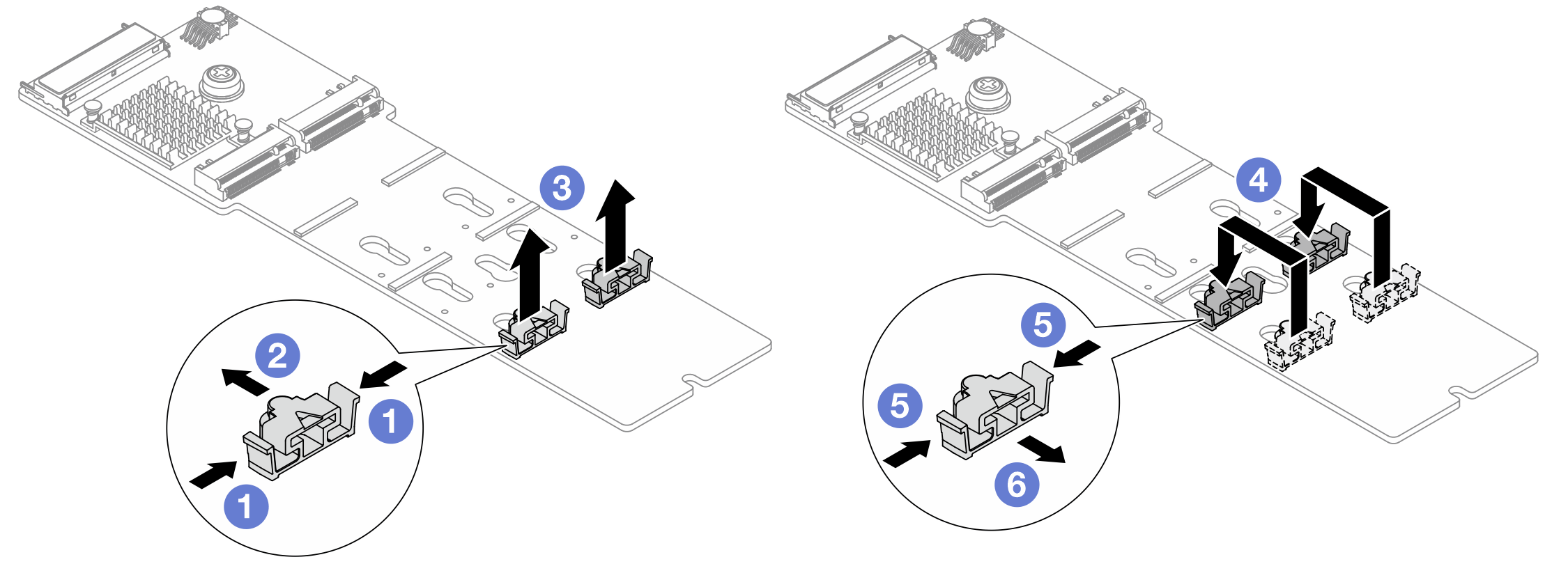
 Press both sides of the retainer.
Press both sides of the retainer. Move the retainer to the larger opening of the keyhole.
Move the retainer to the larger opening of the keyhole. Take the retainer out of the keyhole.
Take the retainer out of the keyhole. Insert the retainer into the suitable keyhole.
Insert the retainer into the suitable keyhole. Press both sides of the retainer.
Press both sides of the retainer. Slide the retainer until it is seated into the smaller opening of the keyhole.
Slide the retainer until it is seated into the smaller opening of the keyhole.