Remove an M.2 drive
Follow the instructions in this section to remove an M.2 drive.
About this task
Read Installation Guidelines and Safety inspection checklist to ensure that you work safely.
Power off the server and peripheral devices and disconnect the power cords and all external cables. See Power off the server.
Prevent exposure to static electricity, which might lead to system halt and loss of data, by keeping static-sensitive components in their static-protective packages until installation, and handling these devices with an electrostatic-discharge wrist strap or other grounding system.
Procedure
After you finish
Install a new M.2 drive. See Install an M.2 drive.
If you are instructed to return the component or optional device, follow all packaging instructions, and use any packaging materials for shipping that are supplied to you.
Demo video
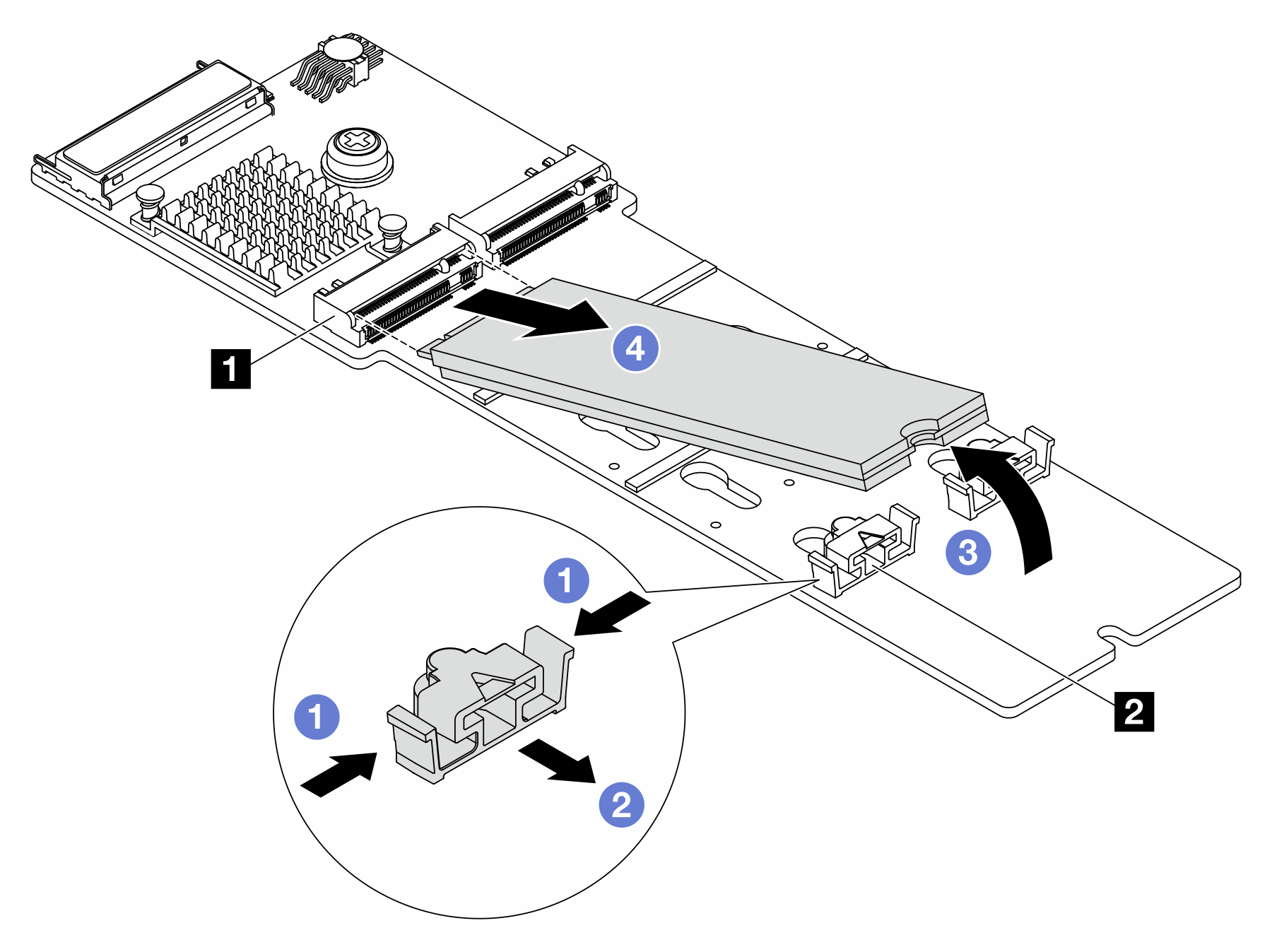
 Press both sides of the retainer 2.
Press both sides of the retainer 2. Slide the retainer backward to loosen the M.2 drive from the M.2 backplane.
Slide the retainer backward to loosen the M.2 drive from the M.2 backplane. Rotate the M.2 drive away from the M.2 backplane.
Rotate the M.2 drive away from the M.2 backplane. Pull the M.2 drive away from the connector 1 at an angle of approximately 30 degrees.
Pull the M.2 drive away from the connector 1 at an angle of approximately 30 degrees.