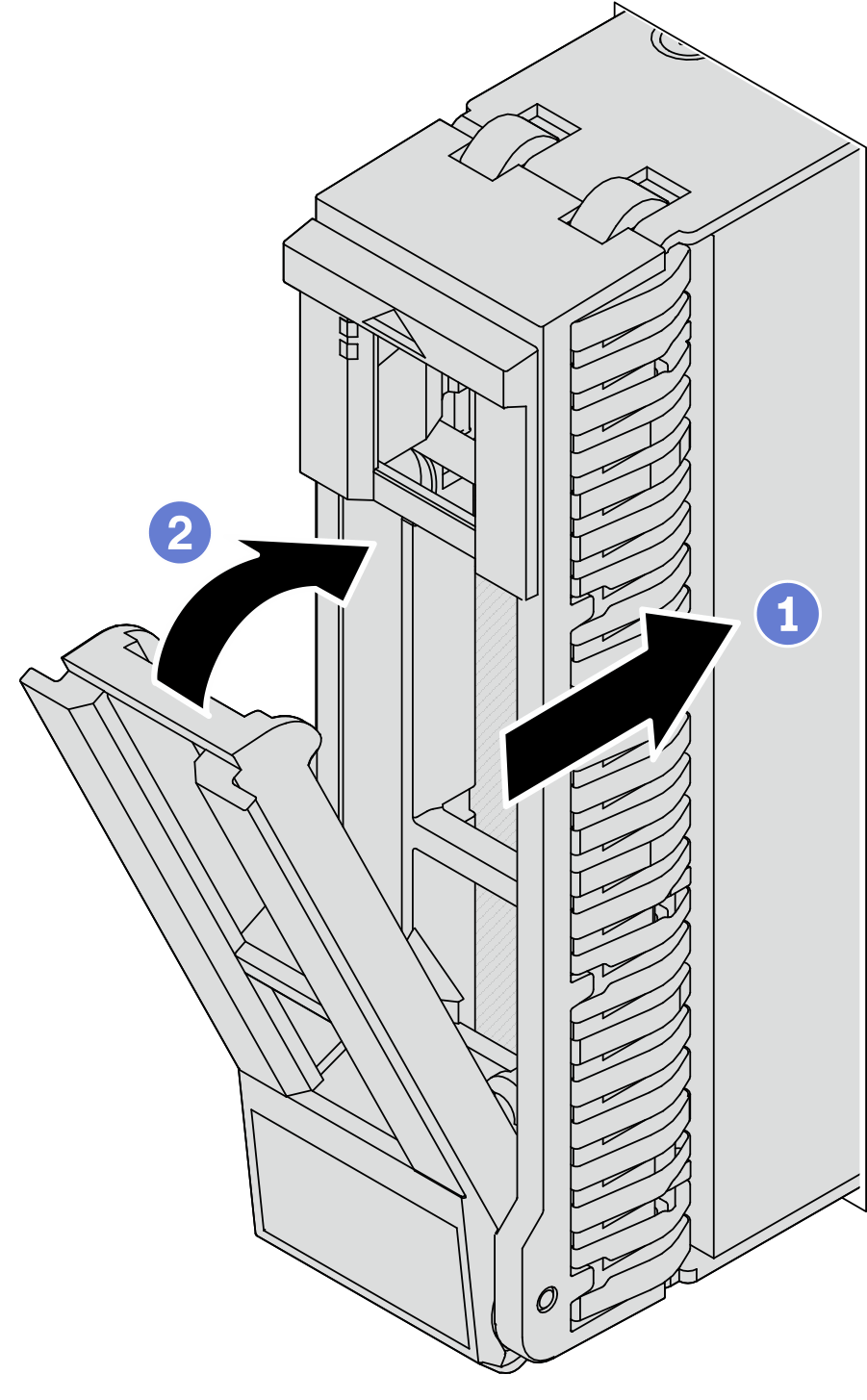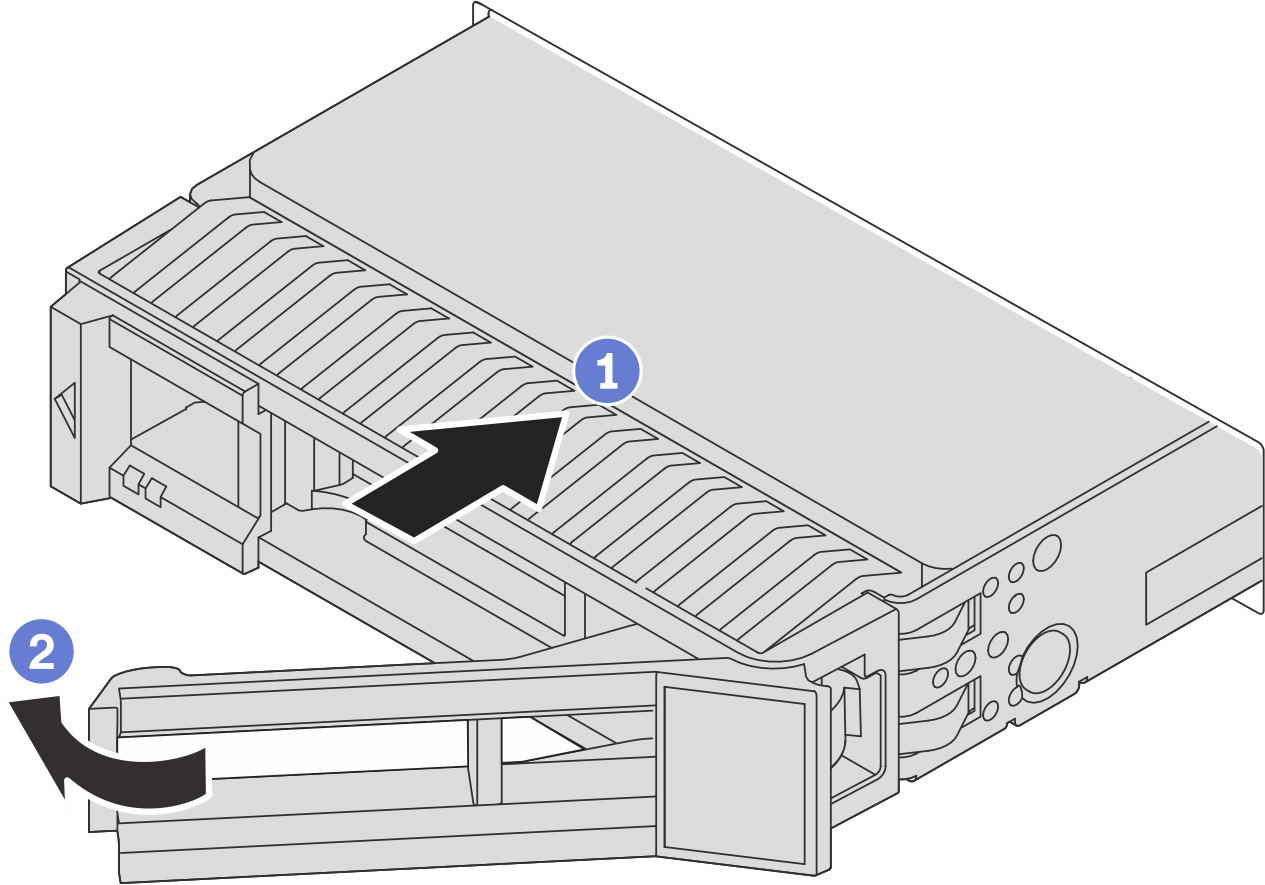Install a hot-swap drive
Follow instructions in this section to install a hot-swap drive.
About this task
Read Installation Guidelines and Safety inspection checklist to ensure that you work safely.
To make sure that there is adequate system cooling, do not operate the server for more than two minutes without either a drive or a drive bay filler installed in each bay.
For a list of supported drives, see Lenovo ServerProven website.
Go to Drivers and Software download website for ThinkSystem SR665 V3 to see the latest firmware and driver updates for your server.
Go to Update the firmware for more information on firmware updating tools.
Procedure
After you finish
Reinstall the security bezel if you have removed it. See Install the security bezel.
Use the Lenovo XClarity Provisioning Manager to configure the RAID if necessary. See Lenovo XClarity Provisioning Manager portal page.
If you have installed U.3 NVMe drives on a 2.5-inch AnyBay 8-bay backplane for Tri-mode, enable U.3 x1 mode for the selected drive slots on the backplane through the XCC Web GUI. See U.3 NVMe drive can be detected in NVMe connection, but cannot be detected in Tri-mode.
Demo video
 Ensure that the drive tray handle is in the open position. Slide the drive into the drive bay until it snaps into position.
Ensure that the drive tray handle is in the open position. Slide the drive into the drive bay until it snaps into position. Close the drive tray handle to lock the drive in place.
Close the drive tray handle to lock the drive in place.