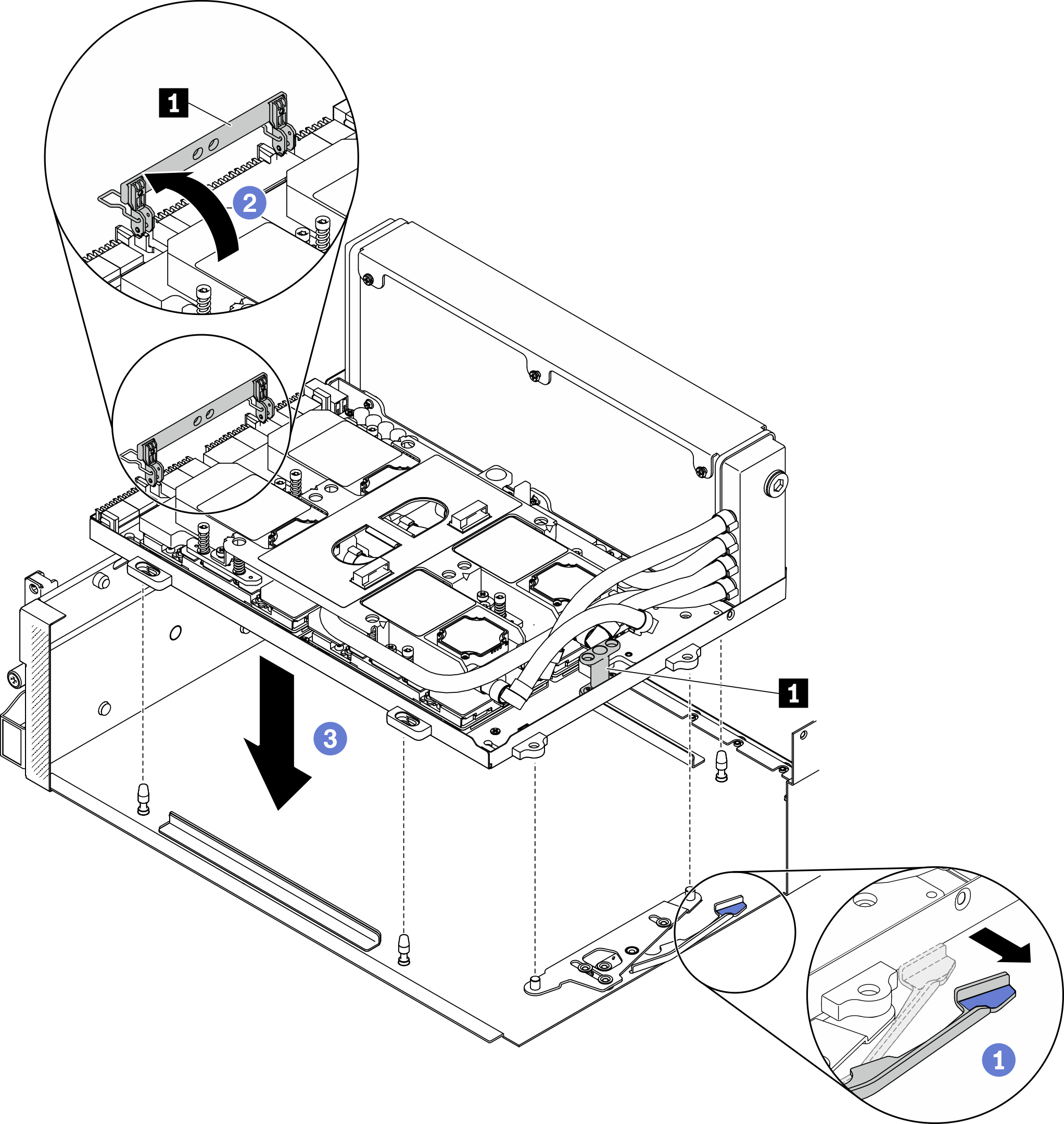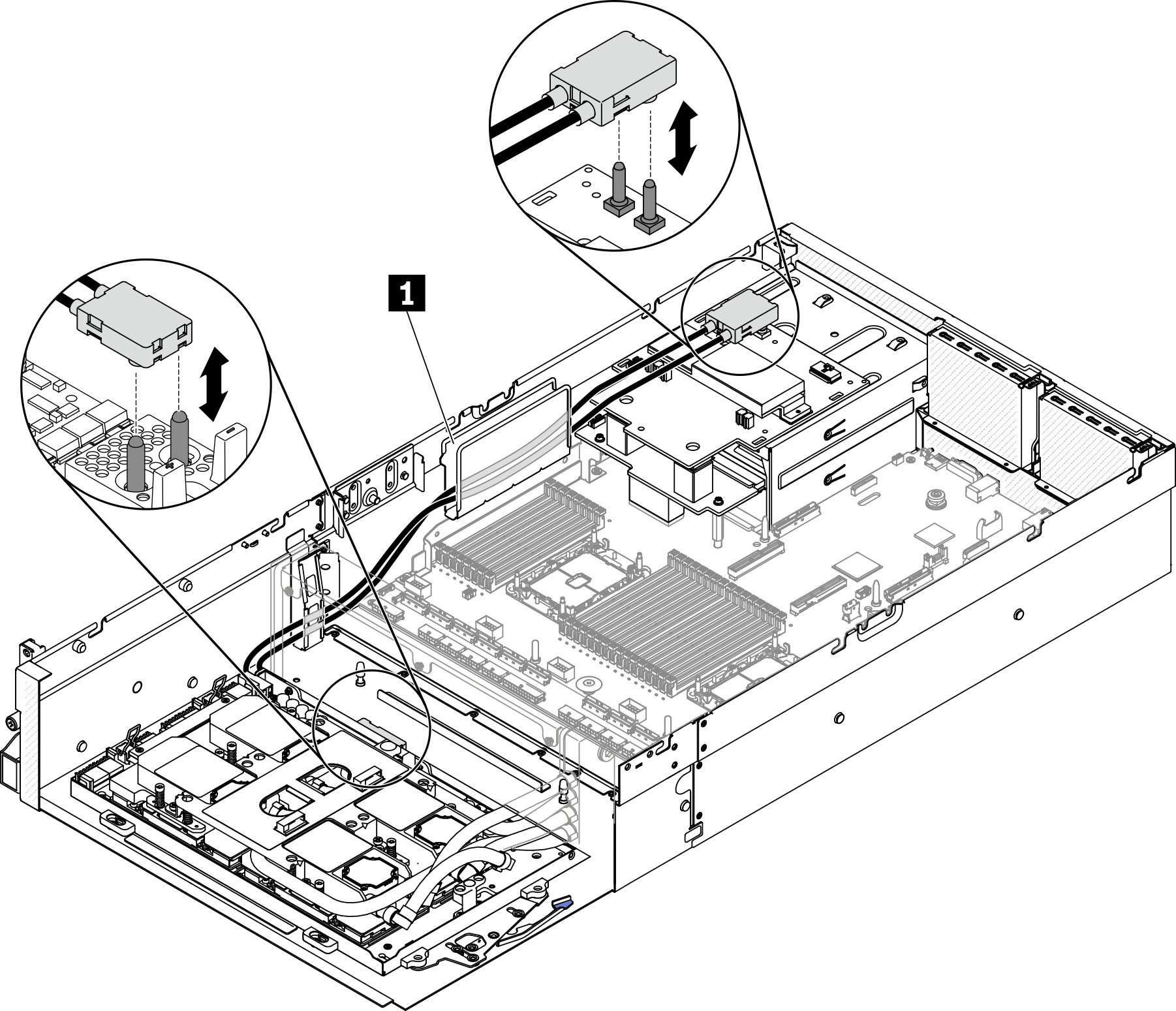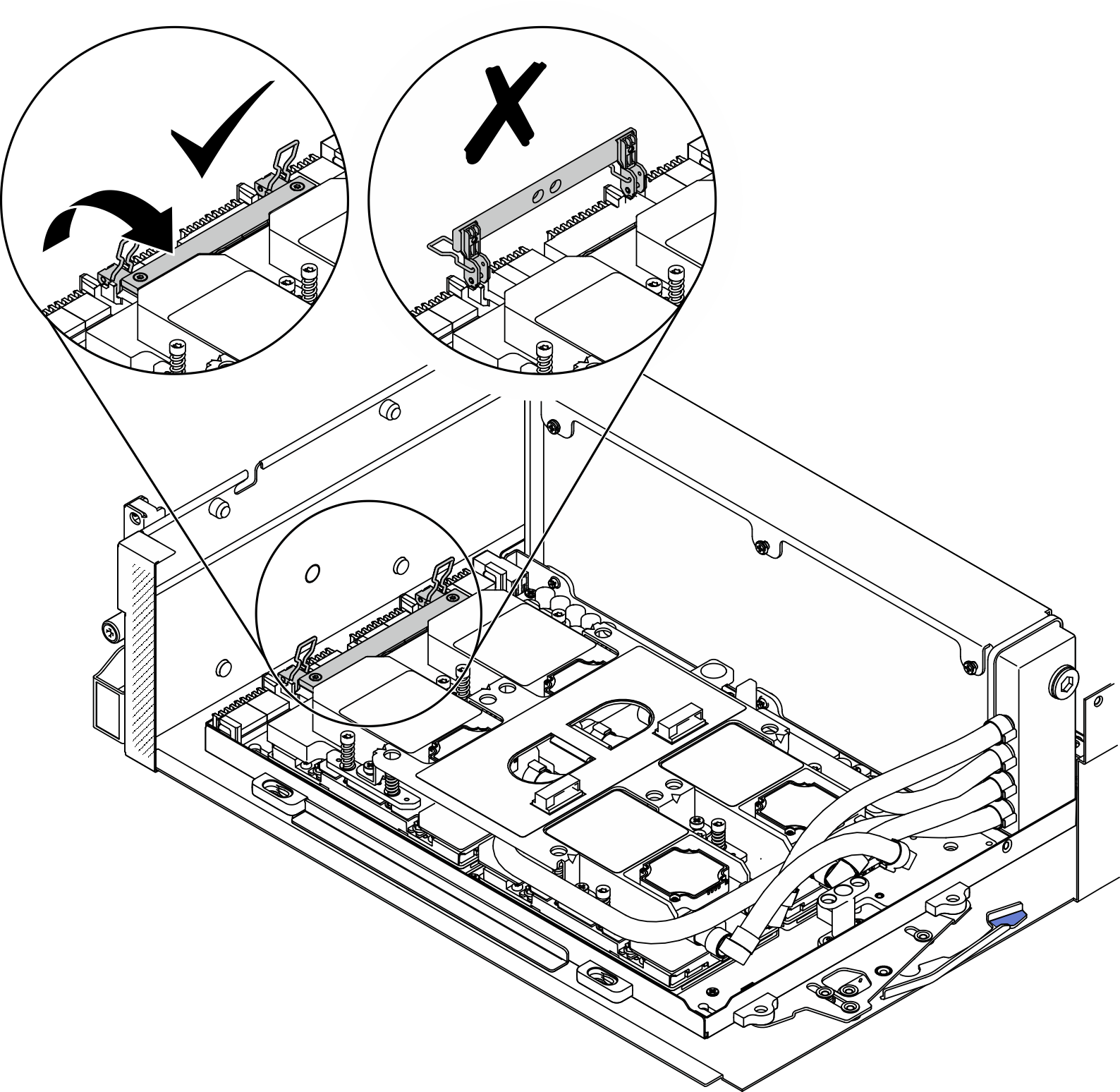Install the Lenovo Neptune(TM) liquid-to-air (L2A) hybrid cooling module
Follow instructions in this section to install the Lenovo Neptune® liquid-to-air (L2A) hybrid cooling module.
About this task
Removing and installing this component requires trained technicians. Do not attempt to remove or install it without proper training.
Read Installation Guidelines and Safety inspection checklist to ensure that you work safely.
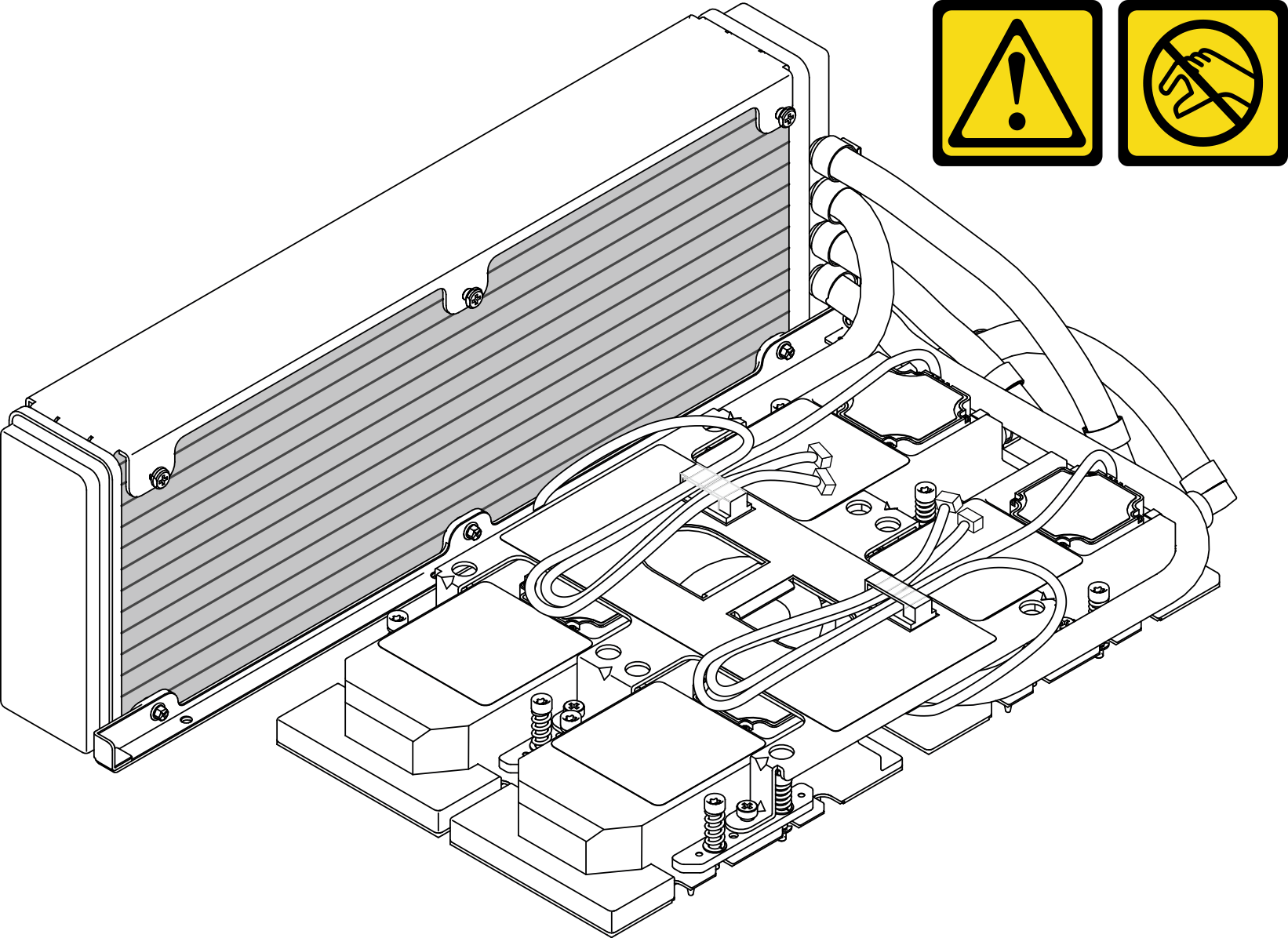
| Torque screwdriver type list | Screw Type |
|---|---|
| Phillips #1 head screwdriver | Phillips #1 |
| Torx T10 head screwdriver | Torx T10 screw |
Procedure
After you finish
Reinstall the retimer assembly. See Install the retimer assembly.
Reinstall the front I/O expansion board module. See Install the front I/O expansion board module.
Reinstall the network adapter. Install a network adapter.
Reinstall the 2.5-inch drive cage assembly. See Install the 2.5-inch drive cage assembly.
Complete the parts replacement. See Complete the parts replacement.
Demo video
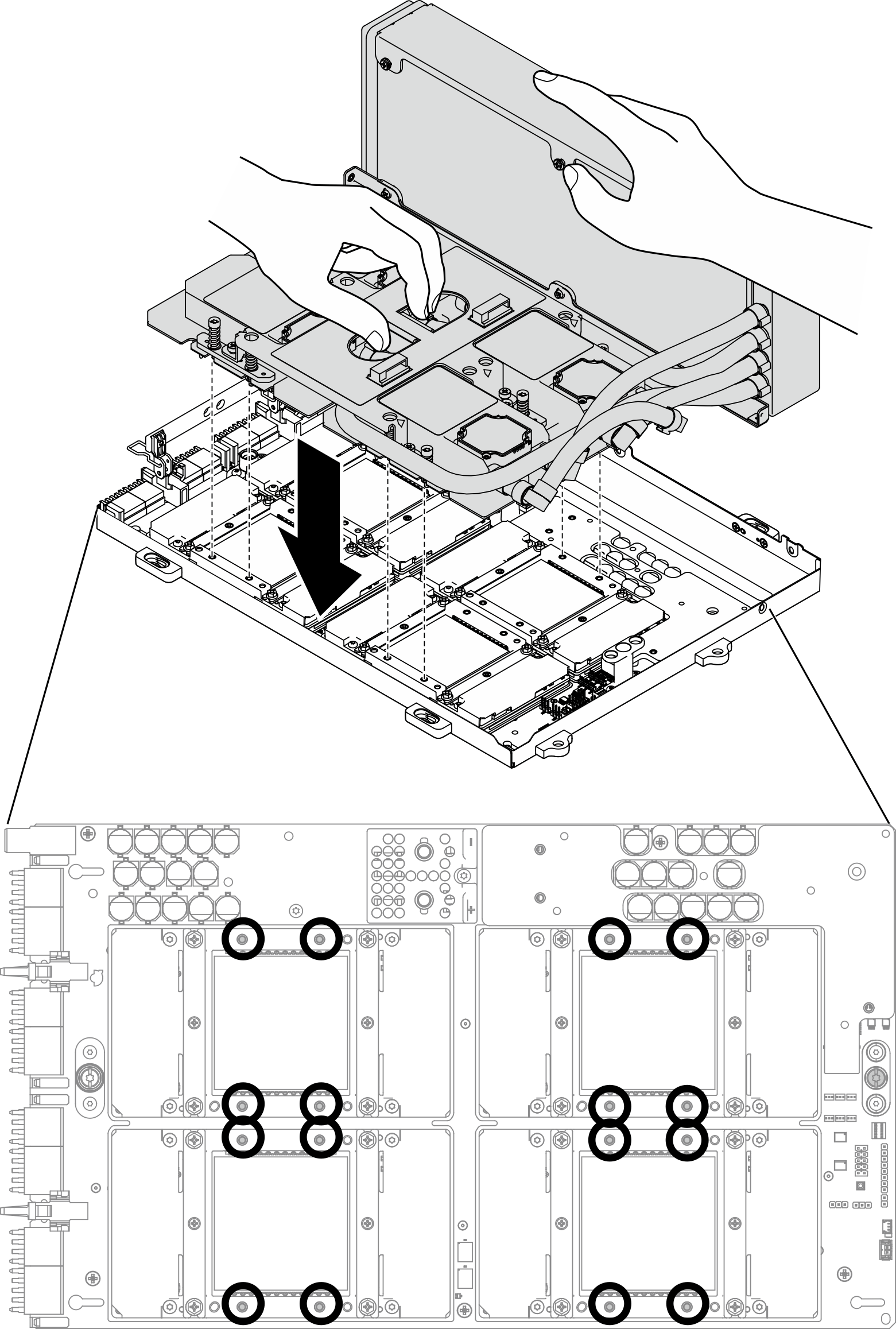
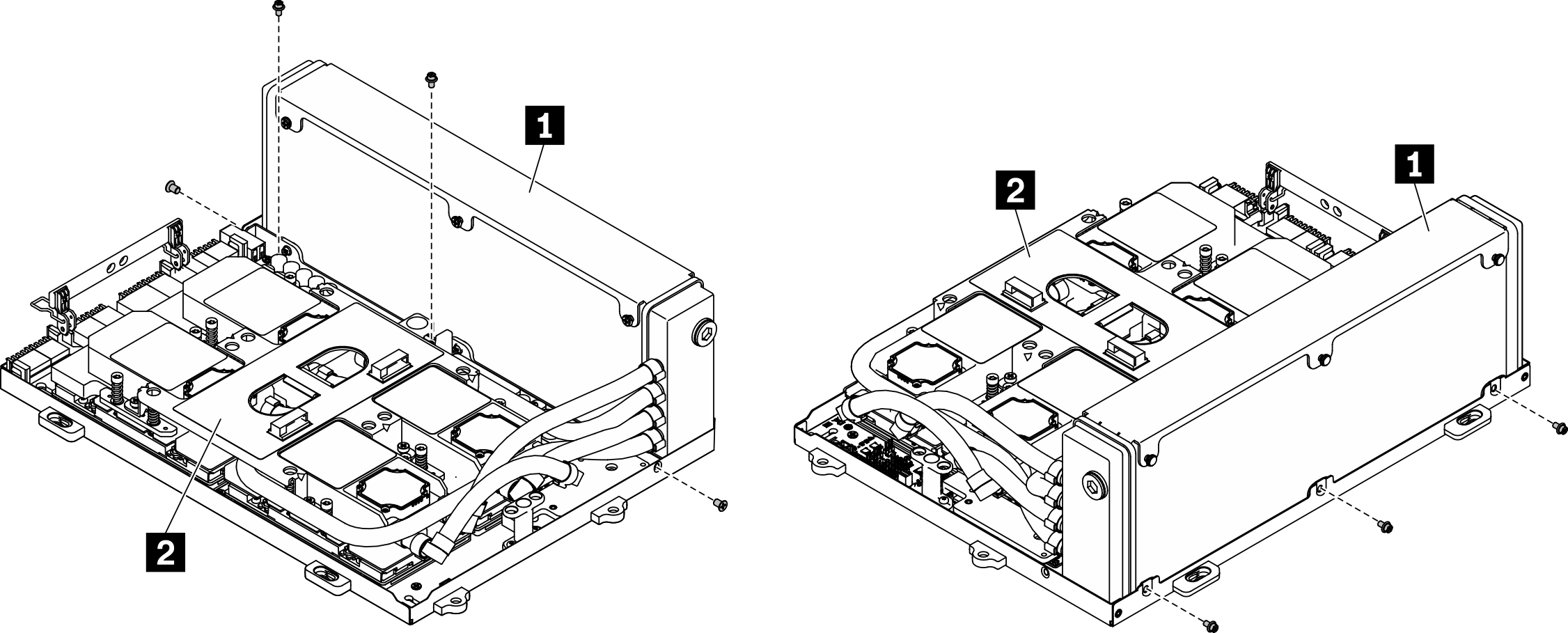
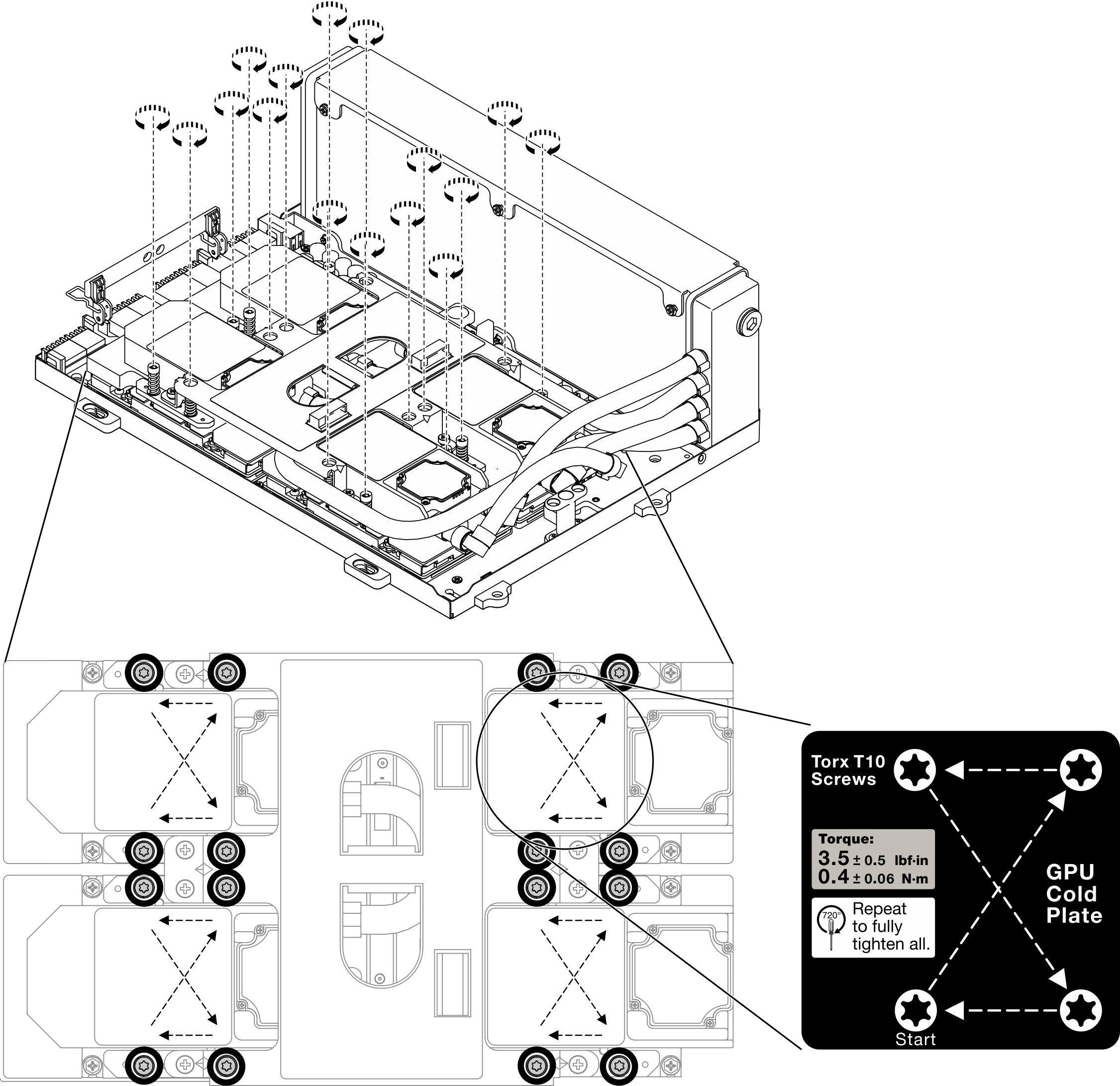
 Pull the GPU-L2A assembly latch outward until it stops.
Pull the GPU-L2A assembly latch outward until it stops. Rotate up the clips and handle of the
Rotate up the clips and handle of the  Align the
Align the