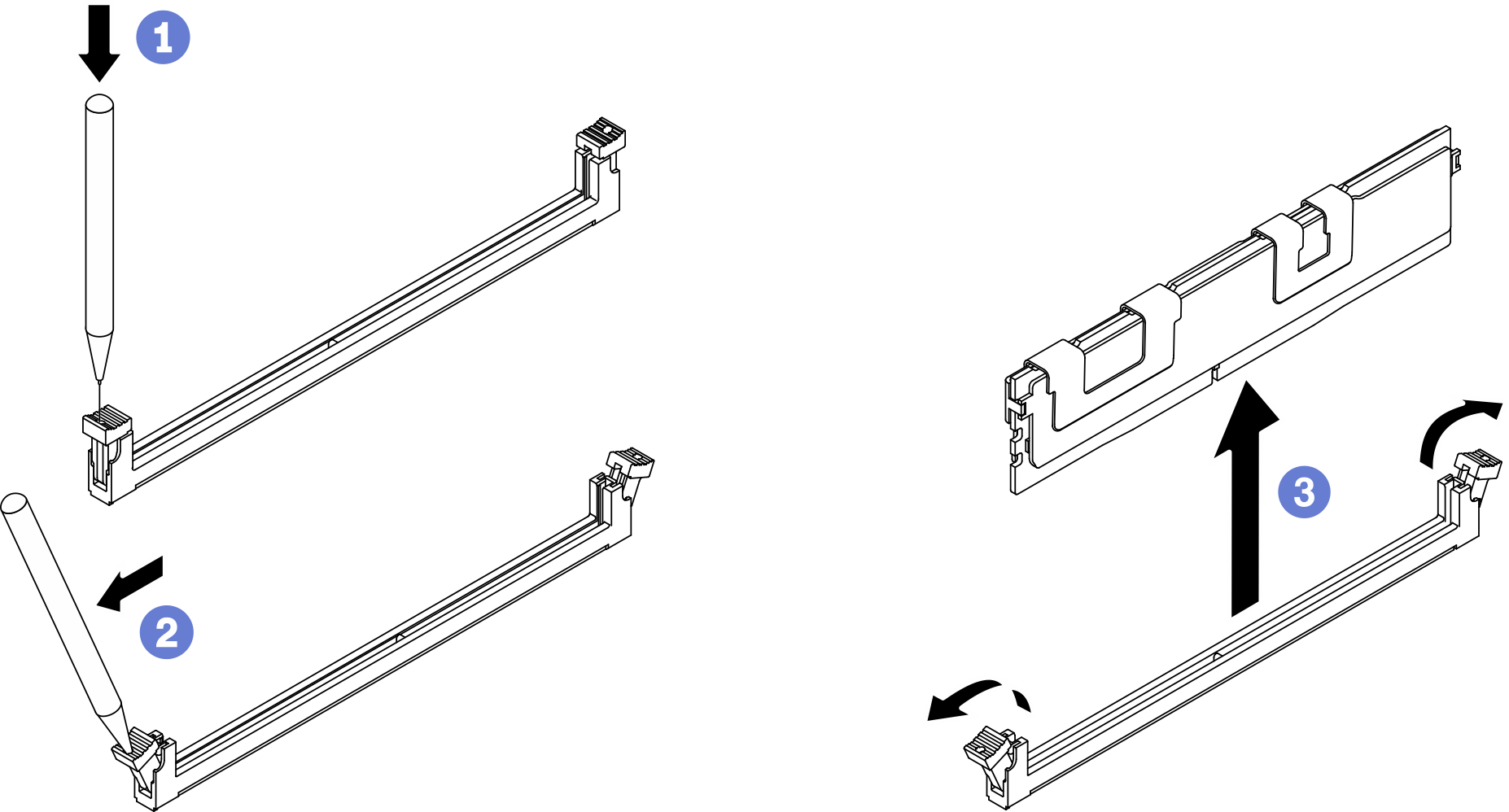Remove a memory module
Use this information to remove a memory module.
About this task
Read Installation Guidelines and Safety inspection checklist to ensure that you work safely.
Power off the server and peripheral devices and disconnect the power cords and all external cables. See Power off the server.
If the server is installed in a rack, slide the server out on its rack slide rails to gain access to the top cover, or remove the server from the rack. See Remove the server from rack.
If you are not installing a replacement memory module to the same slot, make sure you have memory module filler available.
- Memory modules are sensitive to static discharge and require special handling. Refer to the standard guidelines for Handling static-sensitive devices.
Always wear an electrostatic-discharge strap when removing or installing memory modules. Electrostatic-discharge gloves can also be used.
Never hold two or more memory modules together so that they do not touch each other. Do not stack memory modules directly on top of each other during storage.
Never touch the gold memory module connector contacts or allow these contacts to touch the outside of the memory module connector housing.
Handle memory modules with care: never bend, twist, or drop a memory module.
Do not use any metal tools (such as jigs or clamps) to handle the memory modules, because the rigid metals may damage the memory modules.
Do not insert memory modules while holding packages or passive components, which can cause package cracks or detachment of passive components by the high insertion force.
After you install or remove a memory module, you must change and save the new configuration information by using the Setup utility. When you turn on the server, a message indicates that the memory configuration has changed. Start the Setup utility and select Save Settings to save changes. (see the ThinkSystem SR670 V2 Setup Guide for more information.)
Procedure
A memory module slot must be installed with a memory module or a memory module filler. See Install a memory module.
Change and save the new configuration information by using the Setup utility. When you turn on the server, a message indicates that the memory configuration has changed. Start the Setup utility and select Save Setting to save changes. (see the ThinkSystem SR670 V2 Setup Guide for more information)
If you are instructed to return the component or optional device, follow all packaging instructions, and use any packaging materials for shipping that are supplied to you.
Demo video
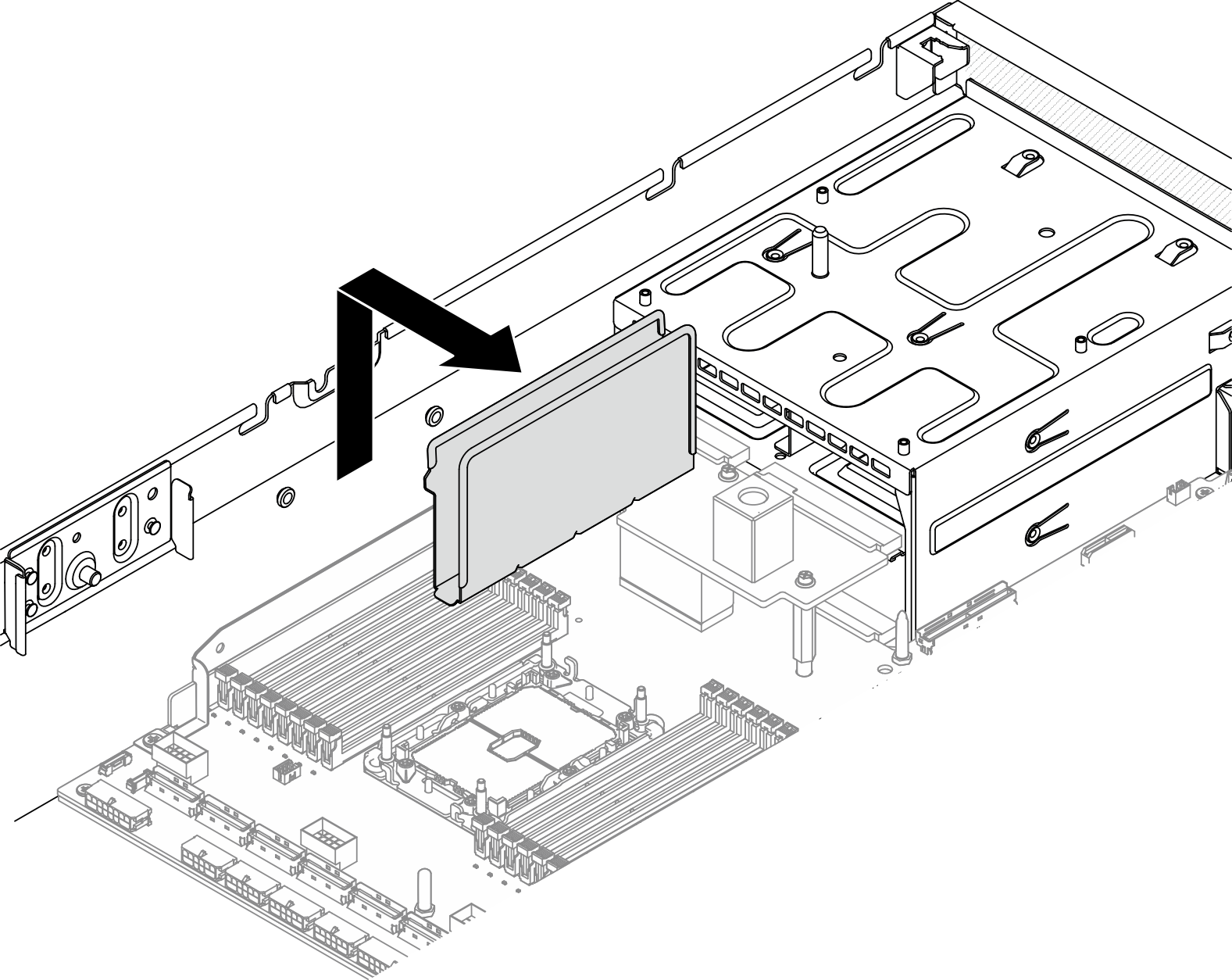
 Carefully use a common tool to press the retaining clips.
Carefully use a common tool to press the retaining clips. Push the retaining clips outward on each end of the memory module slot.
Push the retaining clips outward on each end of the memory module slot. Grasp the memory module at both ends and carefully lift it out of the slot.
Grasp the memory module at both ends and carefully lift it out of the slot.