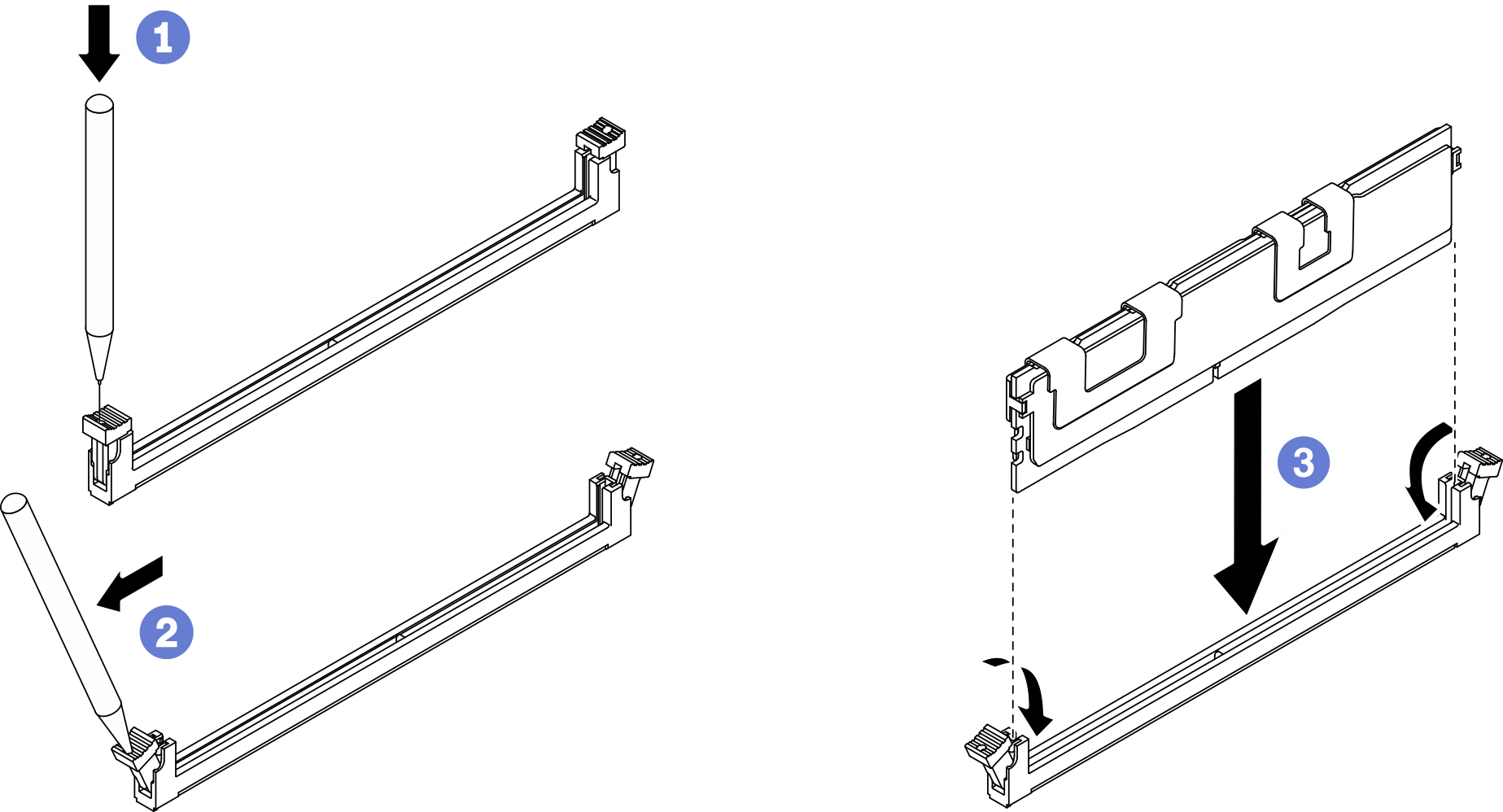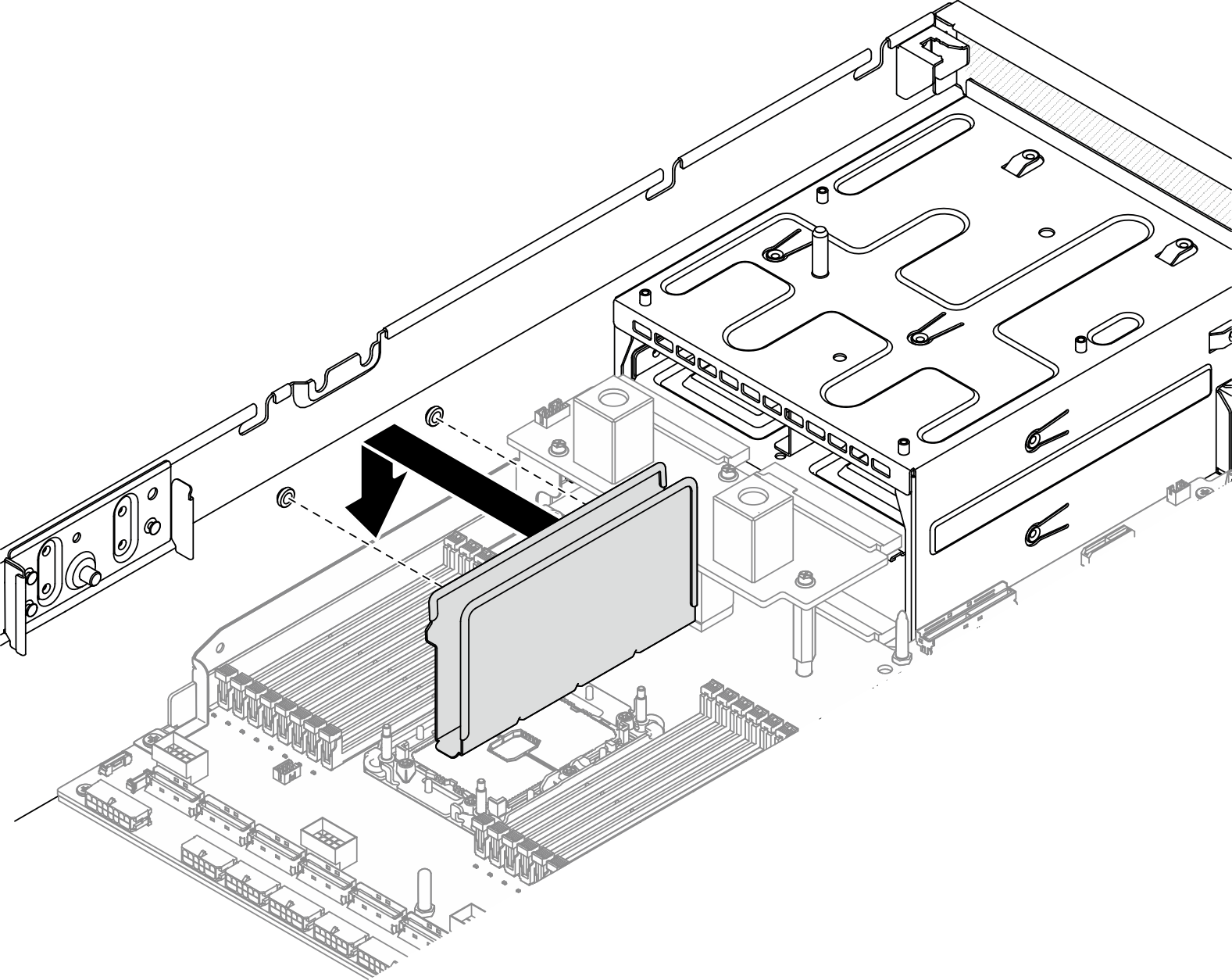Install a memory module
Follow instructions in this section to install a memory module.
About this task
See Memory module installation rules and order for detailed information about memory configuration and setup.Read Installation Guidelines and Safety inspection checklist to ensure that you work safely.
Make sure to adopt one of the supported configurations listed in Memory module installation rules and order.
- Memory modules are sensitive to static discharge and require special handling. Refer to the standard guidelines at Handling static-sensitive devices:
Always wear an electrostatic-discharge strap when removing or installing memory modules. Electrostatic-discharge gloves can also be used.
Never hold two or more memory modules together so that they do not touch each other. Do not stack memory modules directly on top of each other during storage.
Never touch the gold memory module connector contacts or allow these contacts to touch the outside of the memory module connector housing.
Handle memory modules with care: never bend, twist, or drop a memory module.
Do not use any metal tools (such as jigs or clamps) to handle the memory modules, because the rigid metals may damage the memory modules.
Do not insert memory modules while holding packages or passive components, which can cause package cracks or detachment of passive components by the high insertion force.
Procedure
After you finish
Change and save the new configuration information by using the Setup utility. When you turn on the server, a message indicates that the memory configuration has changed. Start the Setup utility and select Save Settings to save changes. See the ThinkSystem SR670 V2 Setup Guide for more information.
Complete the parts replacement. See Complete the parts replacement.
Demo video
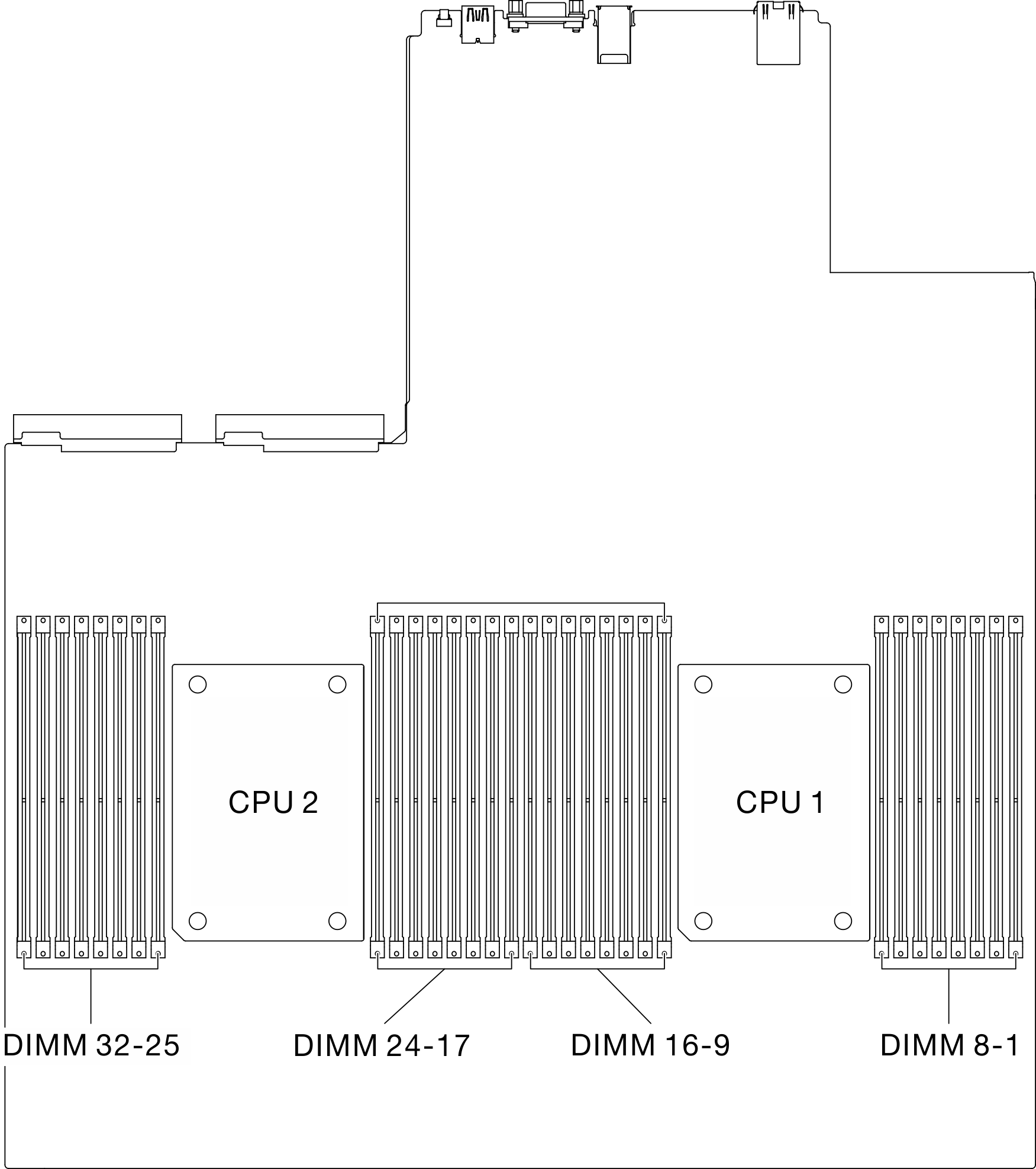
 Carefully use a common tool to press the retaining clips.
Carefully use a common tool to press the retaining clips. Push the retaining clips outward on each end of the memory module slot.
Push the retaining clips outward on each end of the memory module slot. Align the memory module with the slot, and gently place the memory module on the slot with both hands. Firmly press both ends of the memory module straight down into the slot until the retaining clips snap into the locked position.
Align the memory module with the slot, and gently place the memory module on the slot with both hands. Firmly press both ends of the memory module straight down into the slot until the retaining clips snap into the locked position.