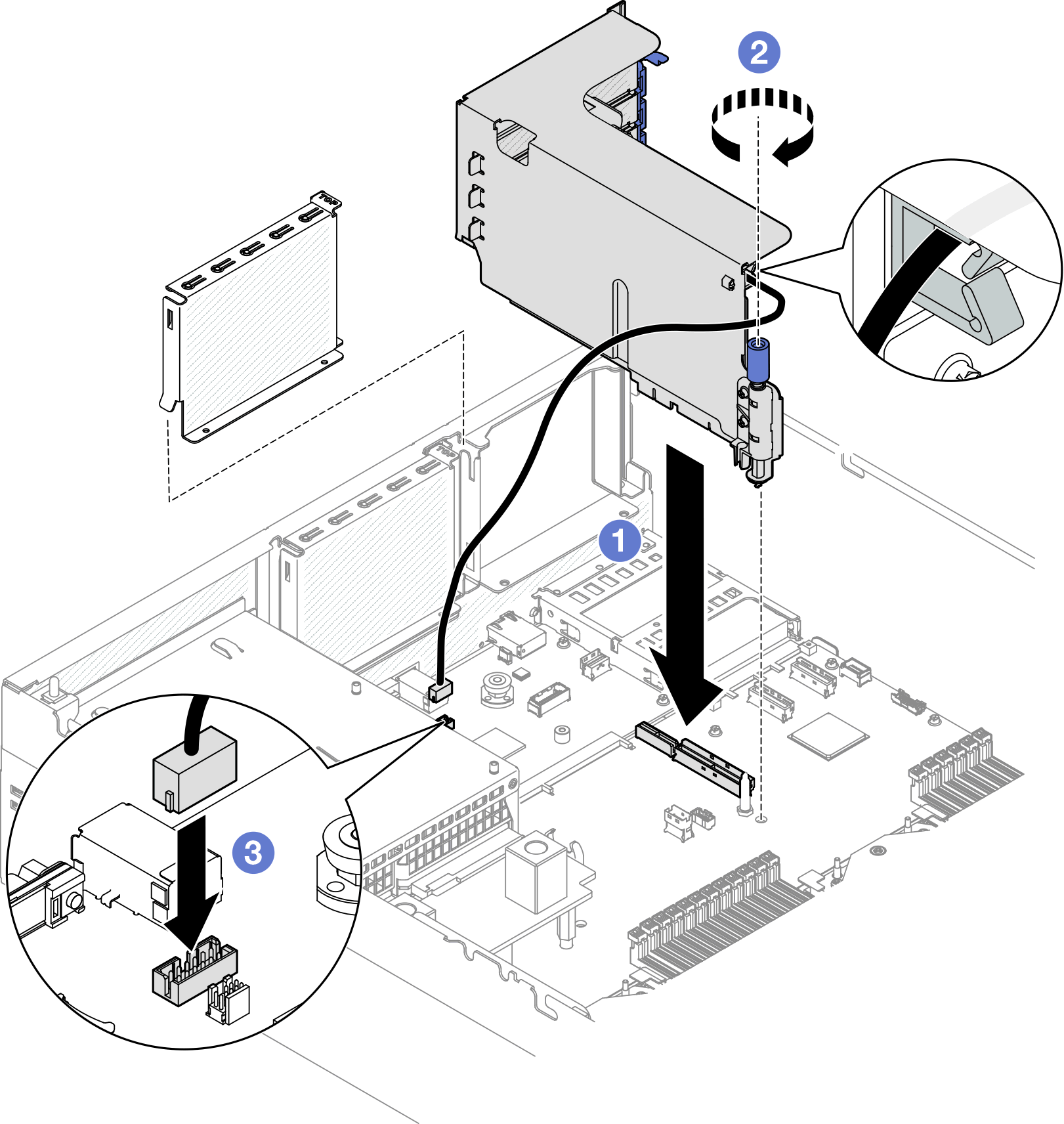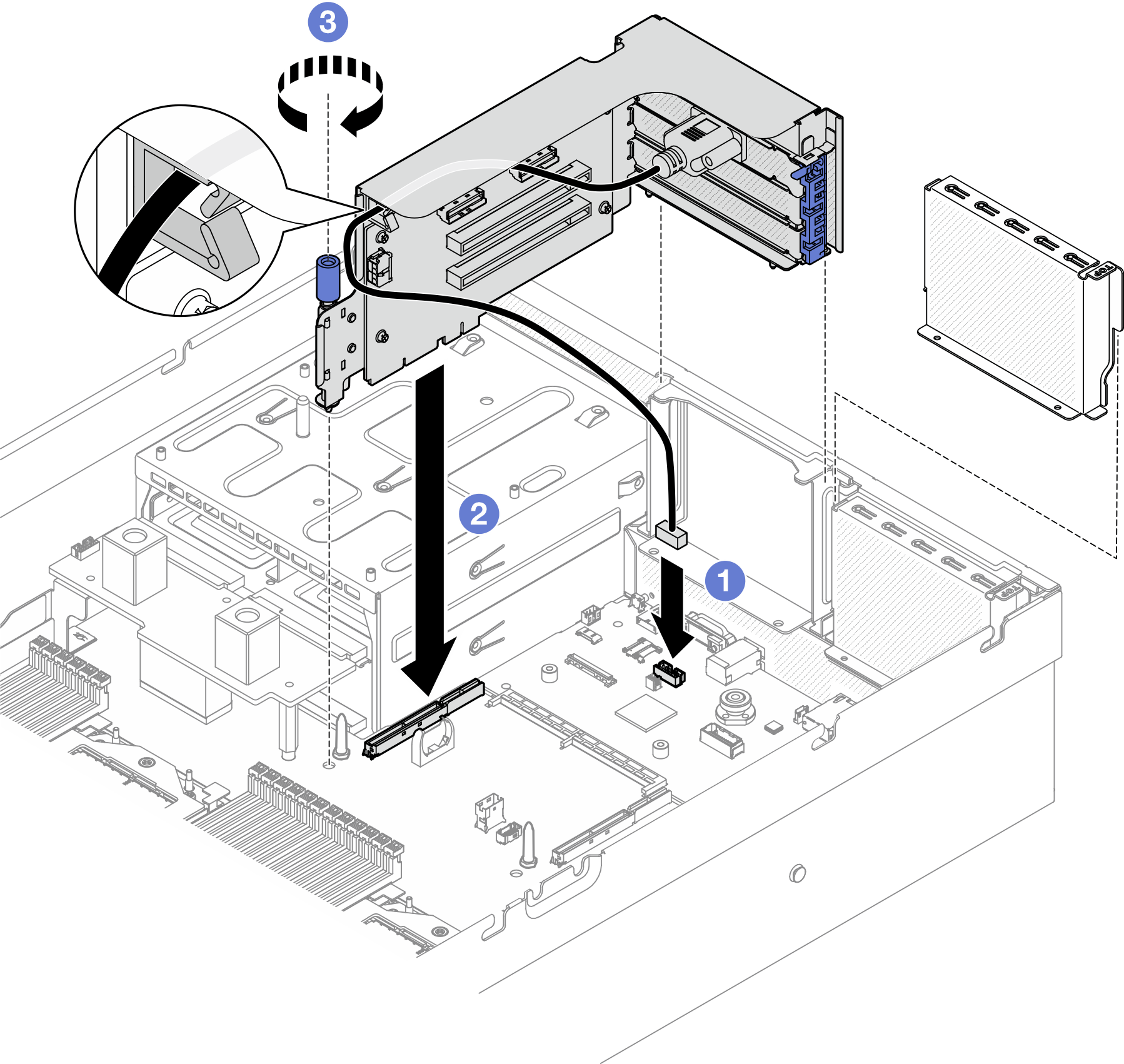Install a PCIe riser
Follow instructions in this section to install a PCIe riser.
About this task
Attention
- Read Installation Guidelines and Safety inspection checklist to ensure that you work safely.
- Touch the static-protective package that contains the component to any unpainted metal surface on the server; then, remove it from the package and place it on a static-protective surface.
Note
- To maintain proper system cooling, do not operate the server without a PCIe riser or a riser filler installed in the chassis.
- The PCIe riser might look different from the illustration.
Firmware and driver download: You might need to update the firmware or driver after replacing a component.
Go to Drivers and Software download website for ThinkSystem SR675 V3 to see the latest firmware and driver updates for your server.
Go to Update the firmware for more information on firmware updating tools.
Select the PCIe riser installation scenario
There are three PCIe riser installation scenarios differentiated by PCIe riser location and serial port installation. See corresponding instructions below for proper installation procedure.
Figure 1. PCIe riser locations
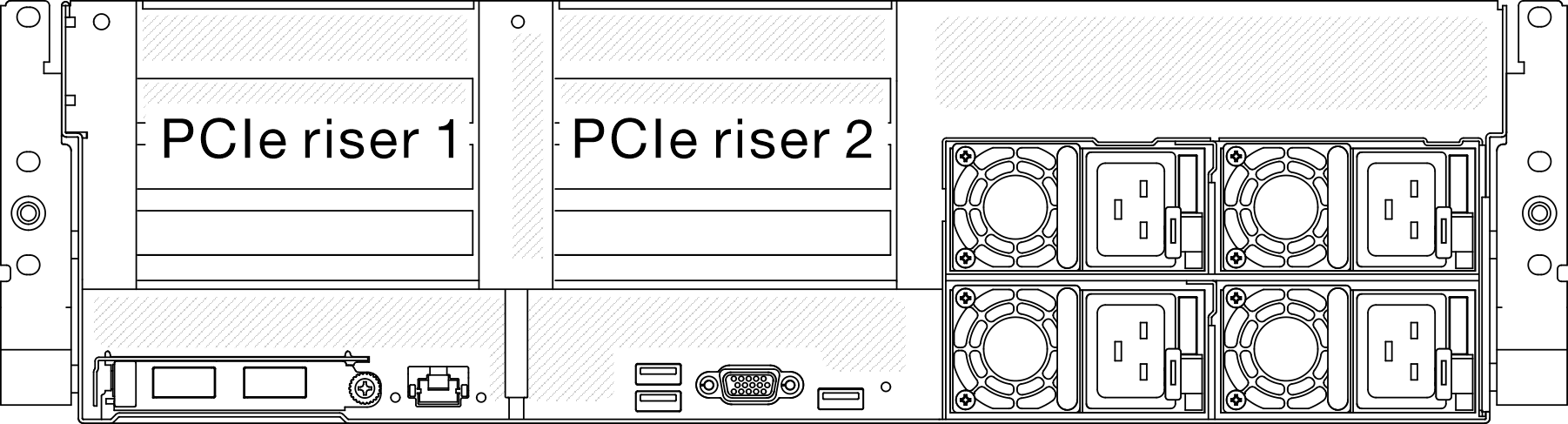
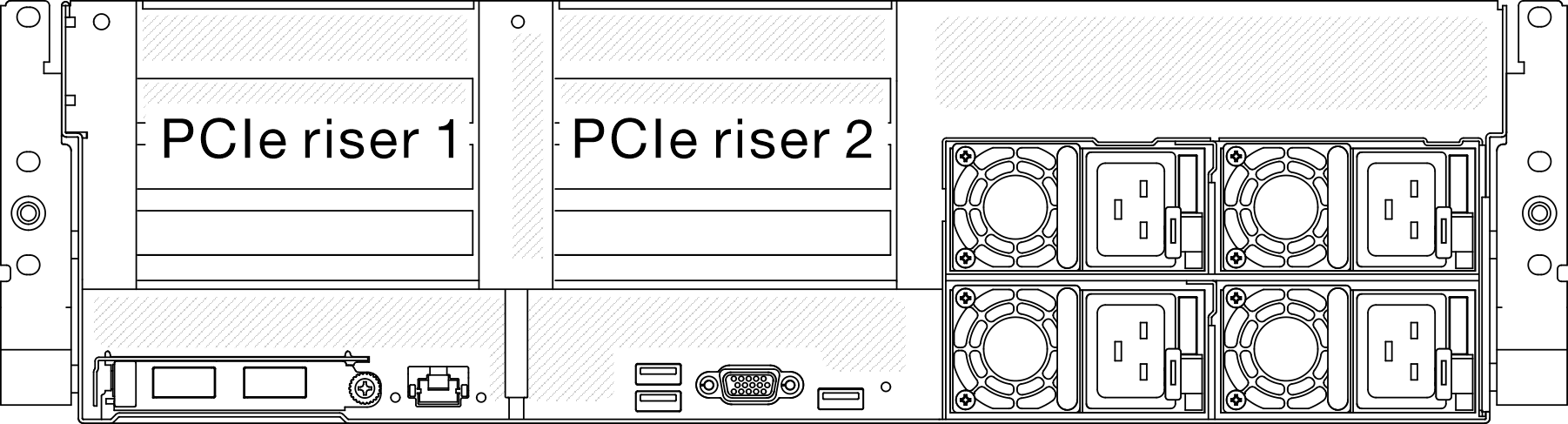
Install a PCIe riser without serial port module
Procedure
Install PCIe riser 1 installed with serial port module
Procedure
After you finish
- Reinstall the PCIe riser 2. See Install a PCIe riser.
- Complete the parts replacement. See Complete the parts replacement.
Demo video
Install PCIe riser 2 installed with serial port module
Procedure
Give documentation feedback
 Align the guide hole on the PCIe riser with the guide post on the system board assembly; then, insert the PCIe riser into the PCIe slot on the system board assembly.
Align the guide hole on the PCIe riser with the guide post on the system board assembly; then, insert the PCIe riser into the PCIe slot on the system board assembly. Fasten the thumbscrew to secure the PCIe riser.
Fasten the thumbscrew to secure the PCIe riser.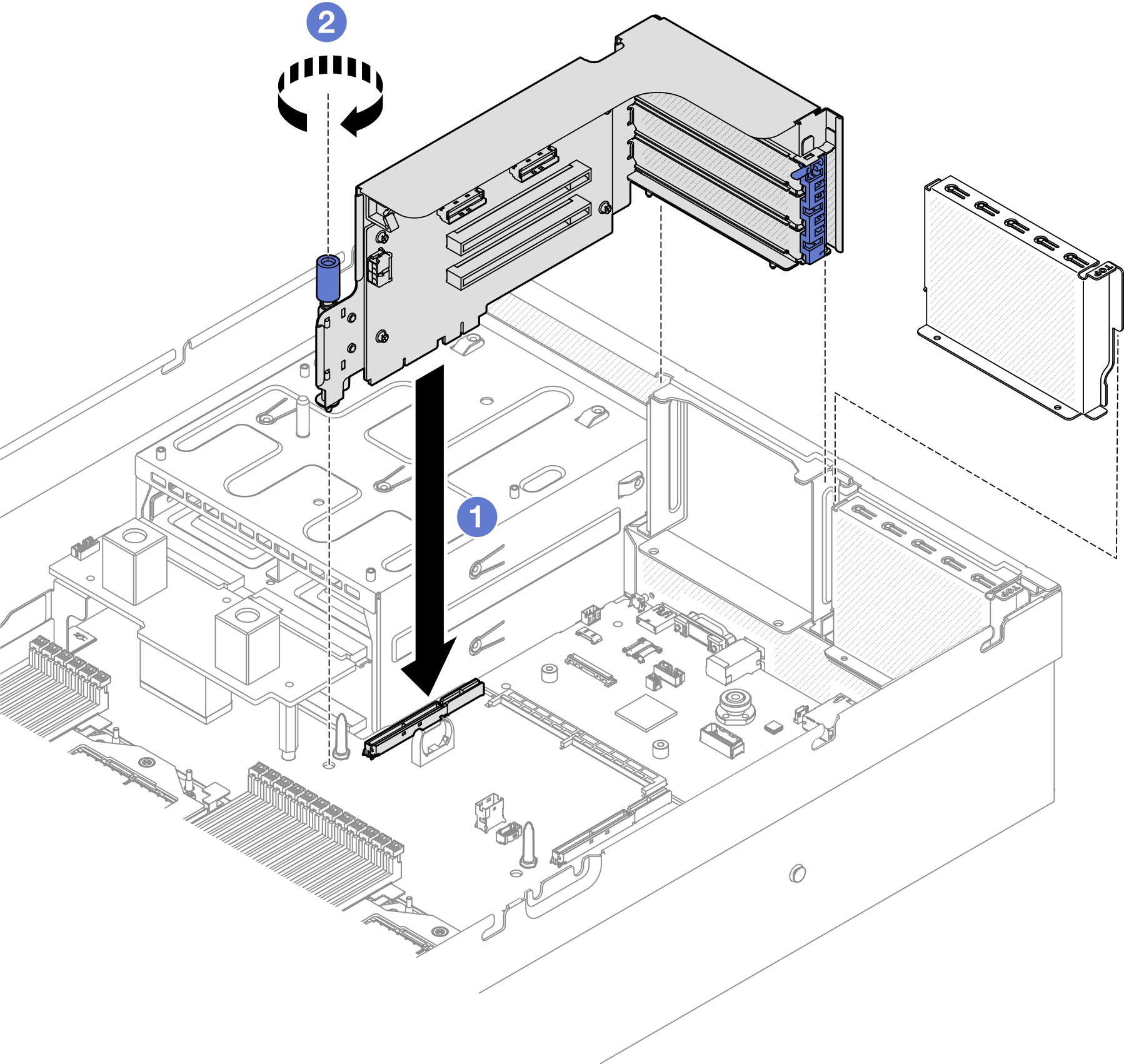

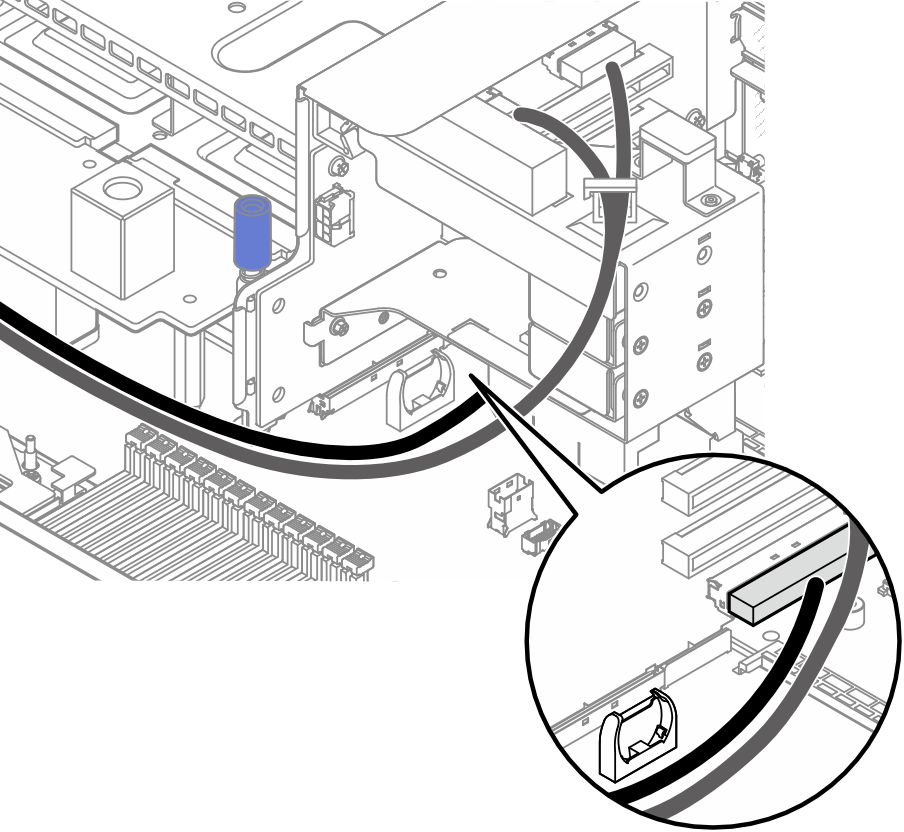
 Connect the serial port cable to the serial port connector on the system board assembly.
Connect the serial port cable to the serial port connector on the system board assembly.