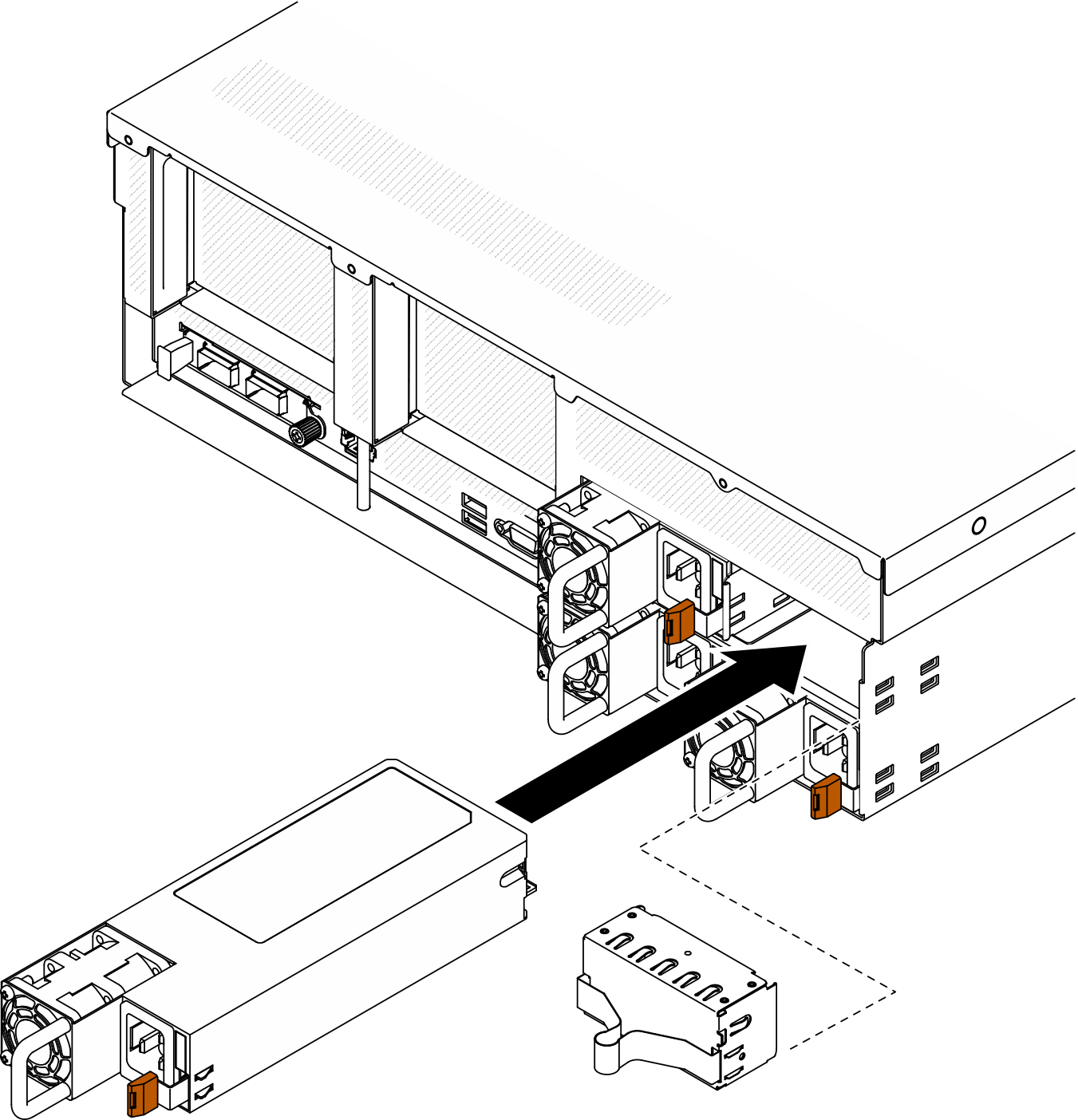Install a power supply unit
Follow instructions in this section to install a power supply unit.
About this task
Attention
- Read Installation Guidelines and Safety inspection checklist to ensure that you work safely.
- Touch the static-protective package that contains the component to any unpainted metal surface on the server; then, remove it from the package and place it on a static-protective surface.
Note
During normal operation, each power supply bay must contain either a power supply unit or a power supply filler for proper cooling.
Figure 1. Power supply bay numbering
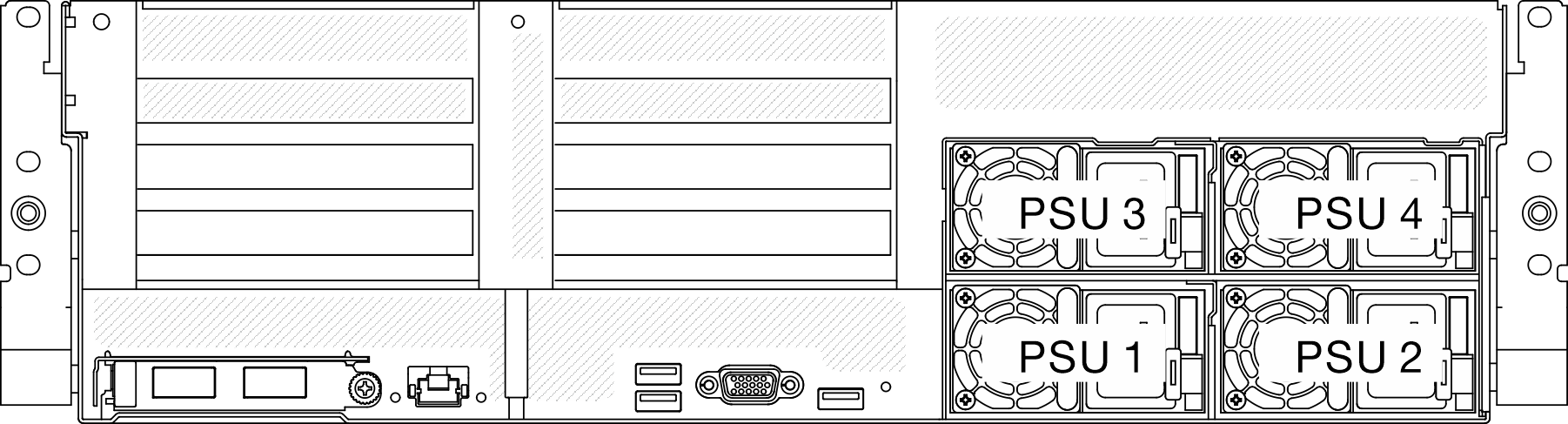
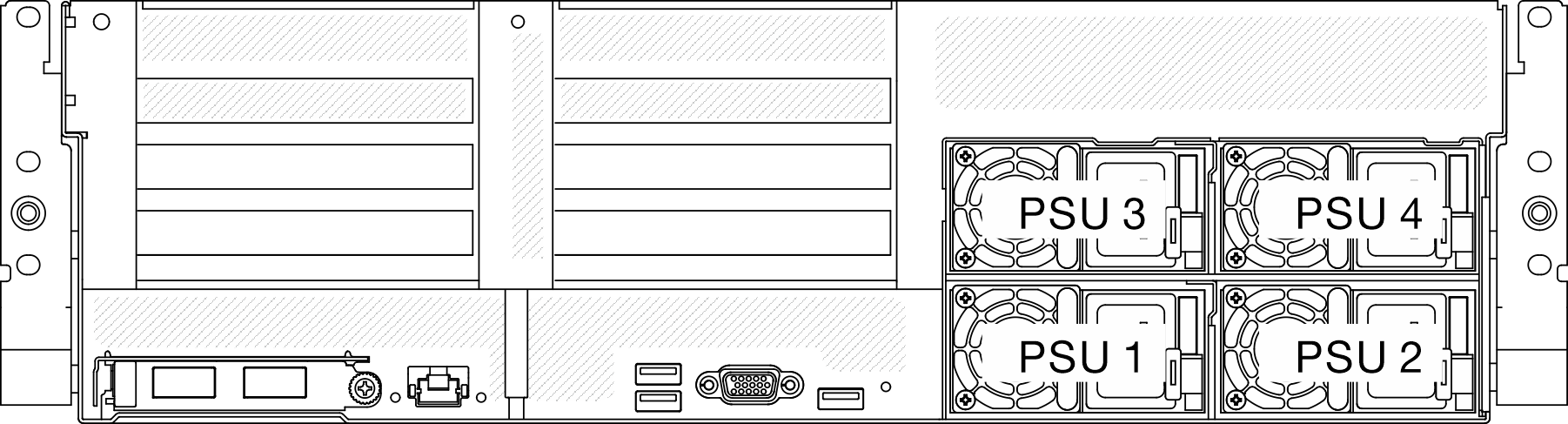
Firmware and driver download: You might need to update the firmware or driver after replacing a component.
Go to Drivers and Software download website for ThinkSystem SR675 V3 to see the latest firmware and driver updates for your server.
Go to Update the firmware for more information on firmware updating tools.
Procedure
After you finish
Check the PSU LEDs to verify that the PSU is operating correctly. See Power supply LEDs on the Rear view.
Demo video
Give documentation feedback