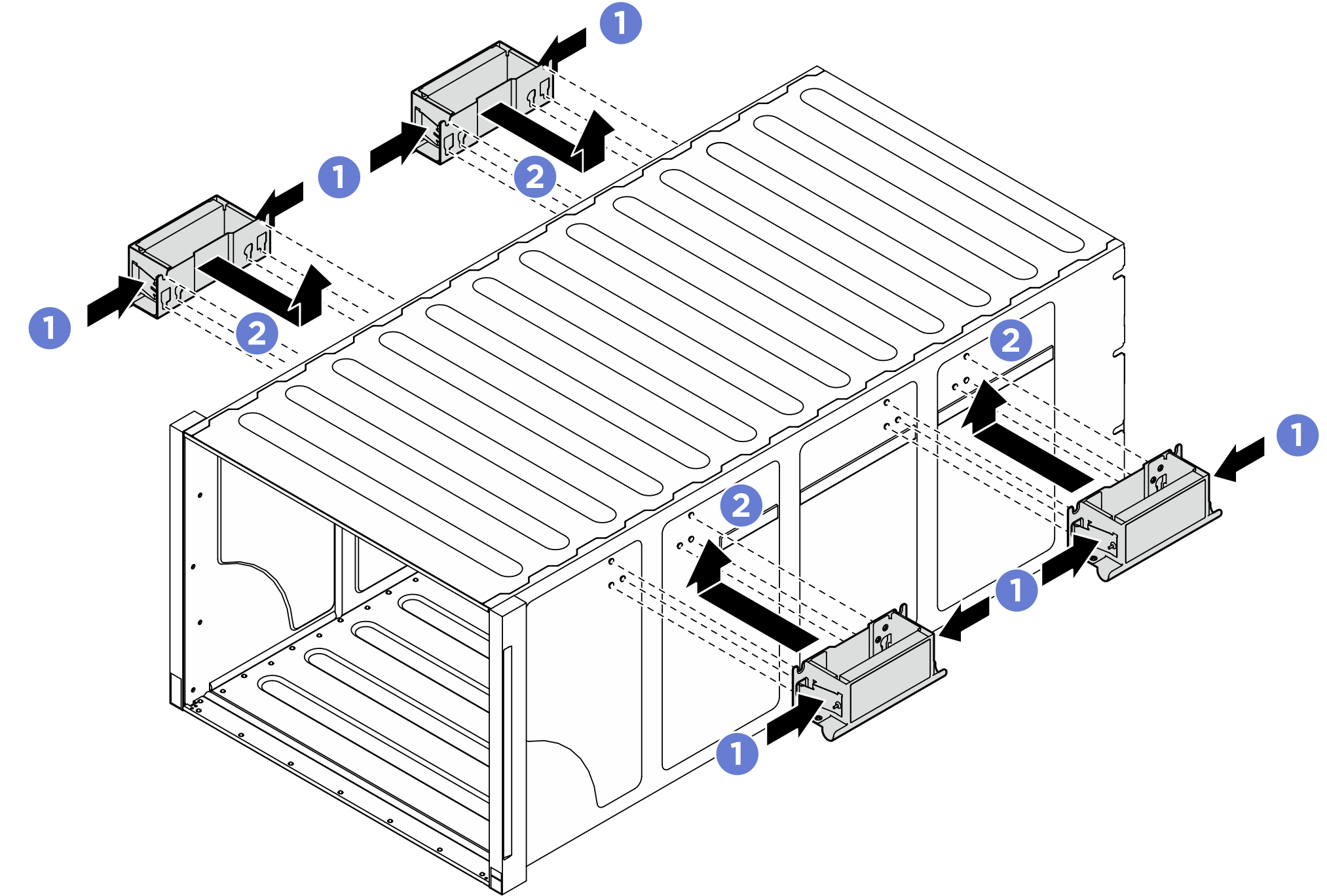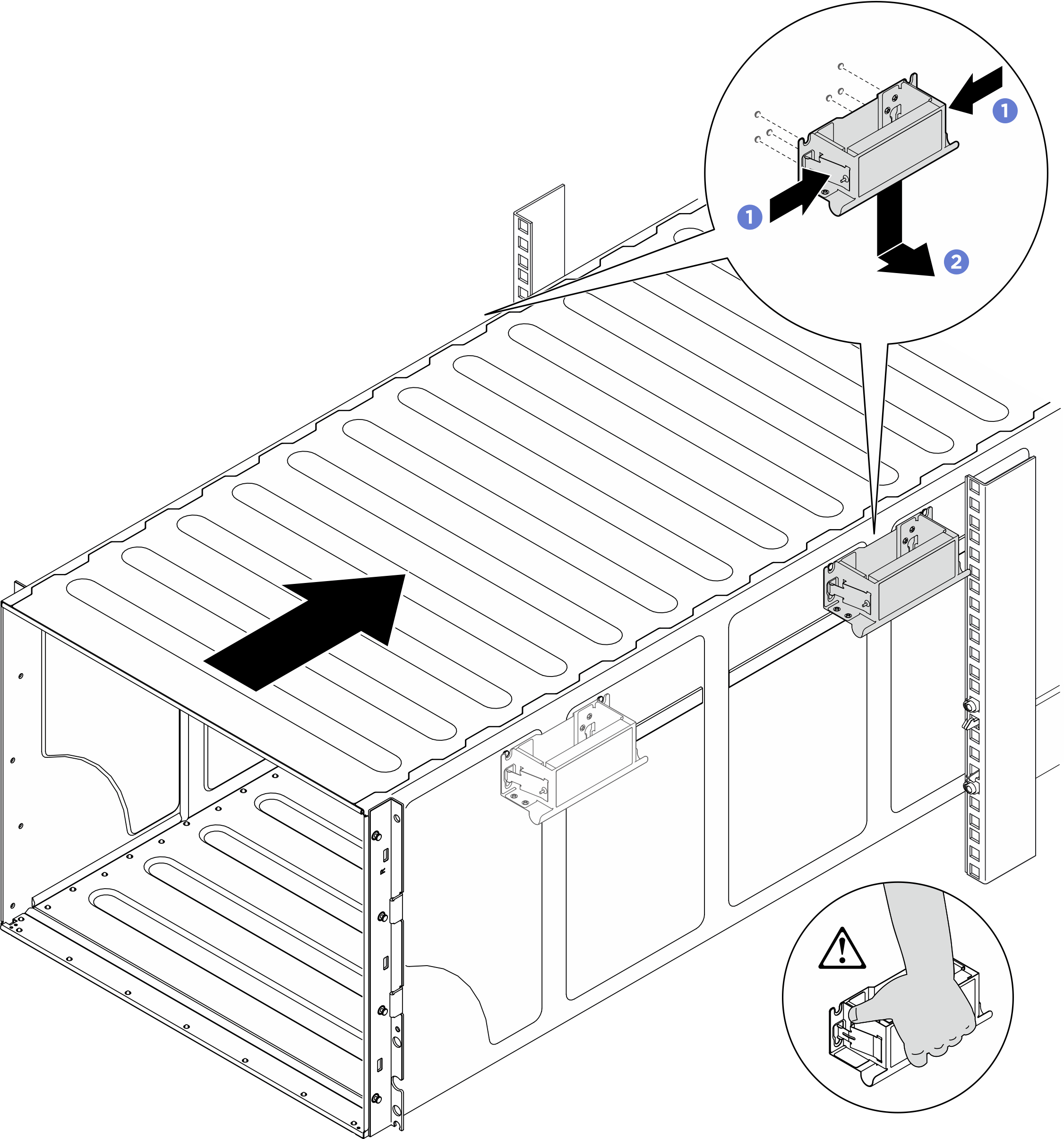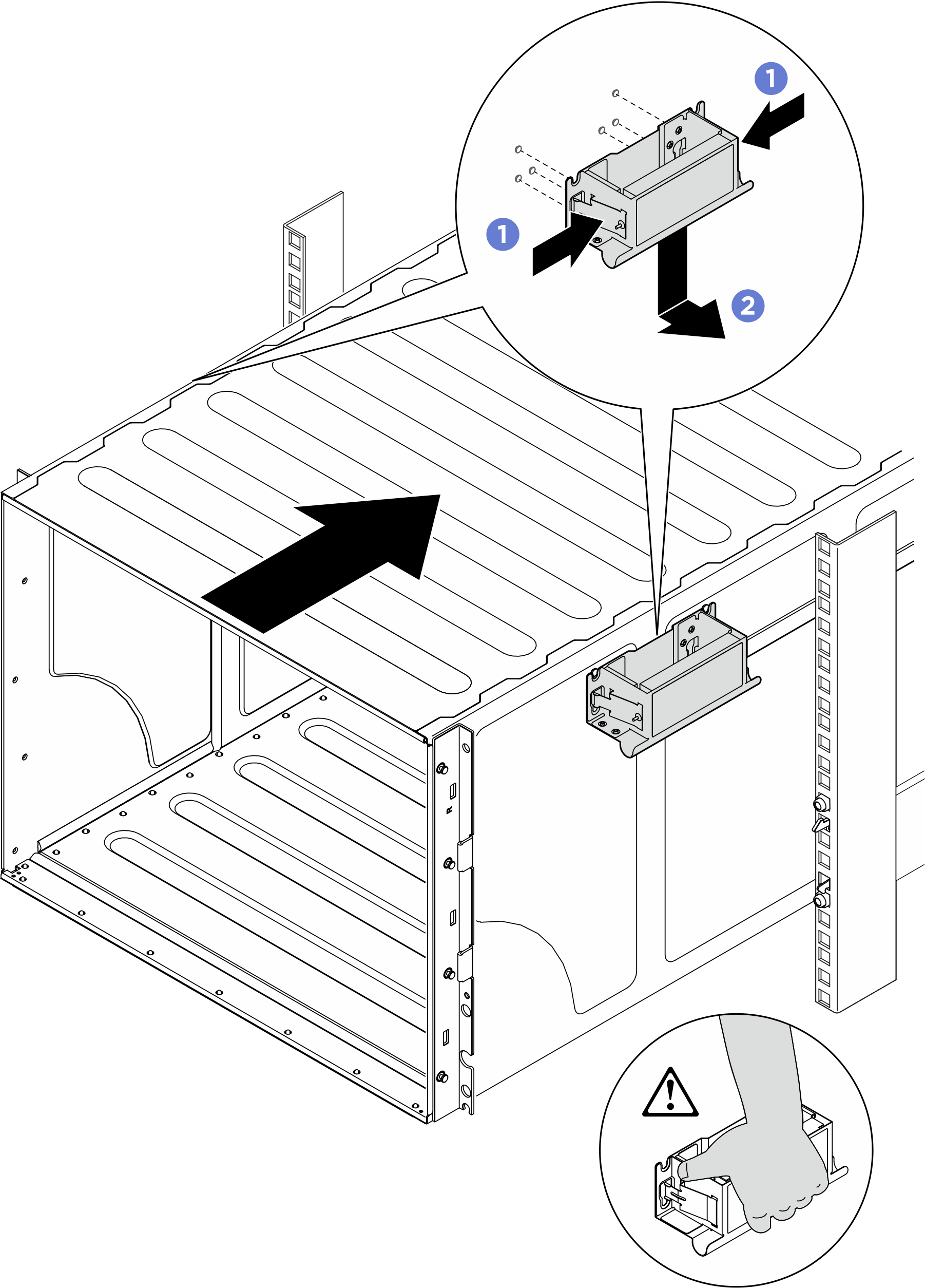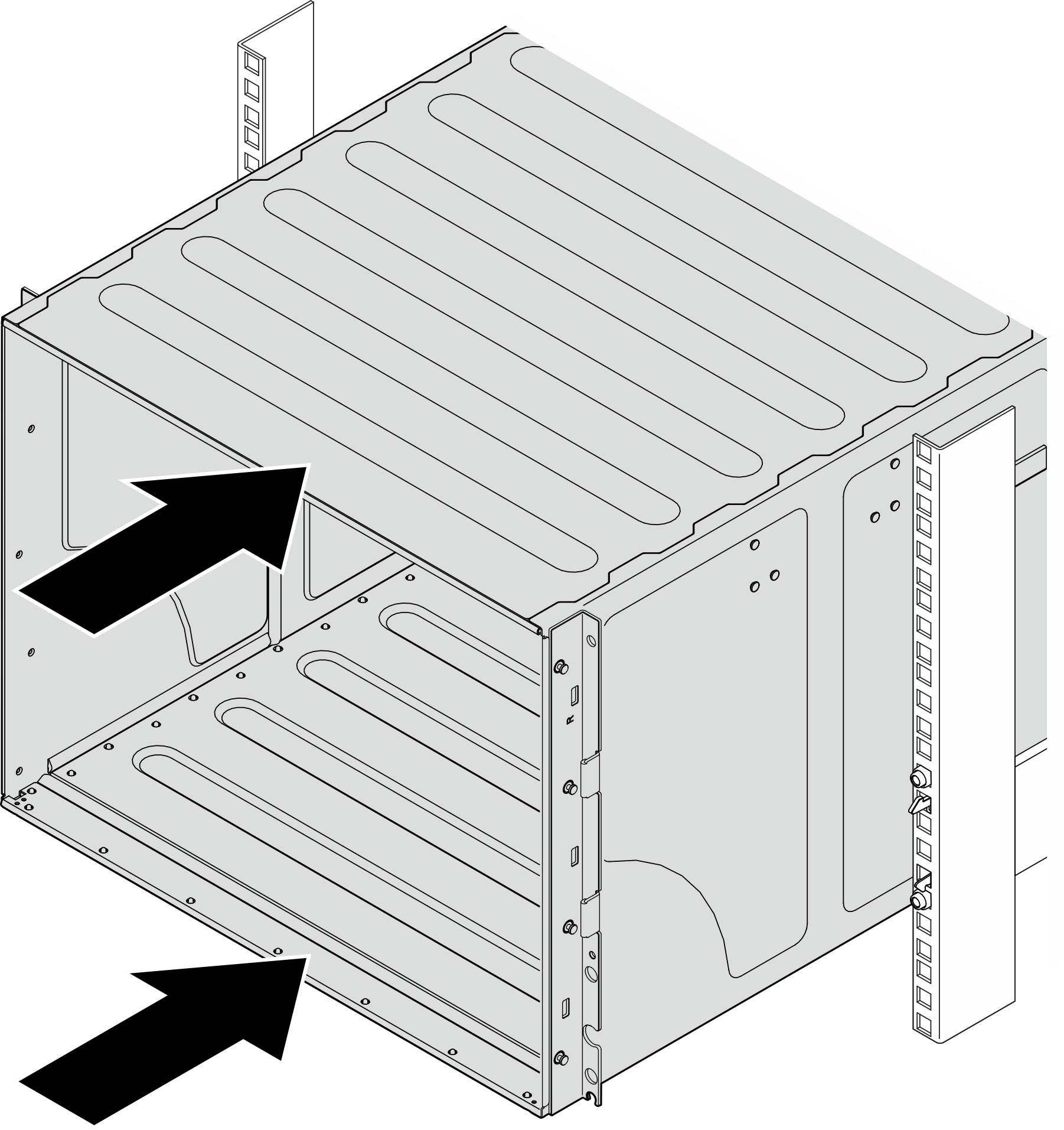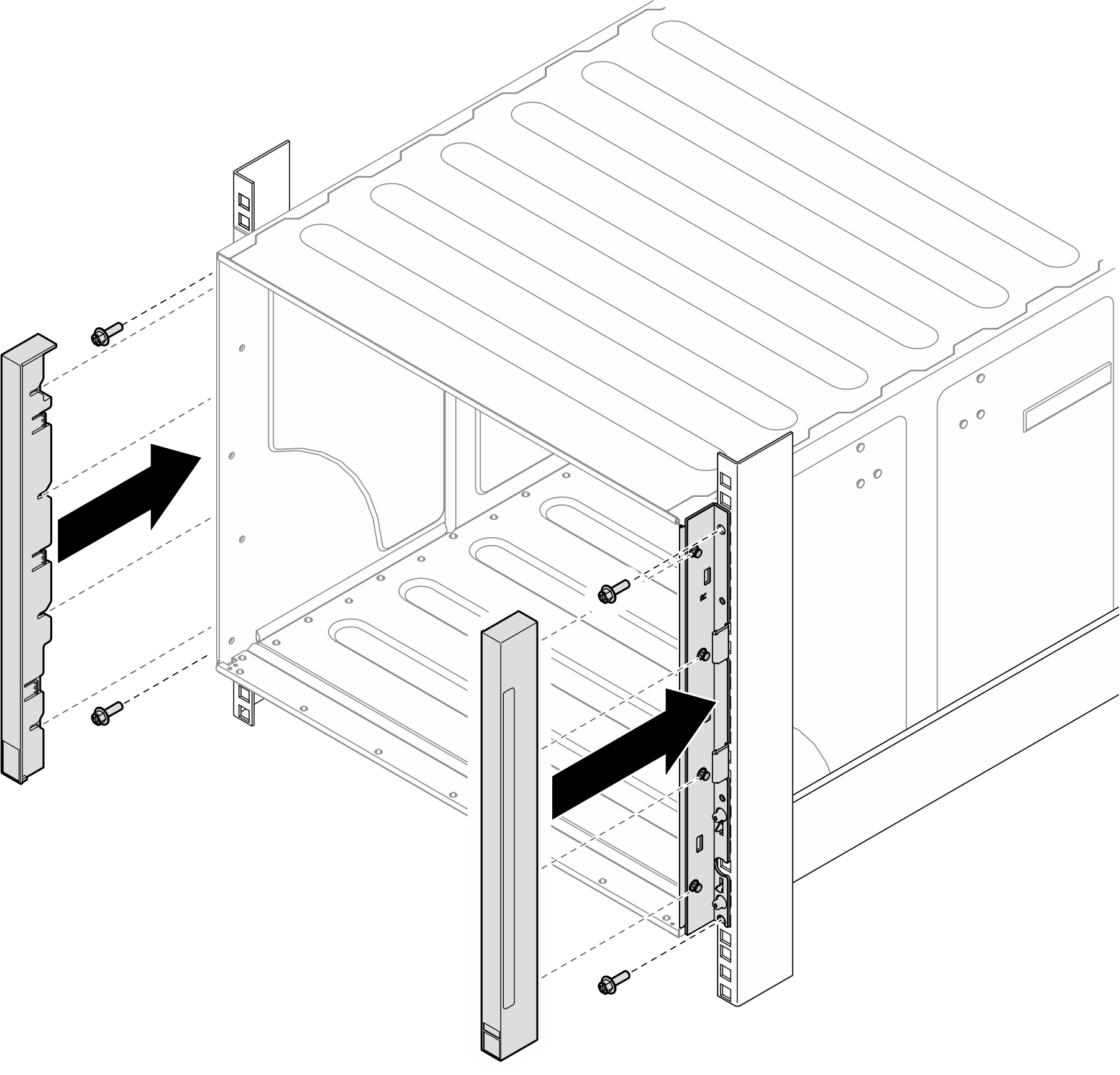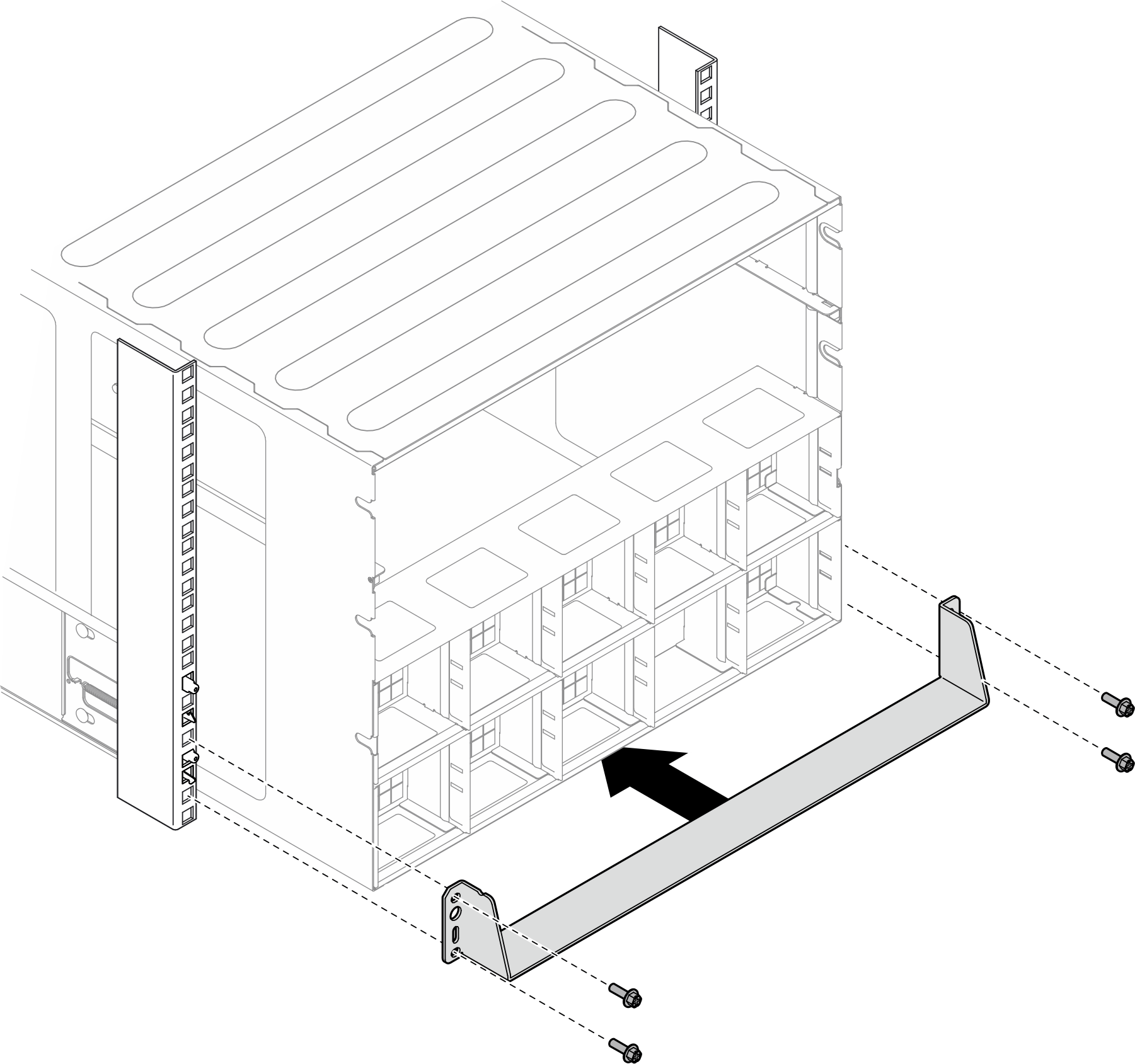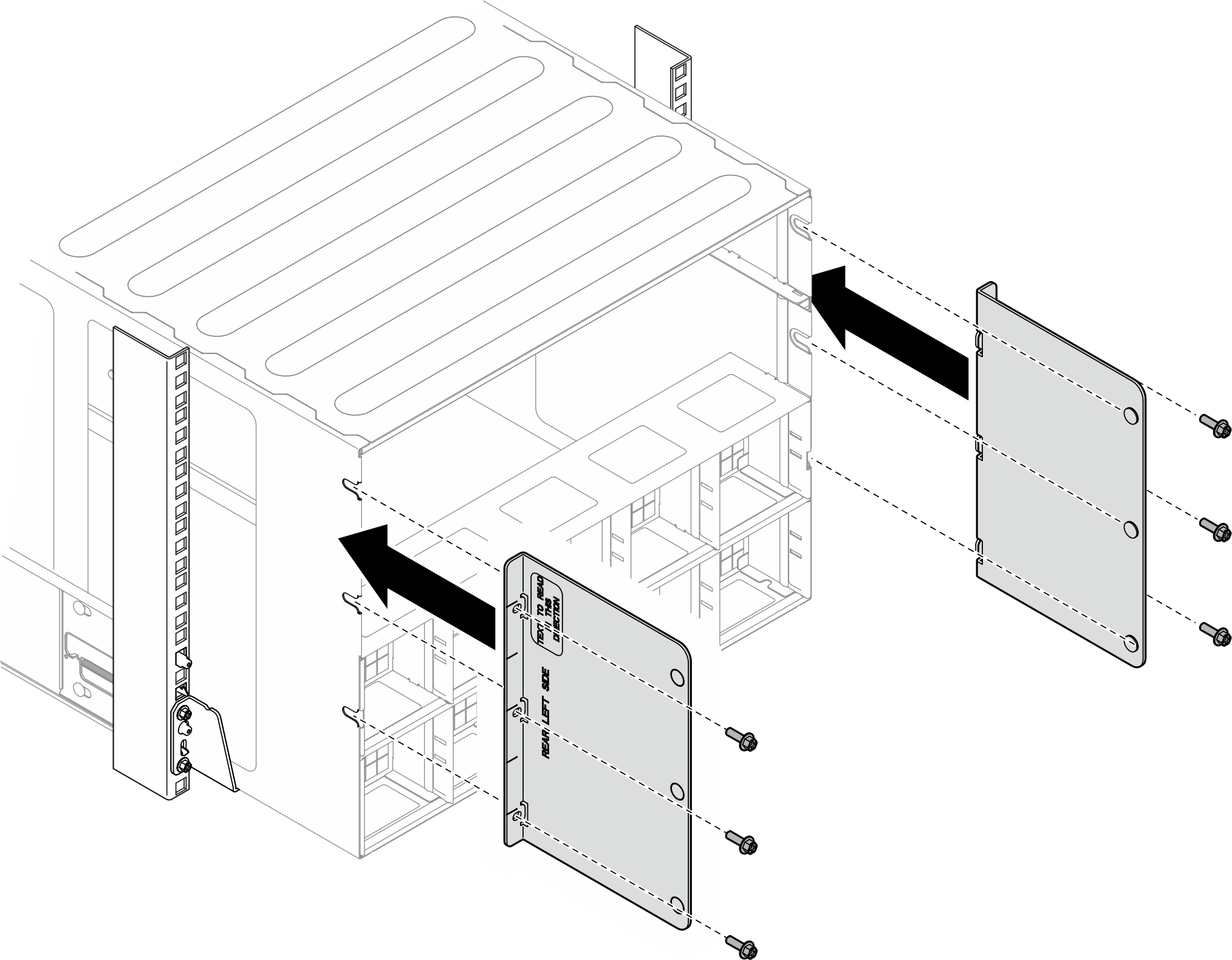Install the chassis to rack
Follow instructions in this section to install the chassis to the rack.
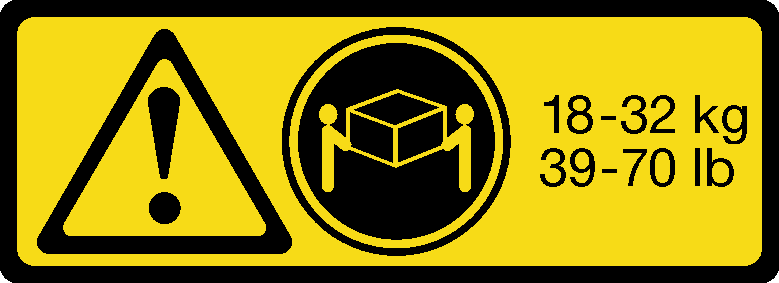 |  |
| 18 - 32 kg (39 - 70 lb) | 32 - 55 kg (70 - 121 lb) |
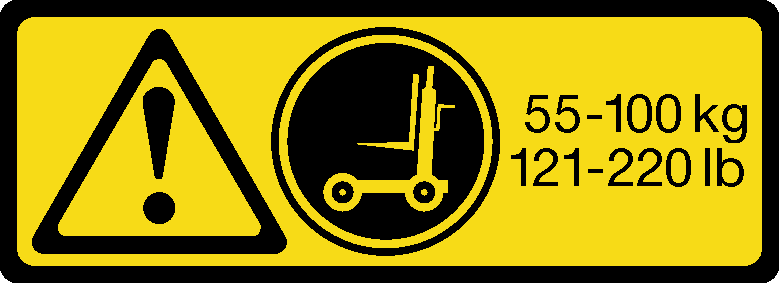
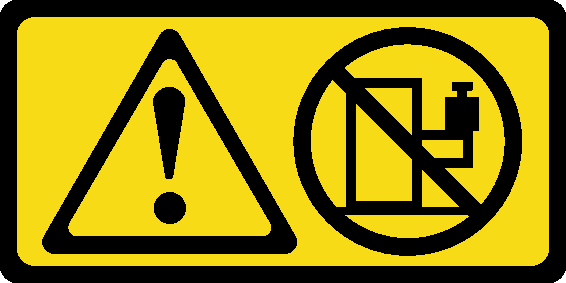
About this task
Read Installation Guidelines and Safety inspection checklist to ensure that you work safely.
Power off the server and peripheral devices and disconnect the power cords and all external cables. See Power off the server.
- Firmware and driver download: You might need to update the firmware or driver after replacing a component.
Go to Drivers and Software download website for ThinkSystem SR680a V3 to see the latest firmware and driver updates for your server.
Go to Update the firmware for more information on firmware updating tools.
- To install the rails into a rack, follow the instructions that are provided in the Rail installation Guide.
- Two people and one lifting device on site that can support up to 400 lb (181 kg) are required to perform this procedure. If you do not already have a lifting device available, Lenovo offers the Genie Lift GL-8 material lift that can be purchased at Data Center Solution Configurator. Make sure to include the Foot-release brake and the Load Platform when ordering the Genie Lift GL-8 material lift.
- It is recommended to limit the lift height to a maximum of 156 cm (61.5 inches) during installation. For optimal setup, install up to a maximum of four units per rack, starting from the bottom to the top as illustrated.Figure 1. Recommended maximum installation height
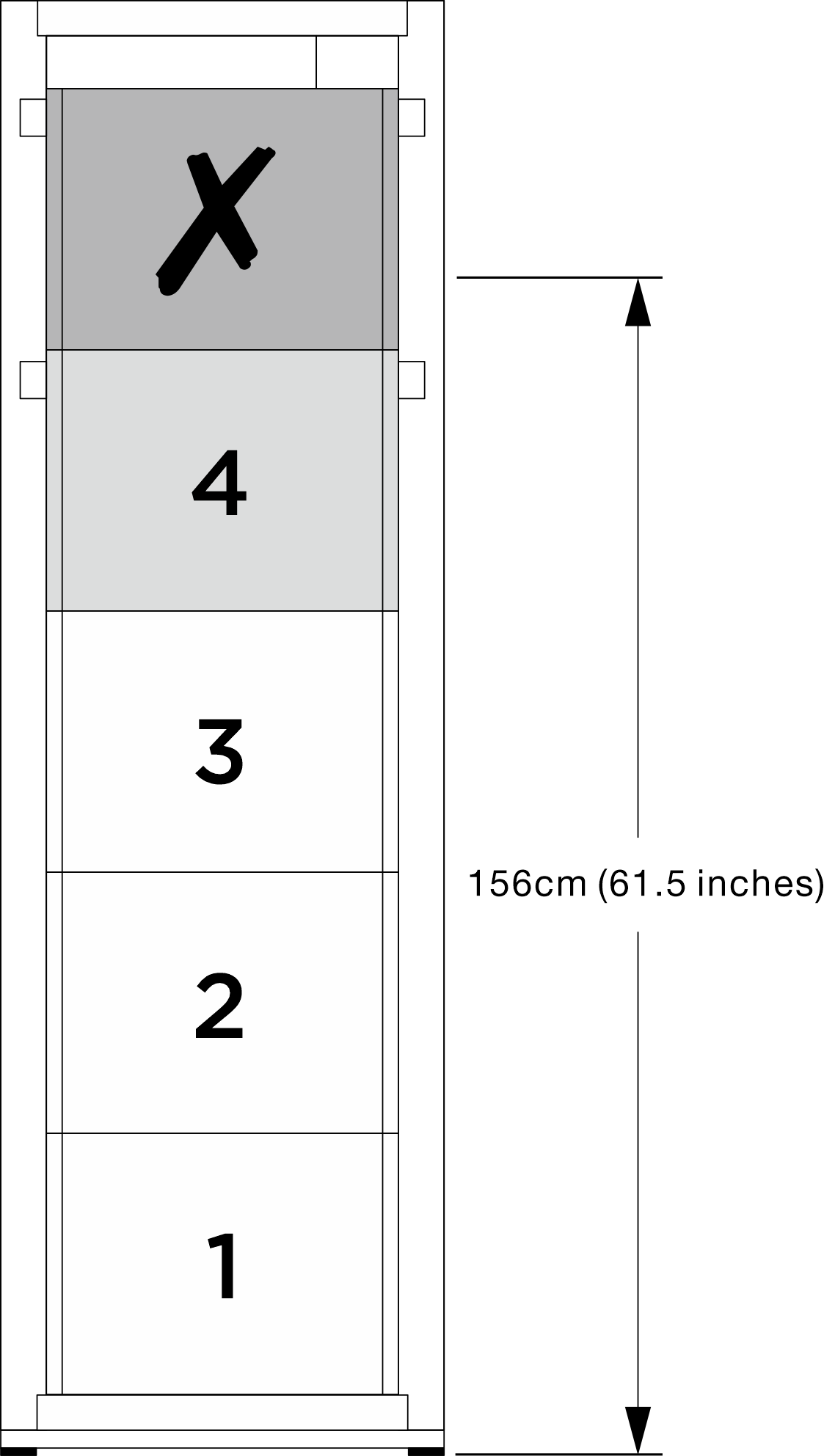
After rails are installed successfully, complete the following steps to install the chassis in a rack.
Procedure
Reinstall the 2U compute shuttle. See Install the 2U compute shuttle.
Reinstall the 8U GPU shuttle. See Install the 8U GPU shuttle.
Reinstall all the rear fans. See Install a rear hot-swap fan.
Install any other required components.
Reconnect the power cords and any cables that you removed.
ImportantFor any AI rack server that supports up to eight CFF PSUs in the rear of the server and operates with N+N redundancy, the two rack-level AC lines feeds must alternate between the PSUs to ensure balanced power distribution and redundancy.- Rack-level AC line feed A: Connect to PSU 1, 3, 5, 7 (odd numbered PSUs)
- Rack-level AC line feed B: Connect to PSU 2, 4, 6, 8 (even numbered PSUs)
Power on the server and any peripheral devices. See Power on the server.
Update the server configuration. See Complete the parts replacement.