Remove a PCIe riser assembly
Follow instructions in this section to remove a PCIe riser assembly. The procedure must be executed by a trained technician.
About this task
Attention
- Read Installation Guidelines and Safety inspection checklist to ensure that you work safely.
- Power off the server and peripheral devices and disconnect the power cords and all external cables. See Power off the server.
- The server support up to two PCIe risers, see the following illustration for corresponding locations.Figure 1. PCIe riser locations
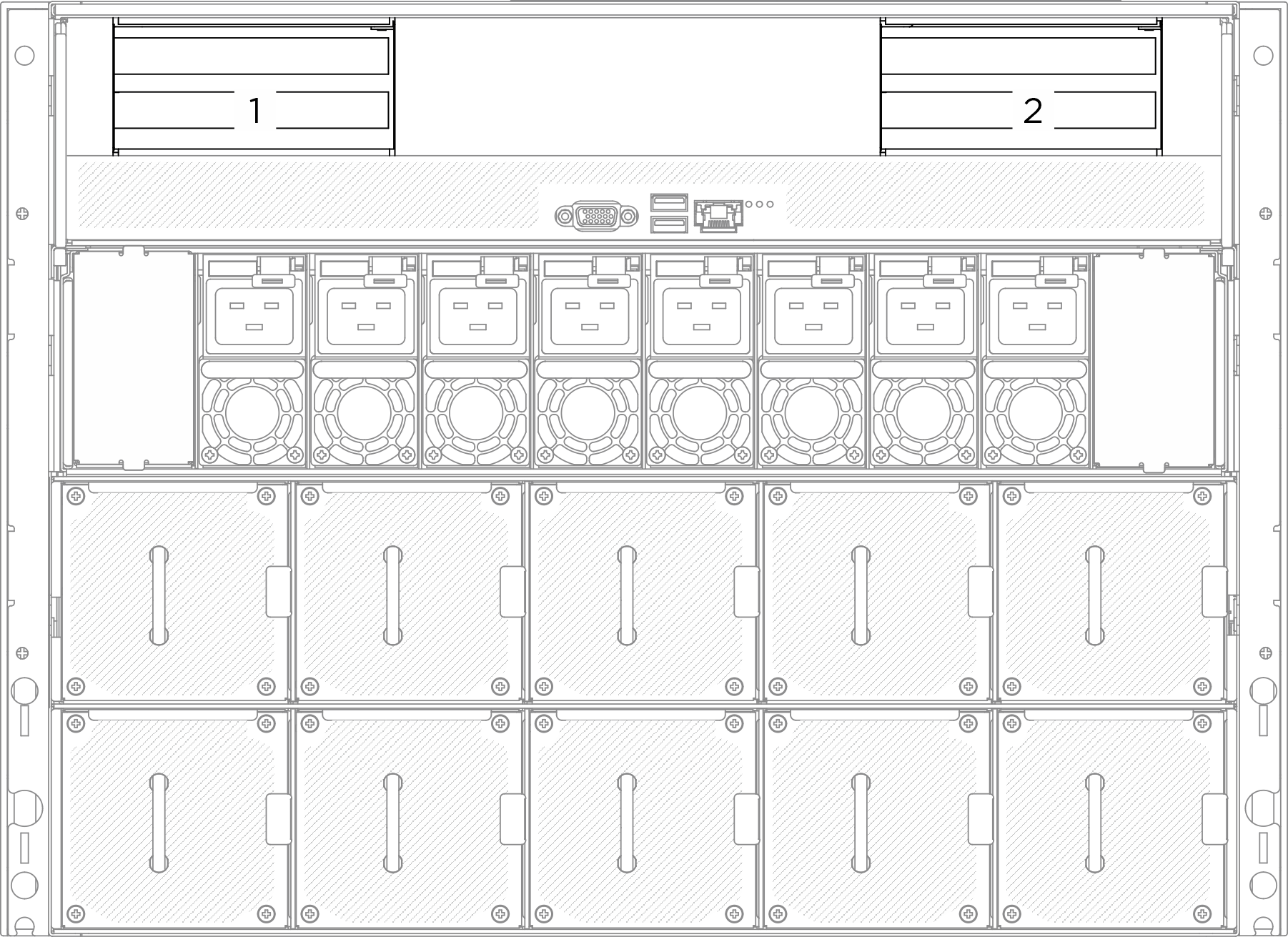
Note
To maintain proper system cooling, do not operate the server without a PCIe riser or a riser filler installed in the 2U compute shuttle.
Procedure
- Remove the 2U compute shuttle. See Remove the 2U compute shuttle.
- Remove the PCIe riser assembly.
After you finish
- If you are instructed to return the component or optional device, follow all packaging instructions, and use any packaging materials for shipping that are supplied to you.
- If you plan to recycle the component:
- (Optional) If the PCIe riser air baffle is installed, remove it.
 Unfasten the two screws that secures the PCIe riser air baffle to the PCIe riser.
Unfasten the two screws that secures the PCIe riser air baffle to the PCIe riser. Grasp the PCIe riser air baffle and carefully pull it out.Figure 3. PCIe riser air baffle removal
Grasp the PCIe riser air baffle and carefully pull it out.Figure 3. PCIe riser air baffle removal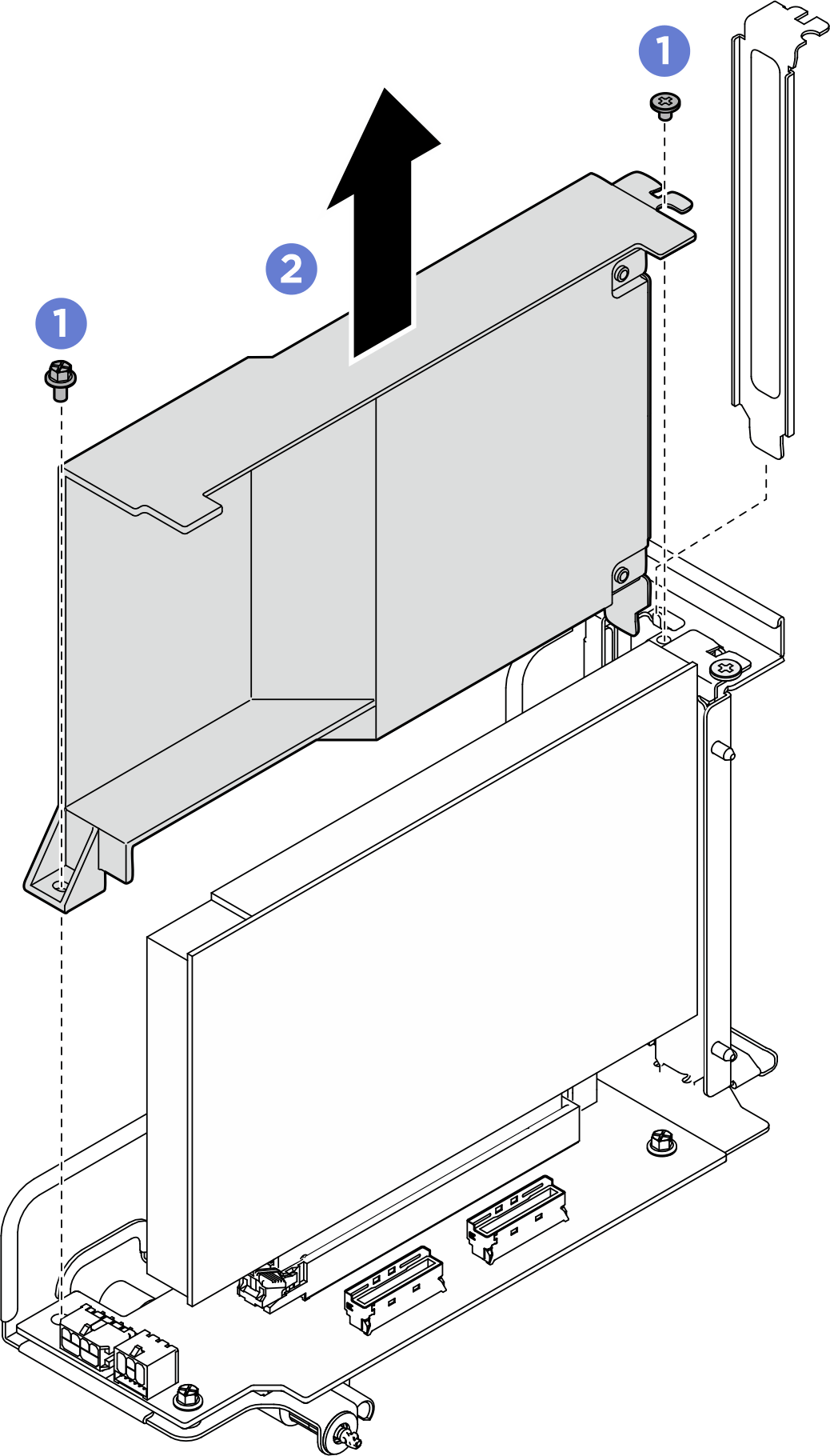
- Remove the rear PCIe adapter from the PCIe riser.
 Unfasten the screw that secures the rear PCIe adapter to the PCIe riser.
Unfasten the screw that secures the rear PCIe adapter to the PCIe riser. Grasp the rear PCIe adapter by its edges and carefully pull it out of the PCIe slot.Figure 4. Rear PCIe adapter removal
Grasp the rear PCIe adapter by its edges and carefully pull it out of the PCIe slot.Figure 4. Rear PCIe adapter removal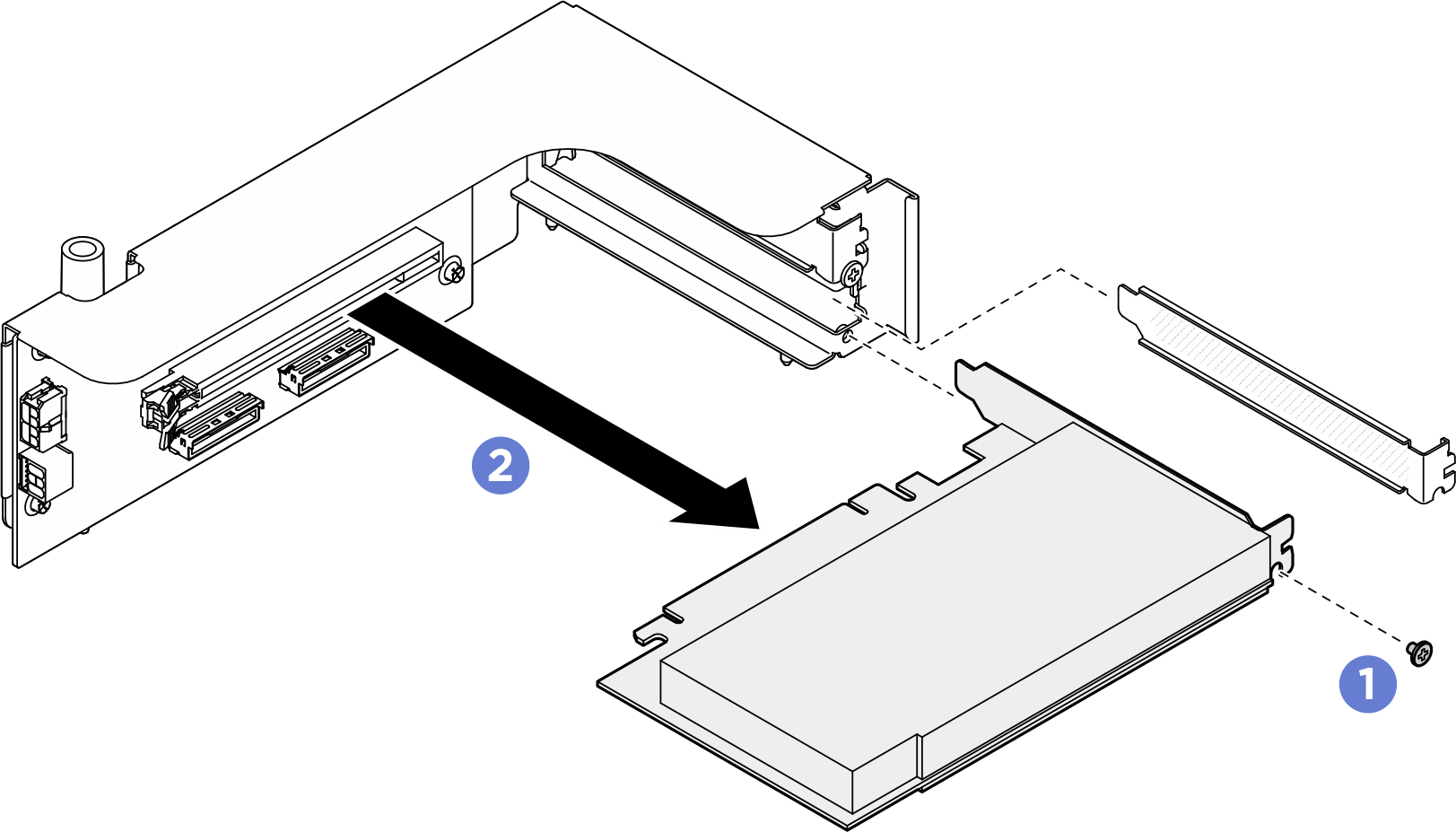
- Unfasten the screws to remove the PCIe riser card from the PCIe riser cage.NoteDepending on the configuration, unfasten three or four screws on the PCIe riser card.
PCIe riser without PCIe riser air baffle PCIe riser with PCIe riser air baffle Figure 5. PCIe riser card removal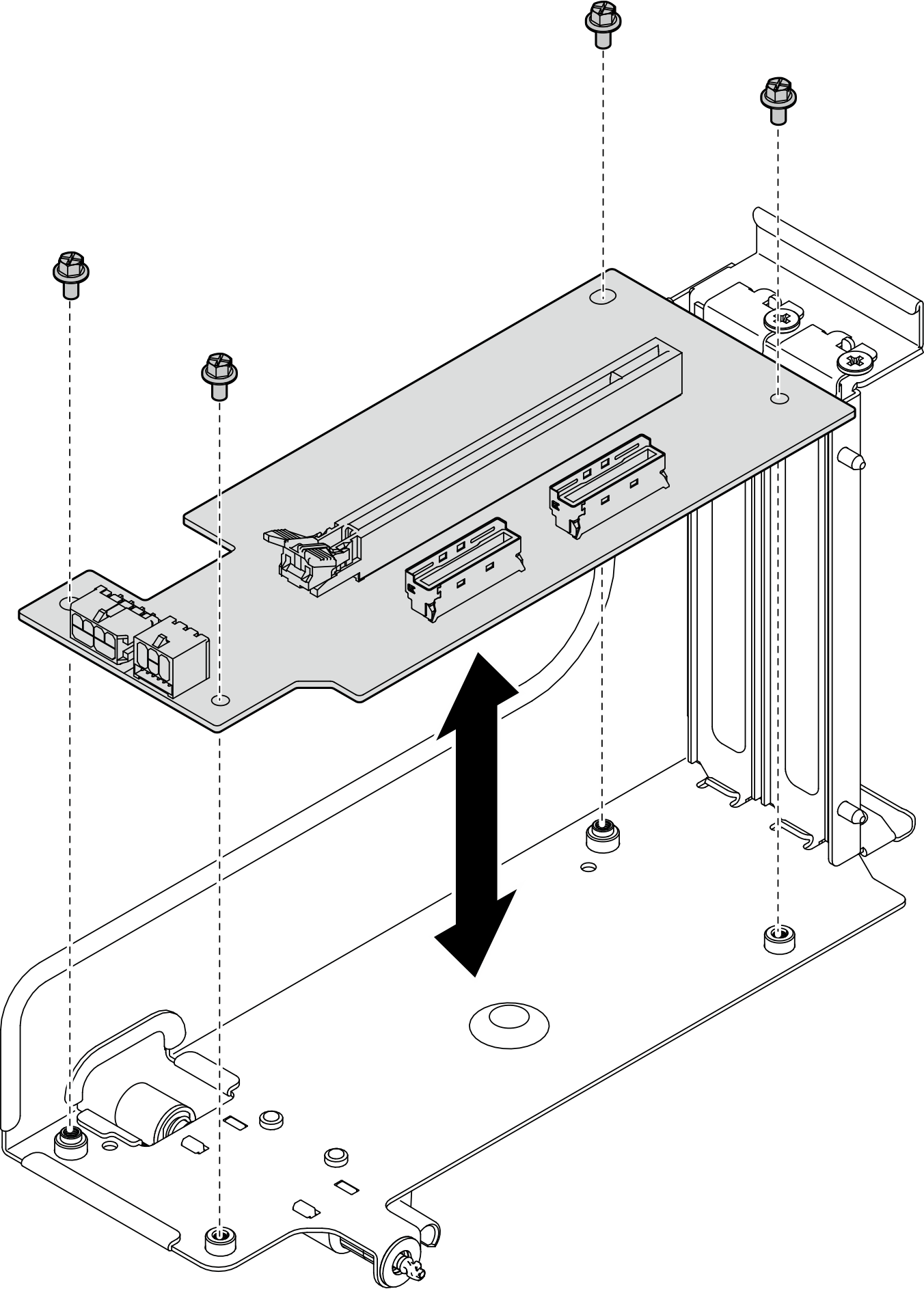 Figure 6. PCIe riser card removal
Figure 6. PCIe riser card removal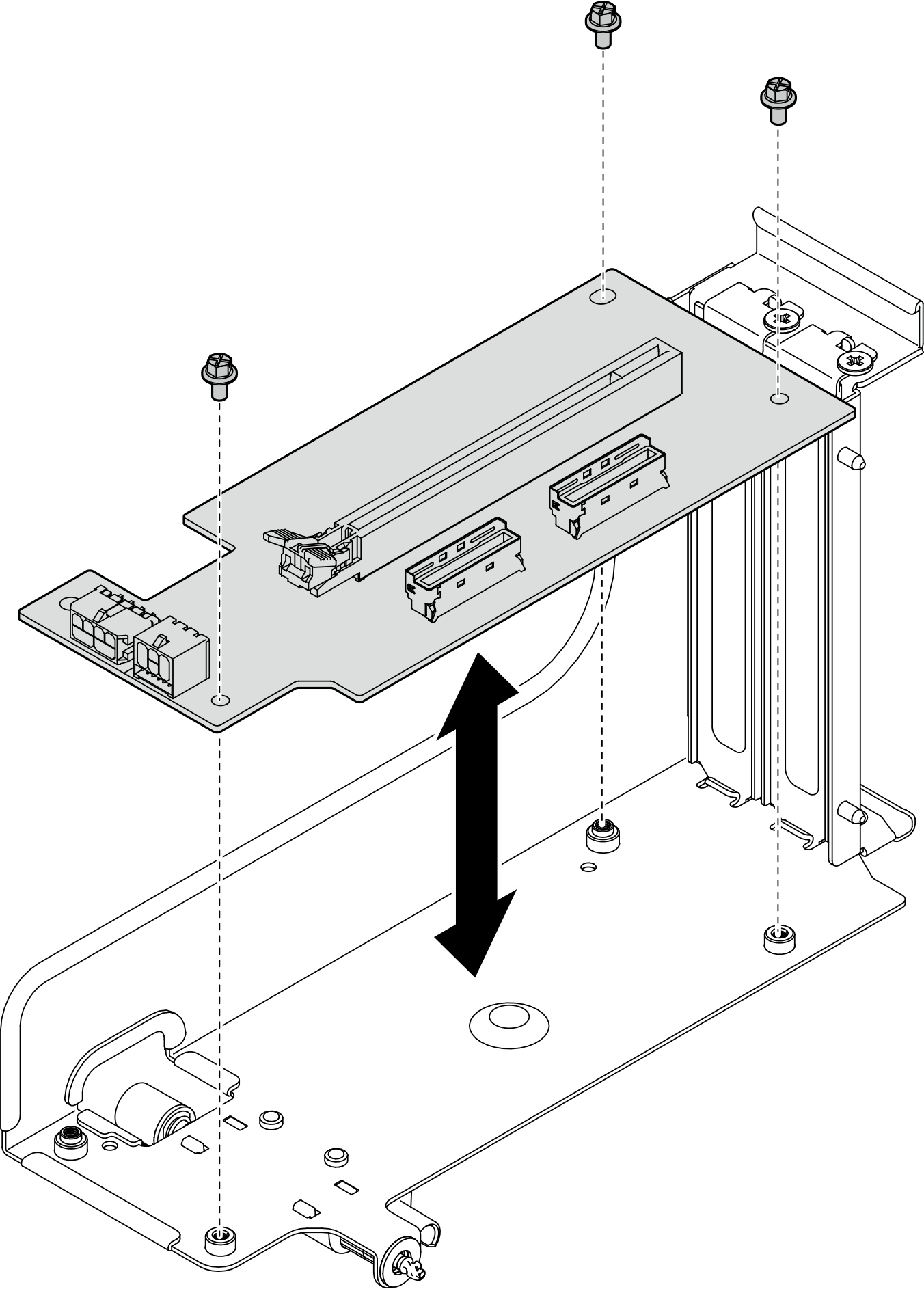
- Recycle the component in compliance with local regulations.
- (Optional) If the PCIe riser air baffle is installed, remove it.
Give documentation feedback
