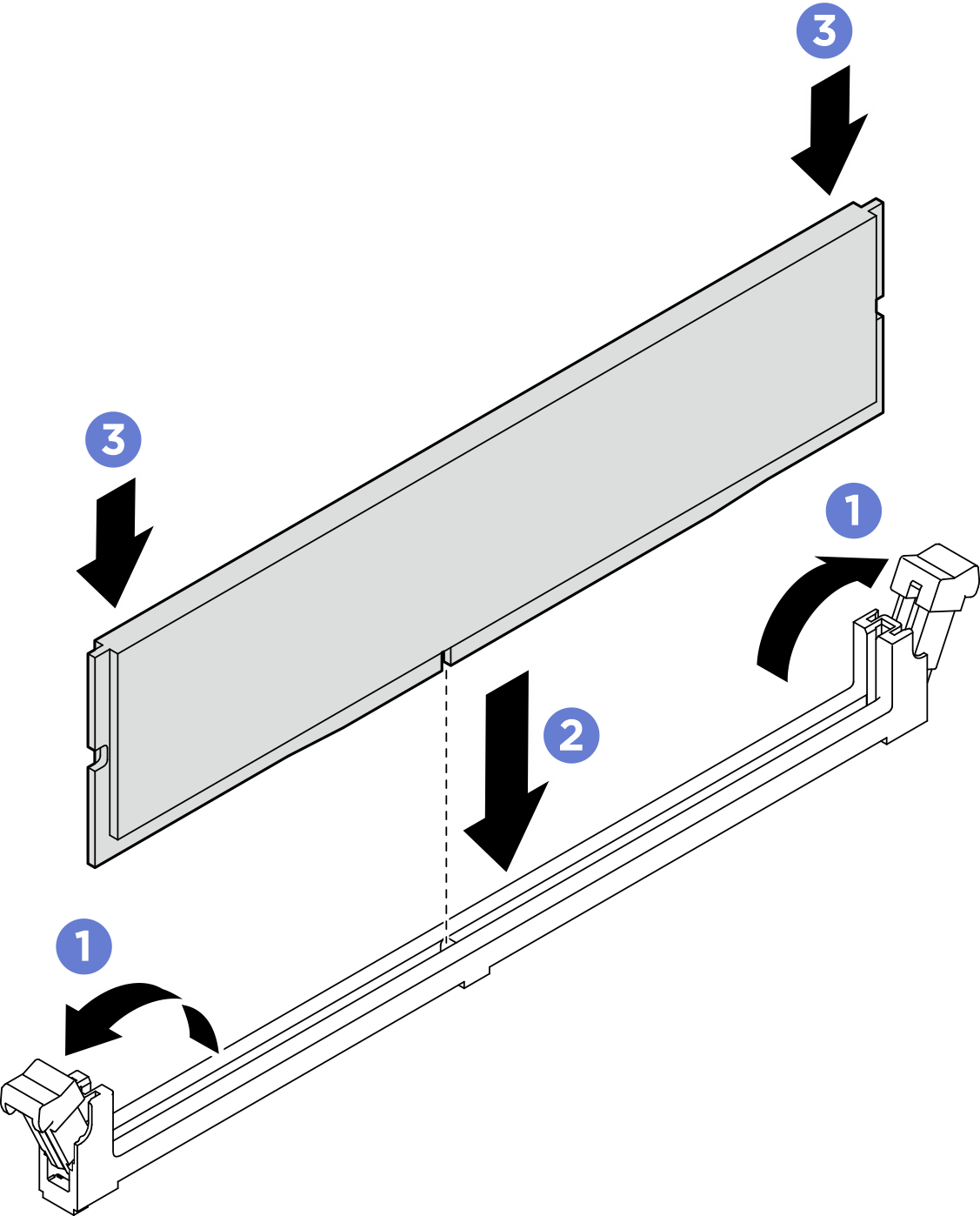Install a memory module
Follow instructions in this section to install a memory module. The procedure must be executed by a trained technician.
About this task
See Memory module installation rules and order for detailed information about memory configuration and setup.Attention
- Read Installation Guidelines and Safety inspection checklist to ensure that you work safely.
- Touch the static-protective package that contains the component to any unpainted metal surface on the server; then, remove it from the package and place it on a static-protective surface.
- Make sure to remove or install memory module at least 20 seconds after disconnecting power cords from the system. It allows the system to be completely discharged of electricity and safe for handling memory module.
- Make sure to adopt one of the supported configurations listed in Memory module installation rules and order.
- Memory modules are sensitive to static discharge and require special handling. Refer to the standard guidelines at Handling static-sensitive devices:
- Always wear an electrostatic-discharge strap when removing or installing memory modules. Electrostatic-discharge gloves can also be used.
- Never hold two or more memory modules together so that they do not touch each other. Do not stack memory modules directly on top of each other during storage.
- Never touch the gold memory module connector contacts or allow these contacts to touch the outside of the memory module connector housing.
- Handle memory modules with care: never bend, twist, or drop a memory module.
- Do not use any metal tools (such as jigs or clamps) to handle the memory modules, because the rigid metals may damage the memory modules.
- Do not insert memory modules while holding packages or passive components, which can cause package cracks or detachment of passive components by the high insertion force.
Important
Remove or install memory modules for one processor at a time.
Firmware and driver download: You might need to update the firmware or driver after replacing a component.
Go to Drivers and Software download website for ThinkSystem SR685a V3 to see the latest firmware and driver updates for your server.
Go to Update the firmware for more information on firmware updating tools.
Procedure
Attention
Make sure to remove or install memory module 20 seconds after disconnecting power cords from the system. It allows the system to be completely discharged of electricity and safe for handling memory module.
After you finish
- Reinstall the processor air baffle. See Install the processor air baffle.
- Reinstall the 2U compute shuttle. See Install the 2U compute shuttle.
- Complete the parts replacement. See Complete the parts replacement.
Give documentation feedback
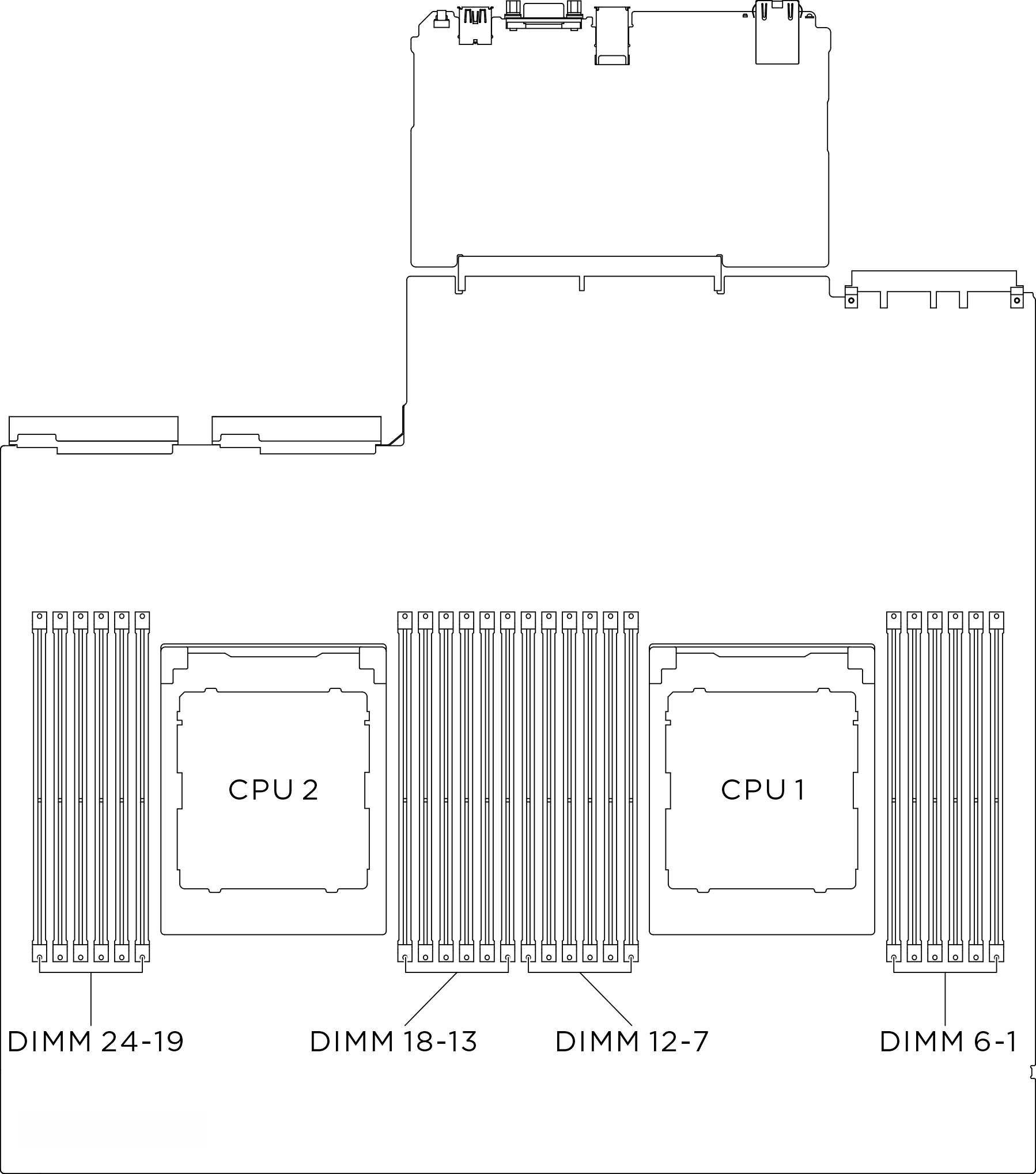
 Gently open the retaining clip on each end of the memory module slot.
Gently open the retaining clip on each end of the memory module slot. Align the memory module with the slot, and gently place the memory module on the slot with both hands.
Align the memory module with the slot, and gently place the memory module on the slot with both hands. Firmly press both ends of the memory module straight down into the slot until the retaining clips snap into the locked position.
Firmly press both ends of the memory module straight down into the slot until the retaining clips snap into the locked position.