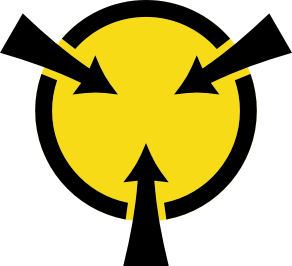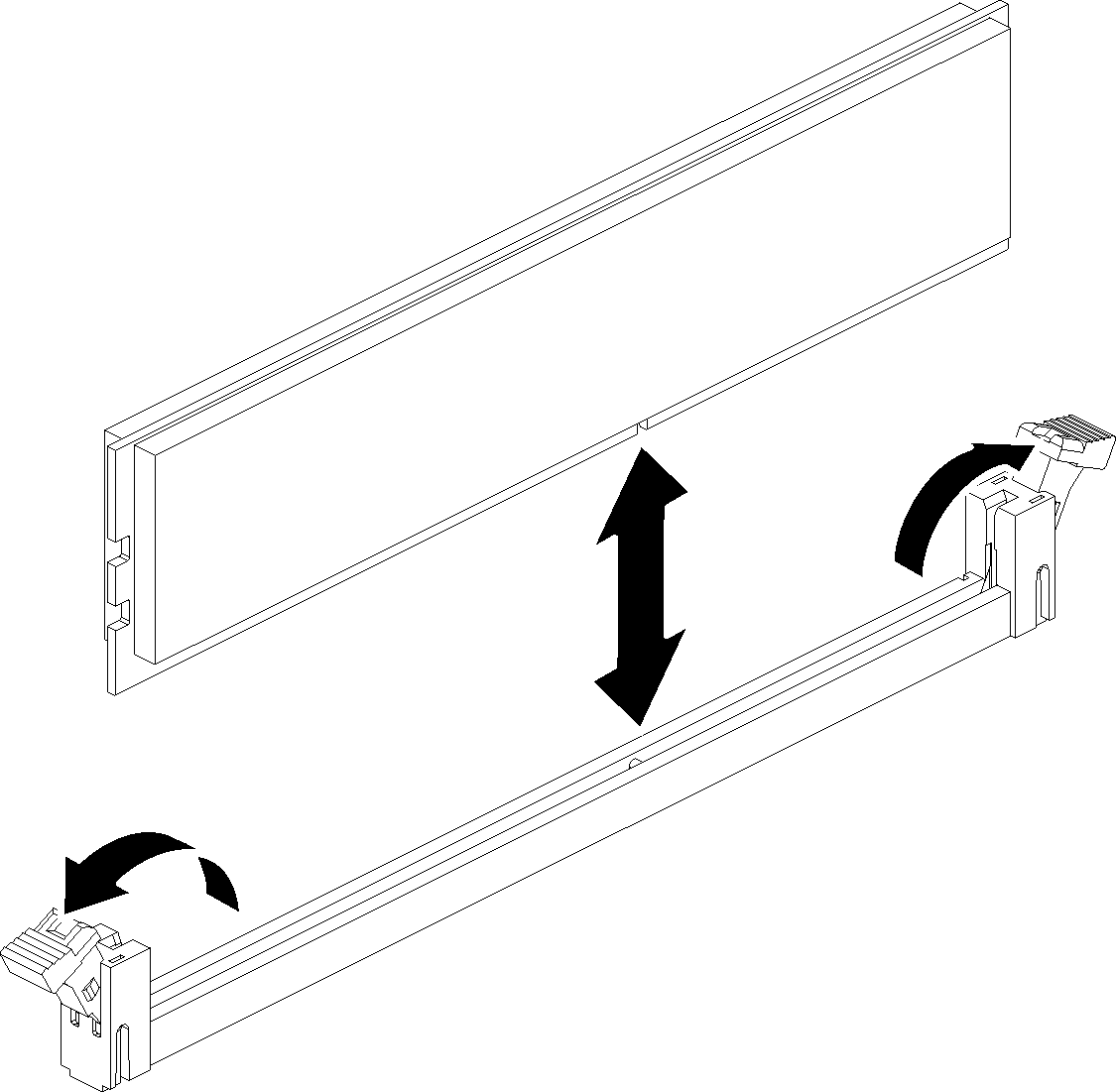Install a memory module
Memory modules are installed in the compute system boards that are accessed from the front of the server.
See Memory module installation rules and order for detailed information about memory configuration and setup.
Always wear an electrostatic-discharge strap when removing or installing memory modules. Electrostatic-discharge gloves can also be used.
Never hold two or more memory modules together so that they touch. Do not stack memory modules directly on top of each other during storage.
Never touch the gold memory module connector contacts or allow these contacts to touch the outside of the memory-module connector housing.
Handle memory modules with care: never bend, twist, or drop a memory module.
Before installing a memory module, make sure that you understand the required installation order, depending on whether you are implementing memory mirroring, memory rank sparing, or independent Memory Mode. See Memory module installation rules and order for the required installation order.
If you are installing an optional processor, install it before installing memory modules. See Install a processor-heat-sink module
Before installing a memory module:
If you are installing Intel Optane DC Persistent Memory modules (DCPMM) for the first time, follow the instructions in DC Persistent Memory Module (DCPMM) setup.
Read the safety information and installation guidelines (see Safety and Installation Guidelines).
Touch the static-protective package that contains the component to any unpainted metal surface on the server; then, remove it from the package and place it on a static-protective surface.
Complete the following steps to install a memory module:
Reinstall the system board air baffle (see Install the system board air baffle and the power interposer) or processor and memory expansion tray and expansion tray air baffle (see Install the processor and memory expansion tray).
Reinstall the top cover (see Install the top cover).
Reconnect the power cords and any cables that you removed.
Install the server in the rack.
Power on the server and any peripheral devices.
If you have installed a DCPMM, make sure the DCPMM firmware is the latest version. If not, update it to the latest version (see Updating firmware on managed devices with LXCA).
Configure DCPMMs and DRAM DIMMs (see Configure Persistent Memory Module (PMem)).
Demo video