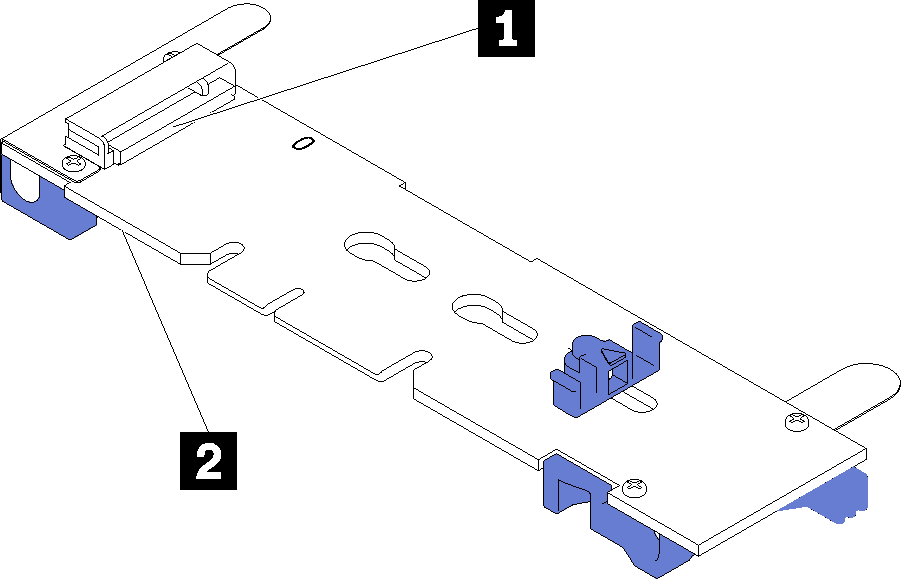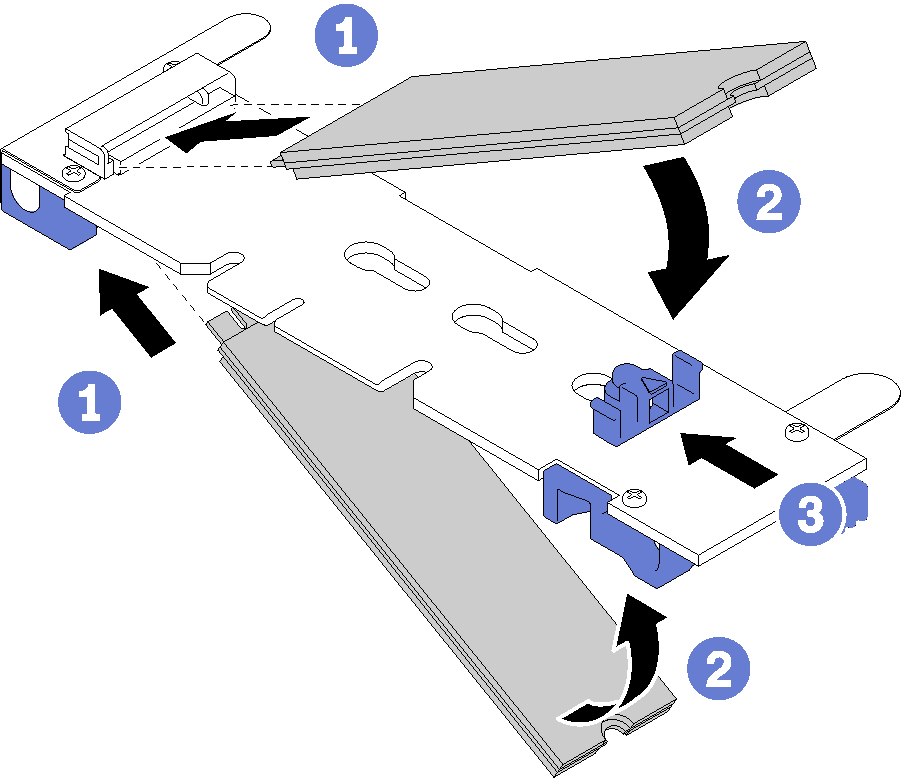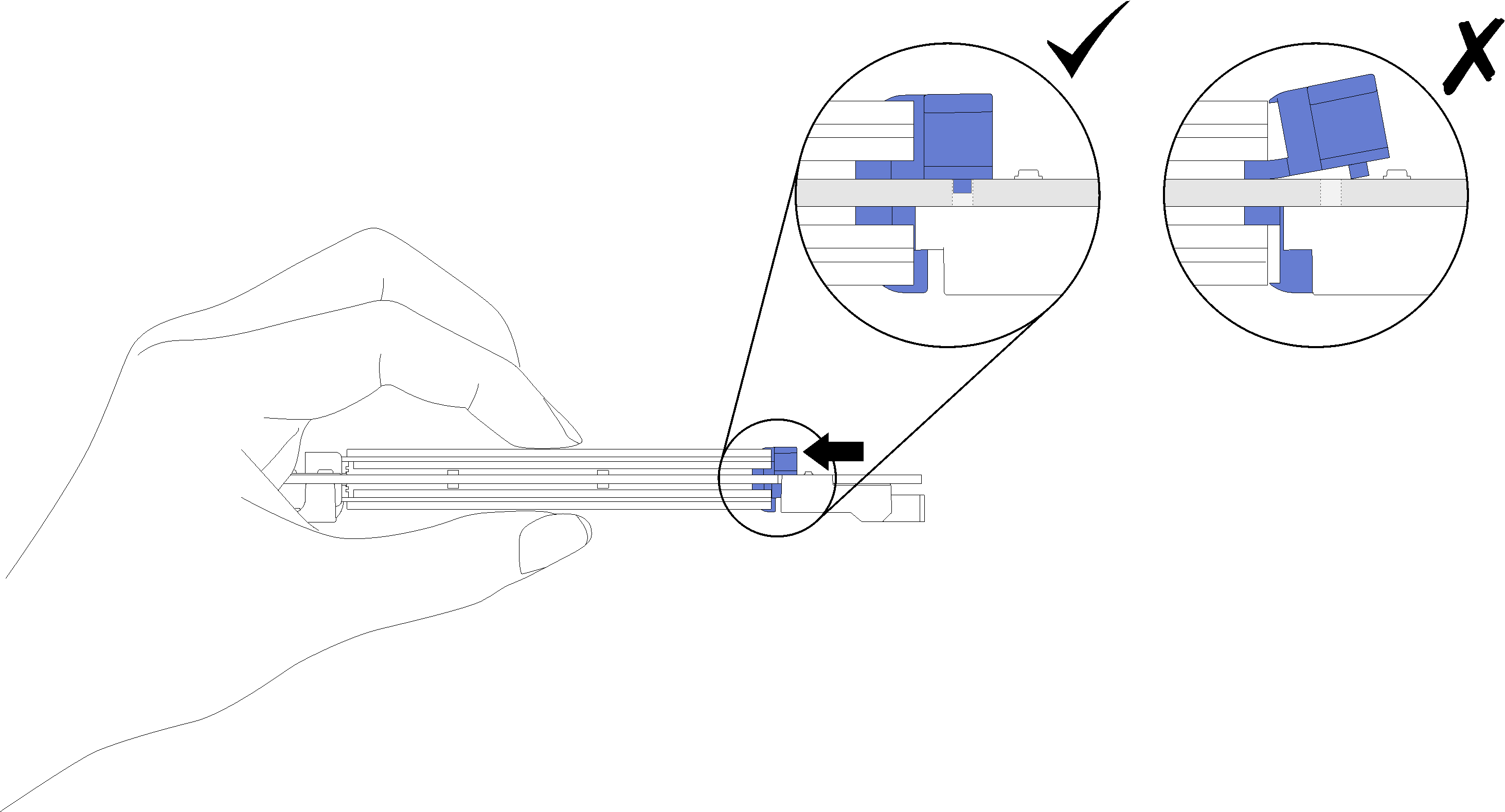Install an M.2 drive in the M.2 backplane
Use this procedure to install an M.2 drive in the M.2 backplane.
Before installing an M.2 drive in the M.2 backplane:
Read the safety information and installation guidelines (see Safety and Installation Guidelines).
Touch the static-protective package that contains the component to any unpainted metal surface on the server; then, remove it from the package and place it on a static-protective surface.
To install an M.2 drive in the M.2 backplane, complete the following steps:
Give documentation feedback