Cable routing for 2.5-inch drives to one backplane
Use this section to route cables for 2.5-inch drives to one backplane.
Note
Strictly observe the following instructions to avoid damaging cable sockets on the system board. Any damage to the cable sockets might require replacing the system board.
Connect cable connectors vertically or horizontally in alignment with the orientations of the corresponding cable sockets, avoiding any tilt.
- To disconnect cables from the system board, do as follows:
Press and hold all latches, release tabs, or locks on cable connectors to release the cable connectors.
- Remove the cable connectors vertically or horizontally in alignment with the orientations of the corresponding cable sockets, avoiding any tilt.NoteThe cable connectors might look different from those in the illustration, but the removal procedure is the same.
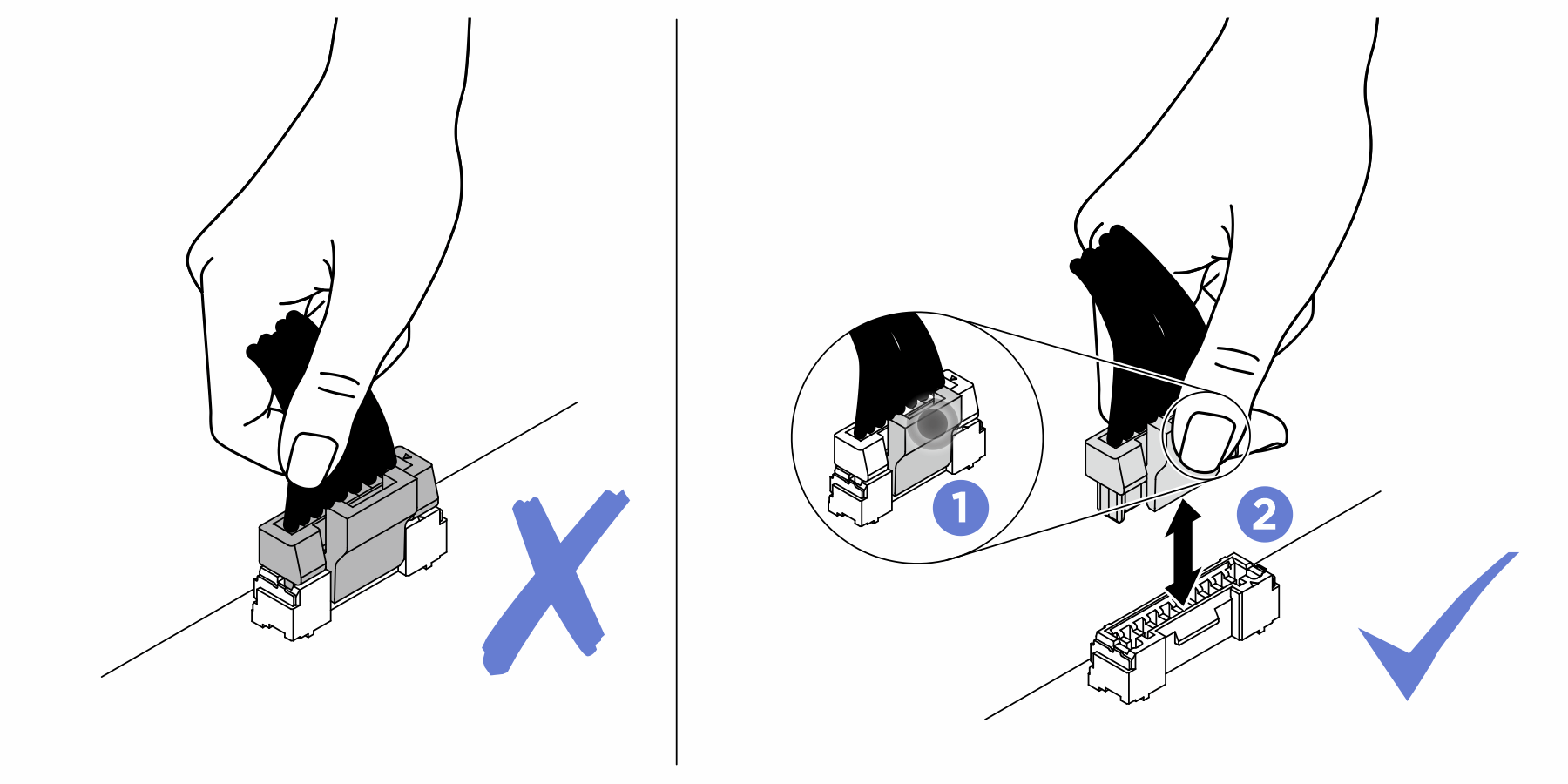
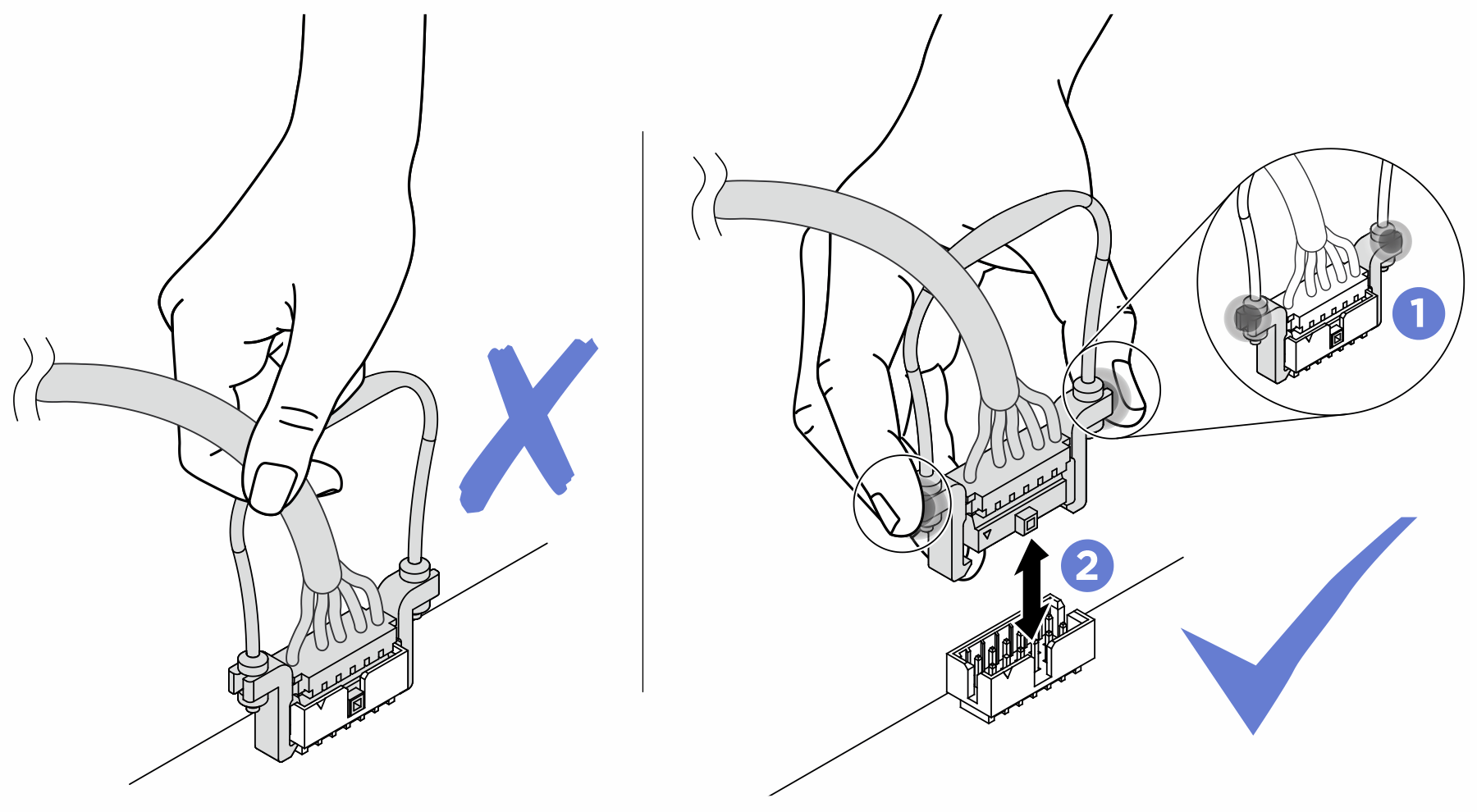
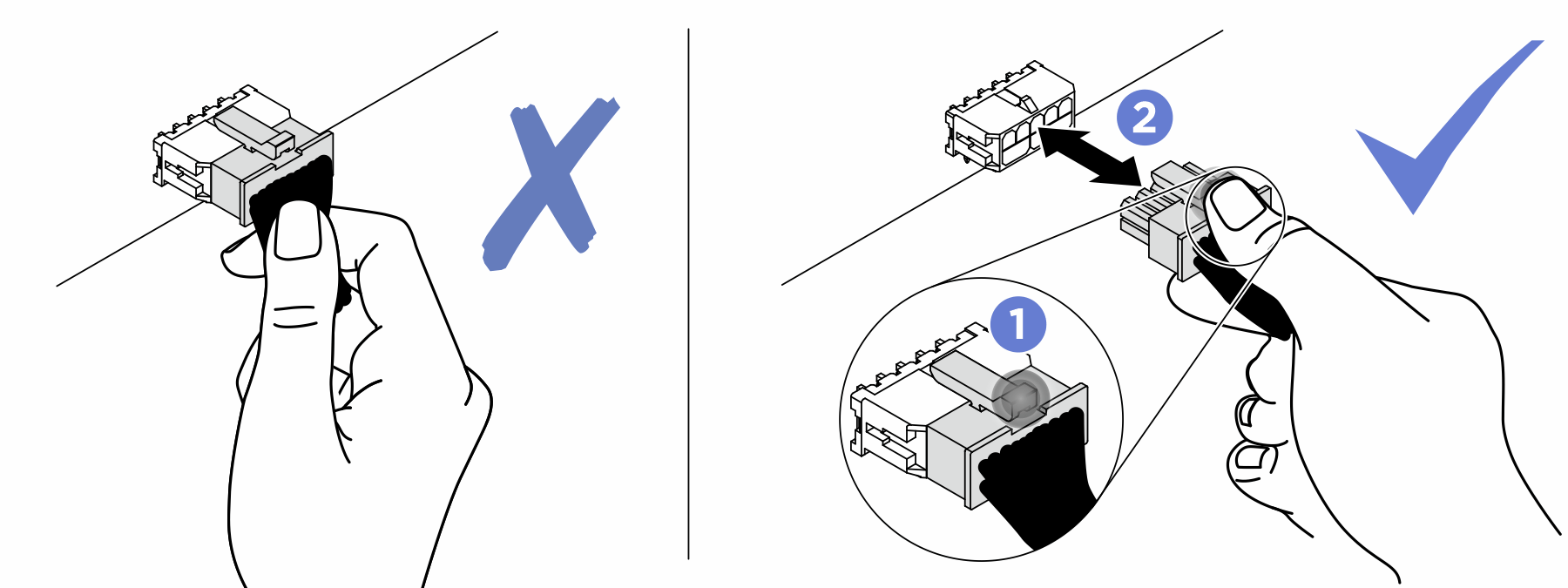
Following is the list of combinations of cable routing for 2.5-inch drives to one backplane.
Connecting signal cables to one backplane
When there is one backplane installed, see the following illustrations for cable routing.
One 8-bay backplane
Figure 1. Cable routing, 8-bay backplane
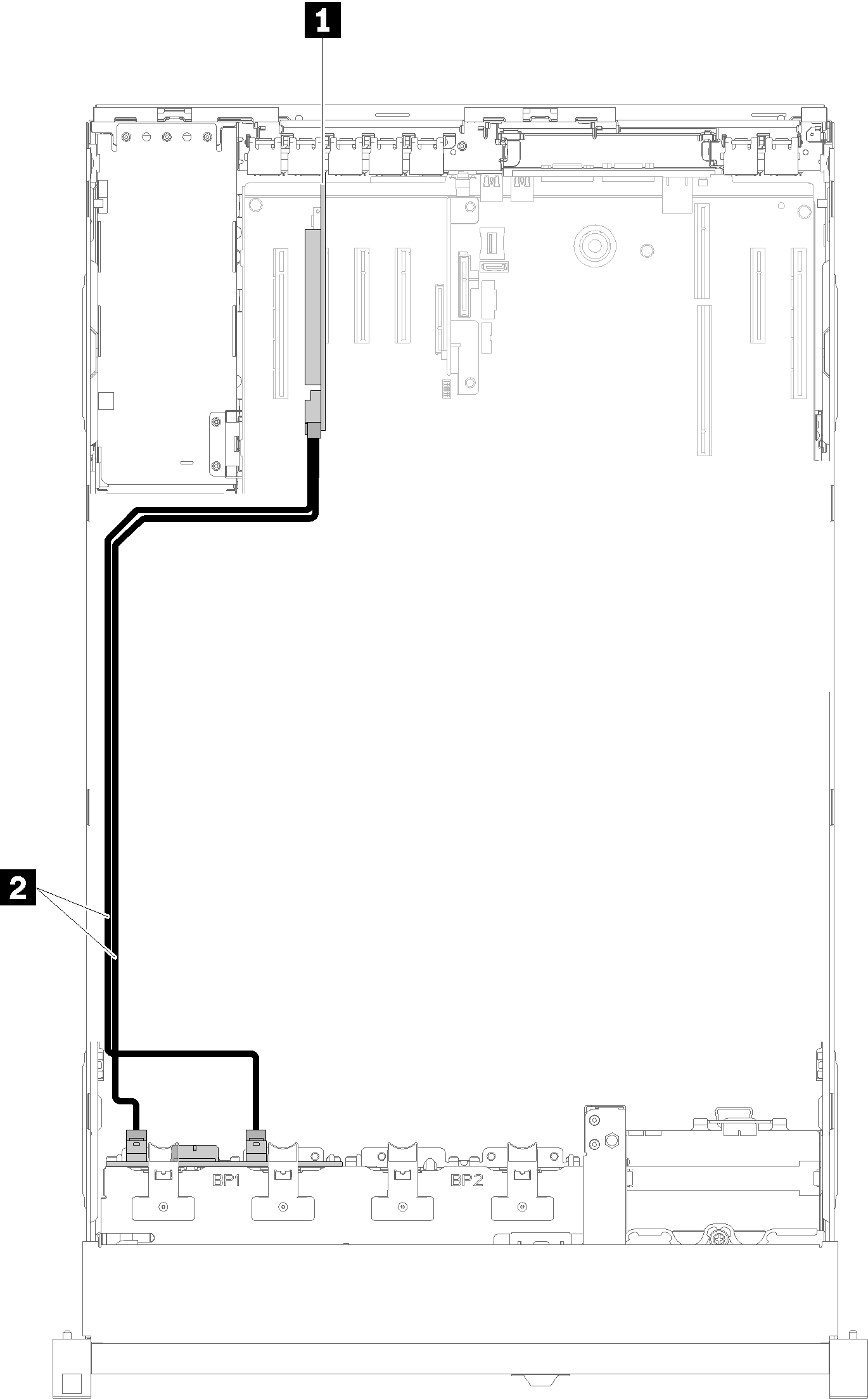
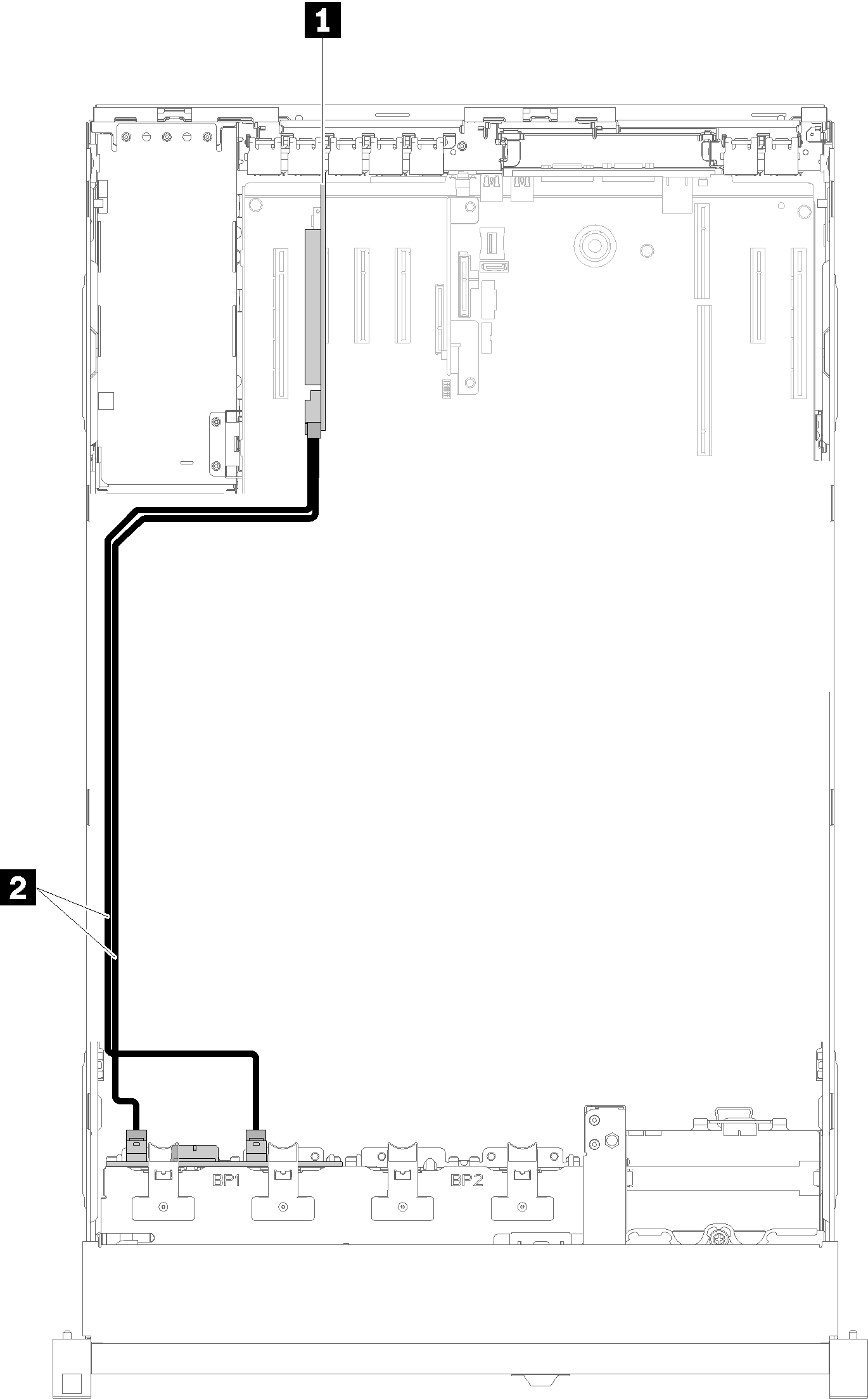
| 1 SATA/SAS RAID adapter (8i) | 2 SATA/SAS signal cables (720 mm) |
One AnyBay backplane
Two processors installed
Figure 2. Cable routing, AnyBay backplane with two processors installed
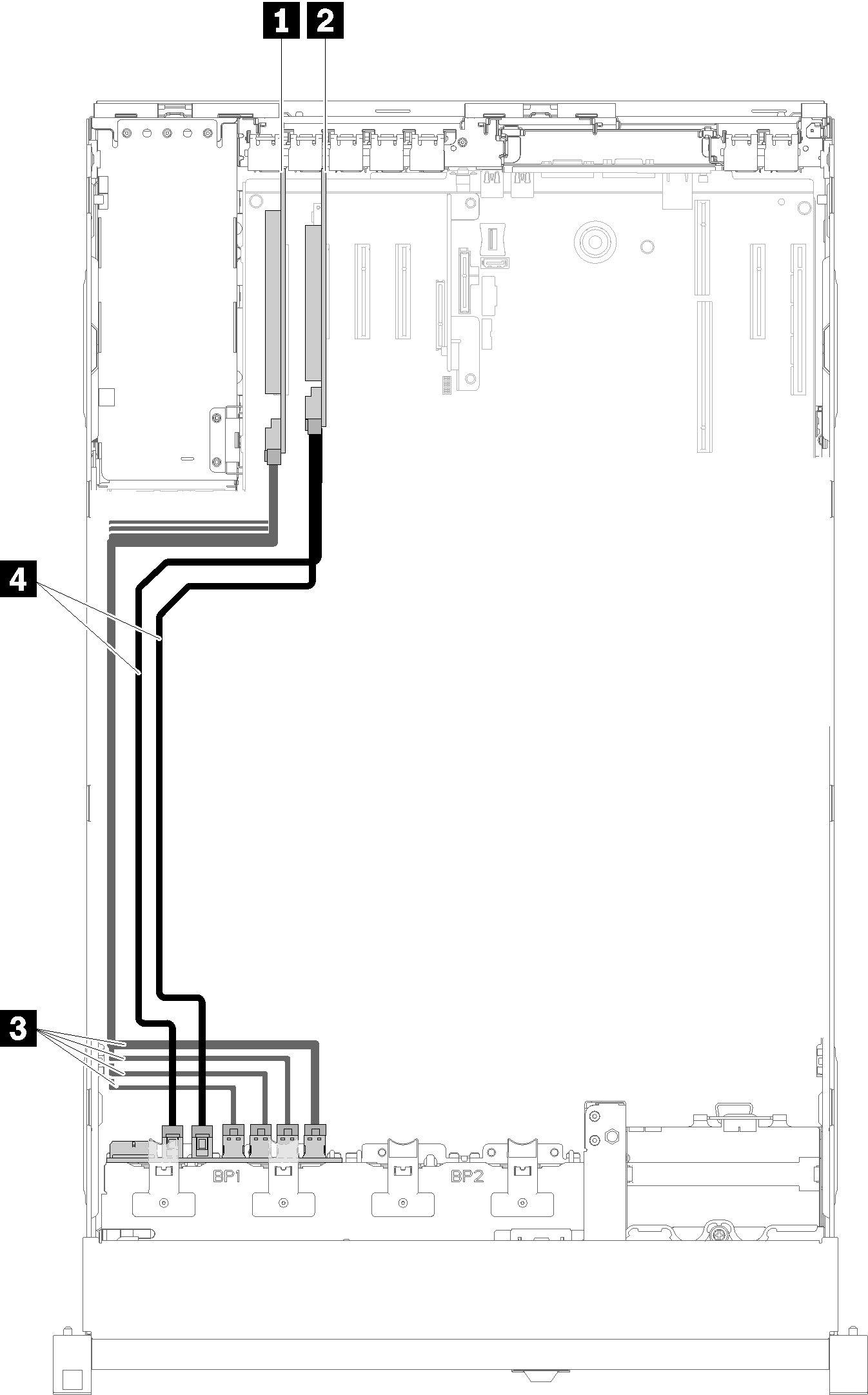
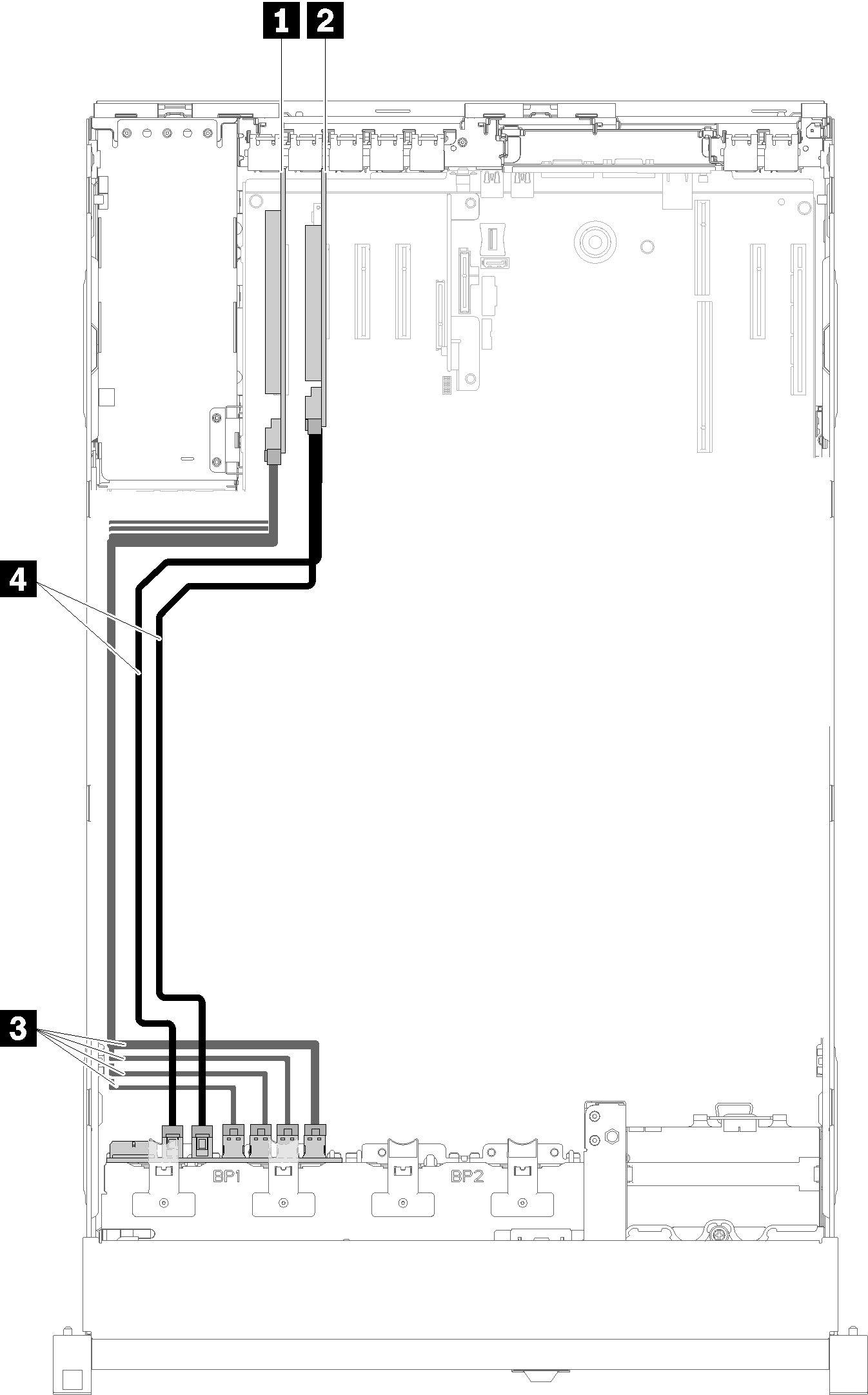
| 1 PCIe switch card | 3 NVMe signal cables for PCIe switch card |
| 2 SATA/SAS RAID adapter (8i) | 4 SATA/SAS signal cables (720 mm) |
Four processors installed
Figure 3. Cable routing, AnyBay backplane
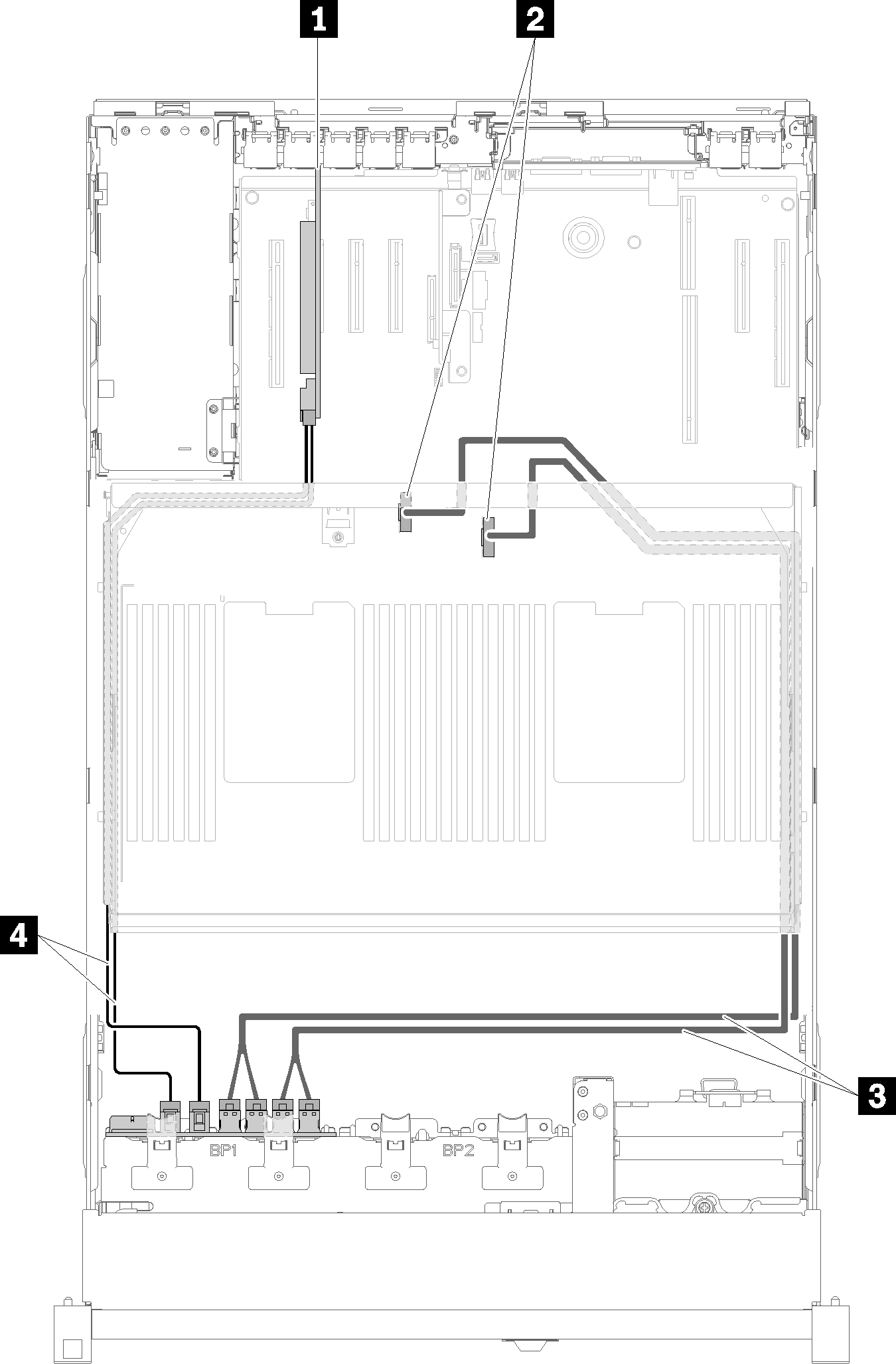
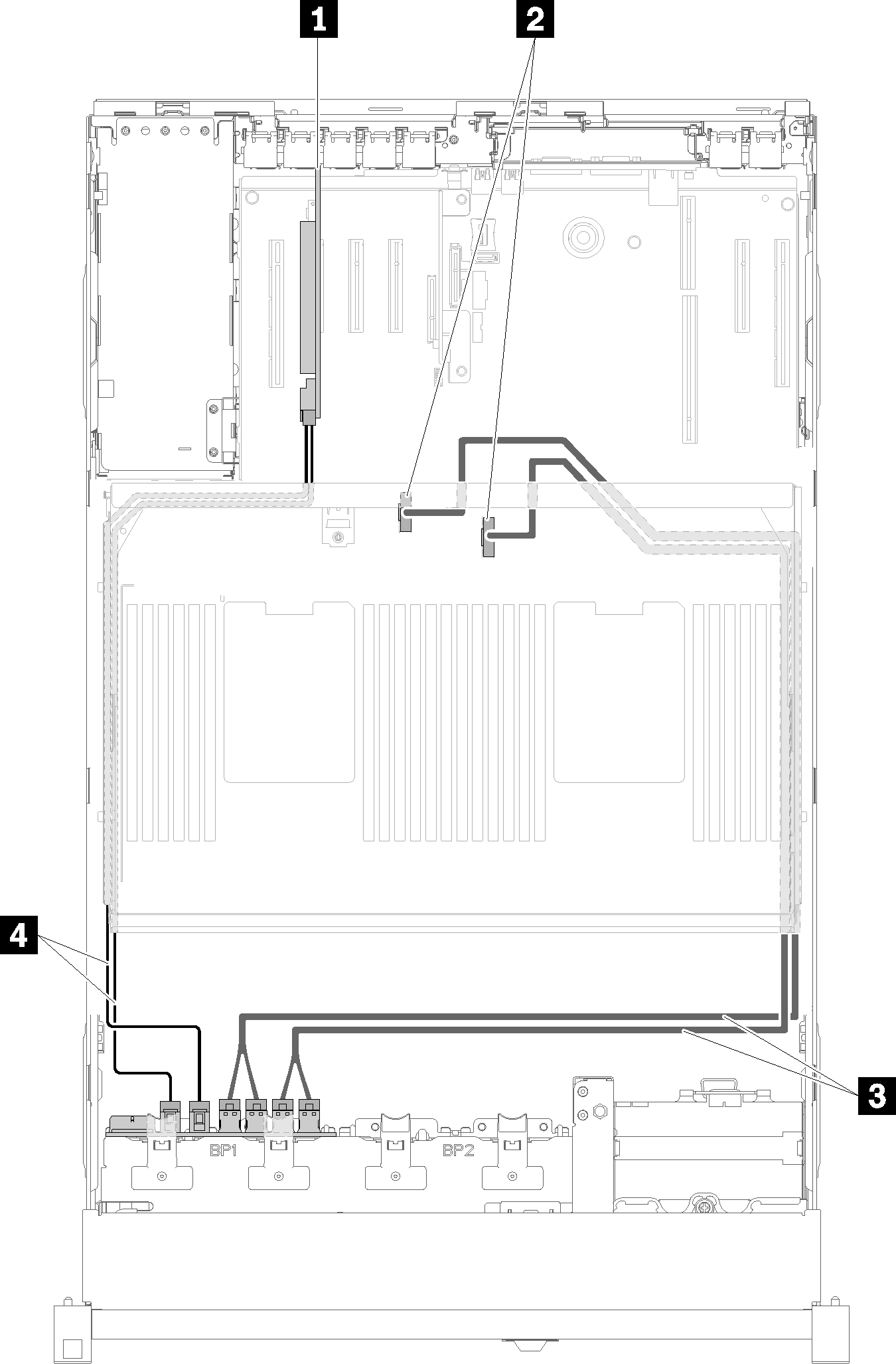
Note
Install the processor and memory expansion tray before connecting the signal cables to NVMe connector on the expansion tray.
| 1 SATA/SAS RAID adapter (8i) | 3 Direct NVMe signal cables for processor and memory expansion tray |
| 2 NVMe connectors on the processor and memory expansion tray | 4 SATA/SAS signal cables (720 mm) |
Give documentation feedback