Power supply LEDs
This topic provides the location of the power supply LEDs.
The following minimum configuration is required for the ac power LED on the power supply to be lit:
Power supply
Power cord
Appropriate input power from the power source
The following minimum configuration is required for the server to start:
Two processors installed
Two 16 GB DIMMs
At least one 2.5-inch drive installed
One functioning power supply with input power cord
The following table describes the problems that are indicated by various combinations of the power-supply LEDs and the power LED on the front operator panel and suggested actions to correct the detected problems. See Figure 2 for LED locations.
| Power supply LEDs | Description | Action | Note | ||
| 1 AC 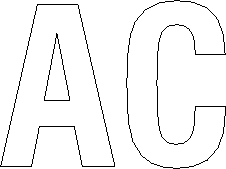 | 2 DC 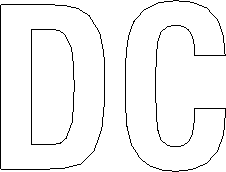 | 3 Error 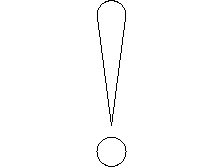 | |||
| On | On | Off | Normal operation | The server is functioning correctly. | |
| Off | Off | Off | No power to the power supply, a problem with the input power source, or the power supply has failed. |
| |
| Off | Off | On | No input power to the power supply or the power supply has detected an internal problem. |
| This happens only when a second power supply is providing power to the server |
| Off | On | Off | The power supply has failed. | Replace the power supply. | |
| Off | On | On | The power supply has failed. | Replace the power supply. | |
| On | Off | Off | The system is shut down (server is connected to power). The system has overloaded the power supply. | Remove options or add an additional power supply. | If the system is shut down, this is a normal condition. The LED may go off for less than a minute then back on during an input power cycle operation initiated by the Lenovo XClarity Controller. |
| On | On | Off | The system is on (normal operation) The system is on (not operating): power-supply not fully seated, faulty system board, or faulty power-supply. |
| It usually indicates the power supply is not fully seated. |
| On | Off | On | Faulty power supply. | Replace the power supply. | |
| On | On | On | Faulty power supply. | Replace the power supply. | |