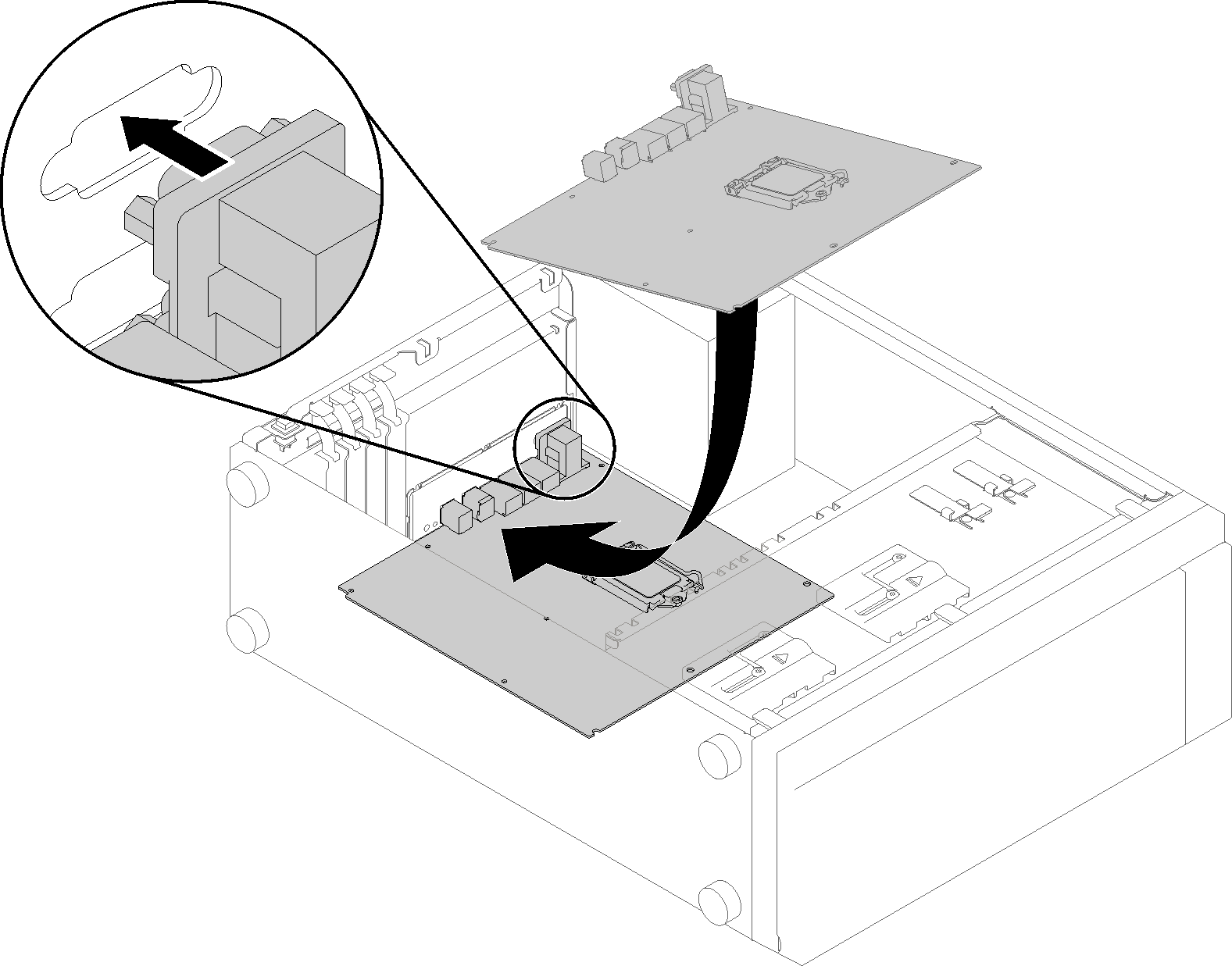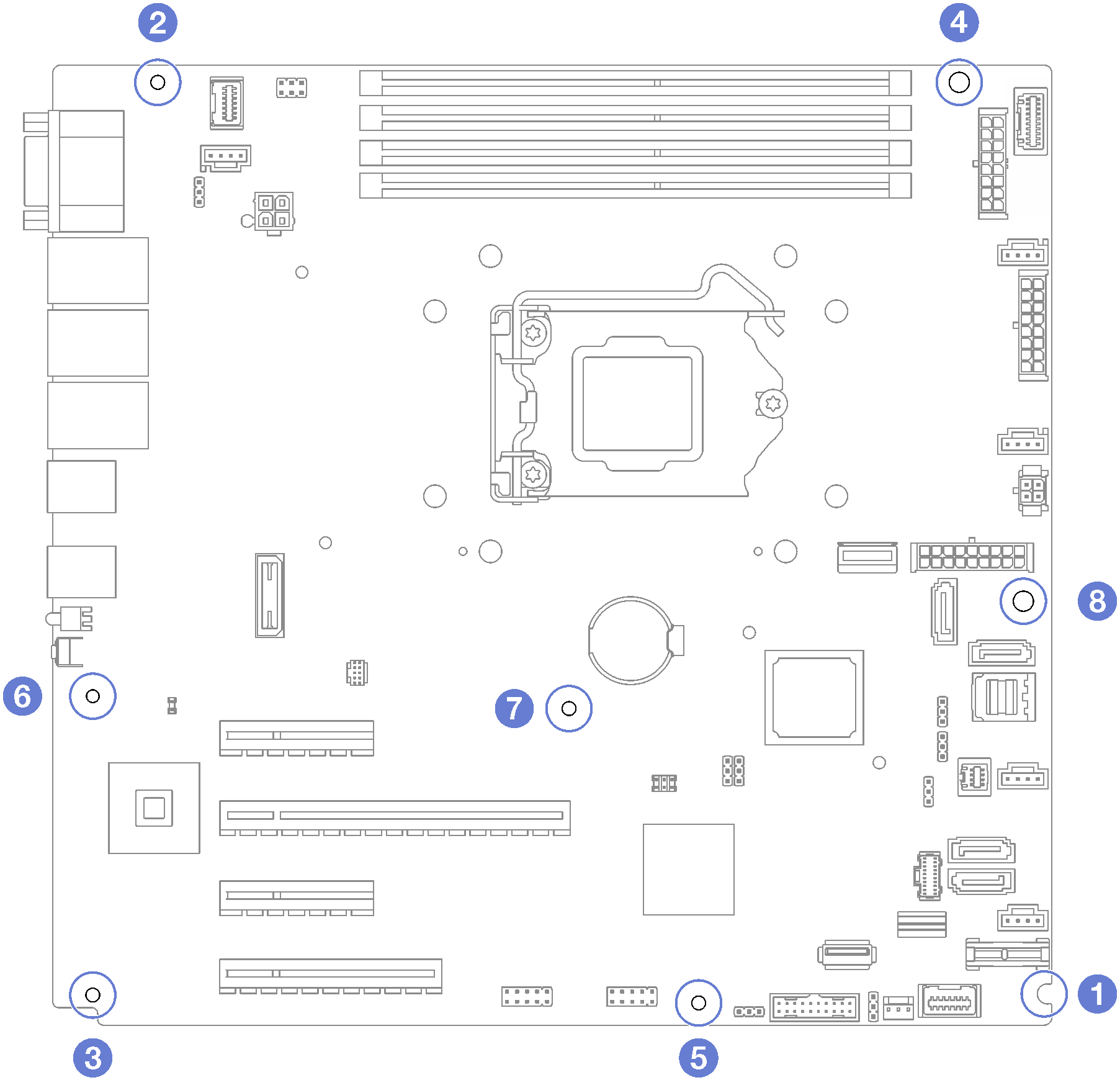Install the system board
Follow instructions in this section to install the system board.
About this task
- S002
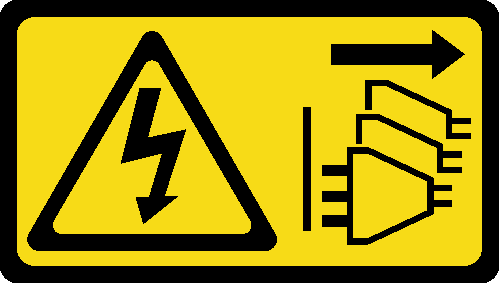 CAUTIONThe power-control button on the device and the power switch on the power supply do not turn off the electrical current supplied to the device. The device also might have more than one power cord. To remove all electrical current from the device, ensure that all power cords are disconnected from the power source.
CAUTIONThe power-control button on the device and the power switch on the power supply do not turn off the electrical current supplied to the device. The device also might have more than one power cord. To remove all electrical current from the device, ensure that all power cords are disconnected from the power source. - S012
 CAUTIONHot surface nearby.
CAUTIONHot surface nearby. - S017
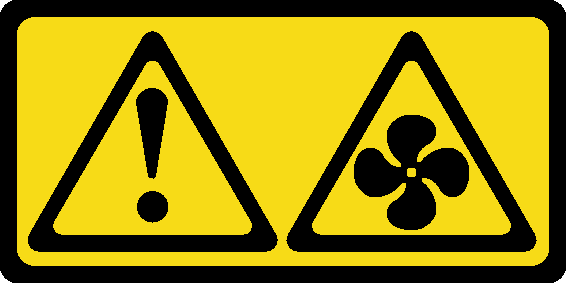 CAUTIONHazardous moving fan blades nearby. Keep fingers and other body parts away.
CAUTIONHazardous moving fan blades nearby. Keep fingers and other body parts away.
Read the Installation guidelines to ensure that you work safely.
Touch the static-protective package that contains the component to any unpainted metal surface on the server; then, remove it from the package and place it on a static-protective surface.
Procedure
After this task is completed
Install any components that you removed from the failing system board. See the related topics in Hardware replacement procedures.
Complete the parts replacement. See Complete the parts replacement.
Update the machine type and serial number with new vital product data (VPD). Use the Lenovo XClarity Provisioning Manager to update the machine type and serial number. See Update the machine type and serial number.
Enable TPM. See Enable TPM
Optionally, enable Secure Boot. See Enable UEFI Secure Boot.
Demo video