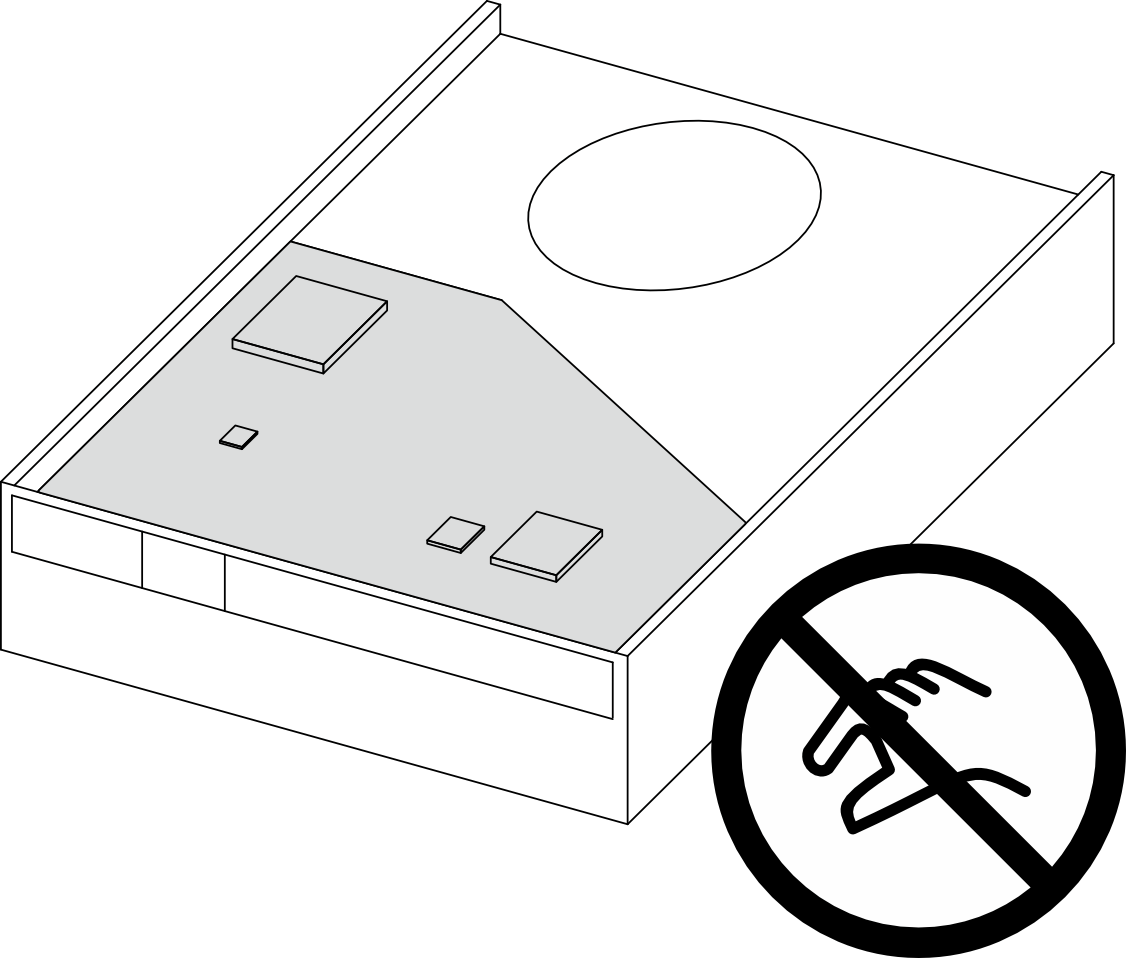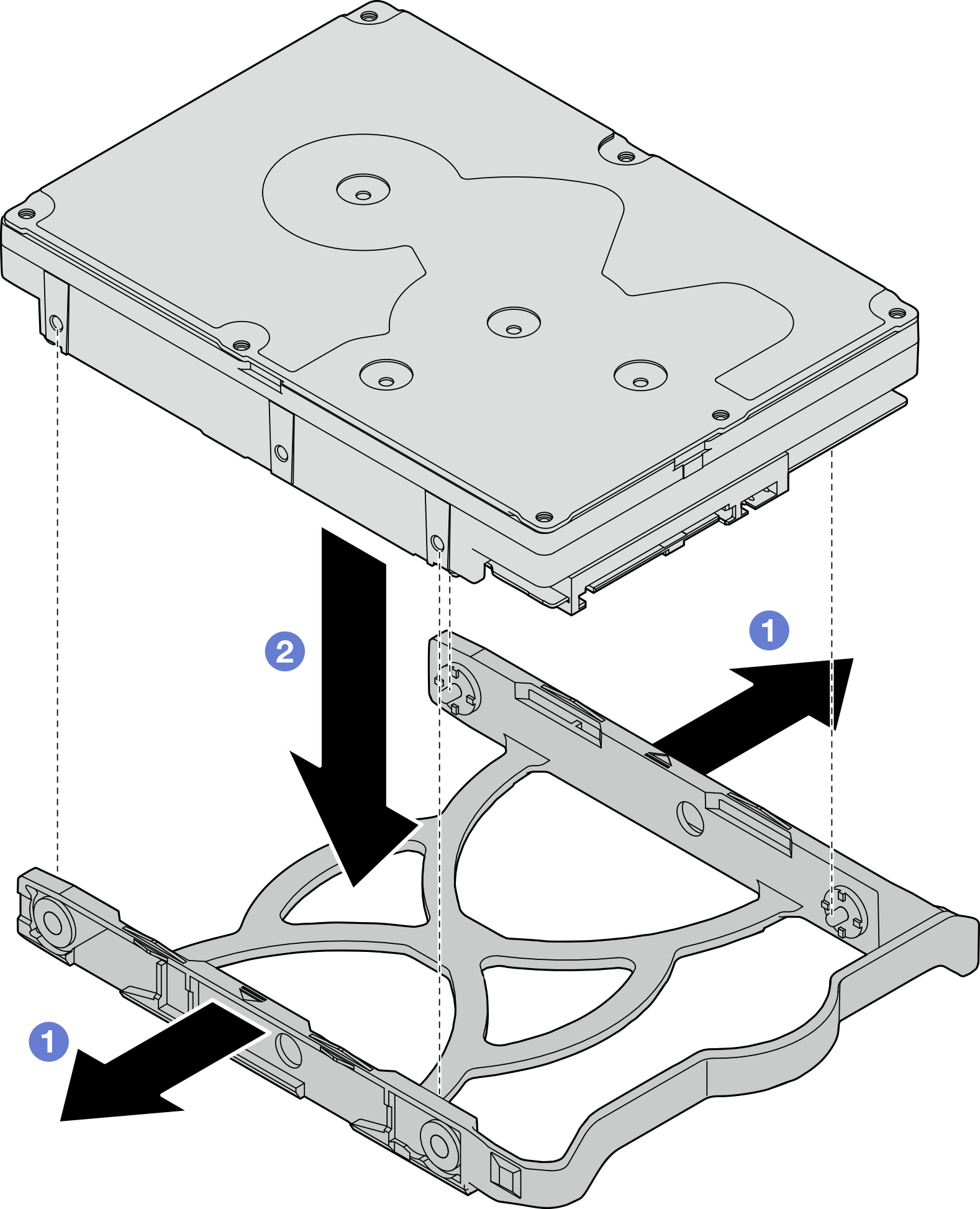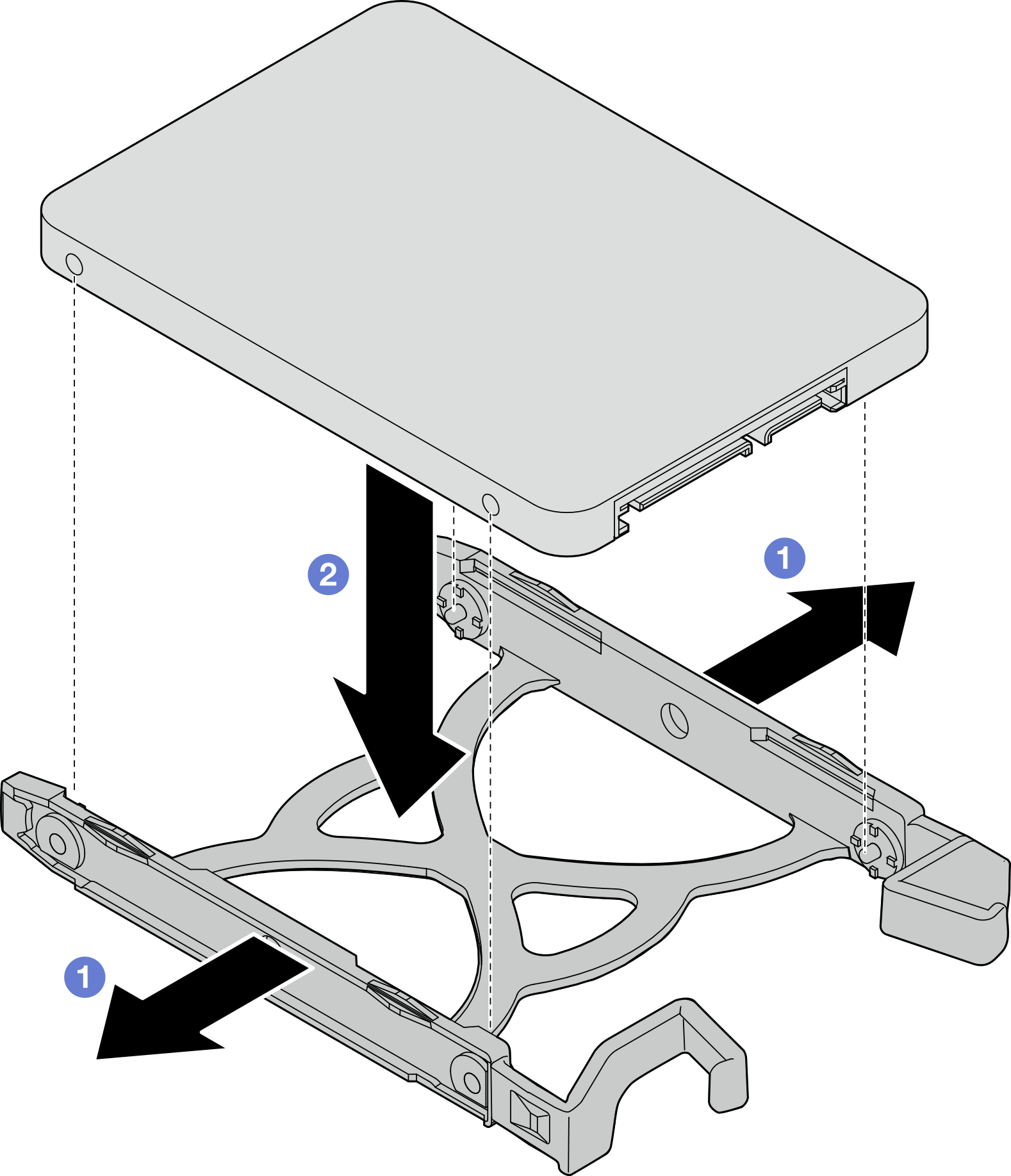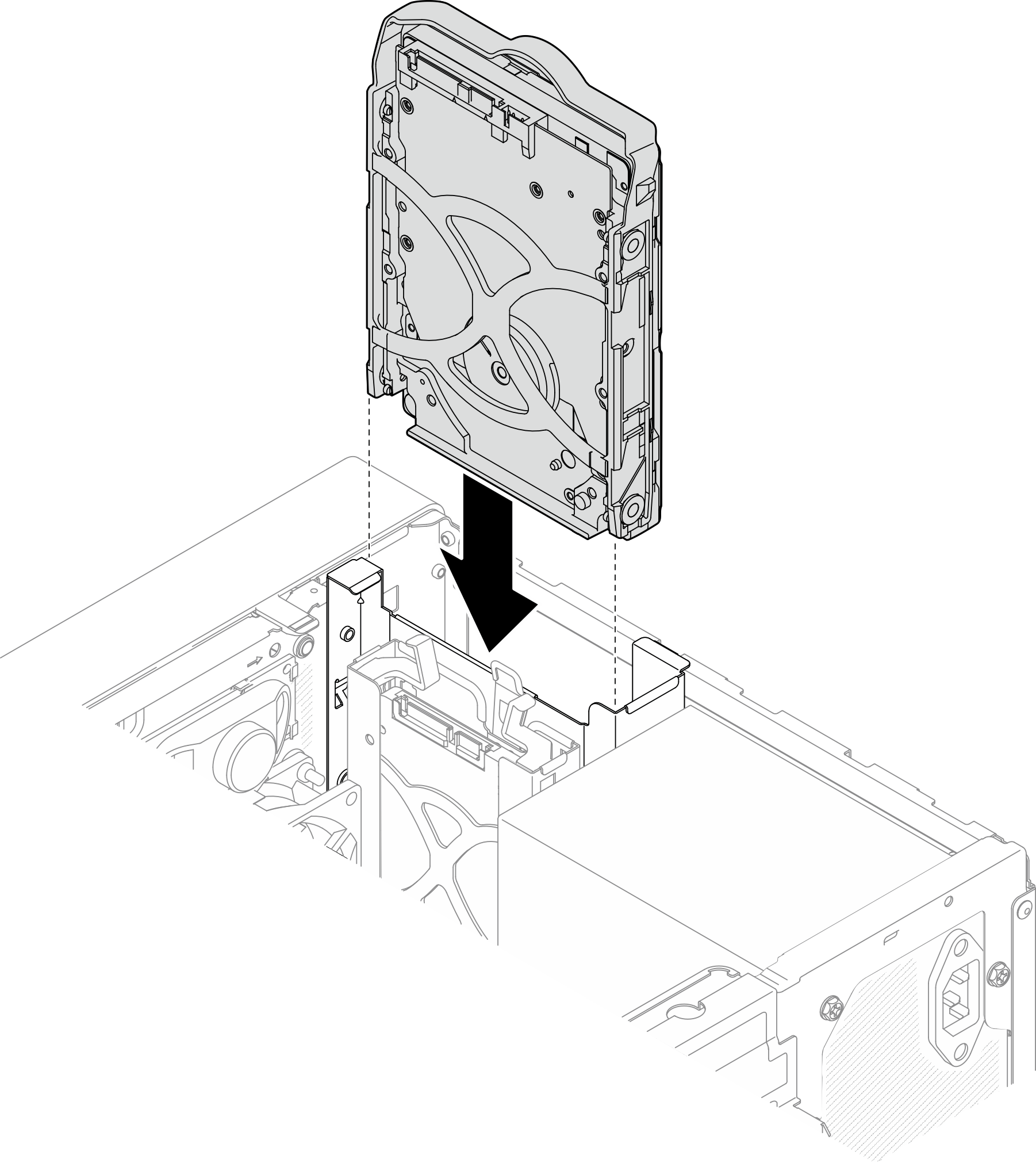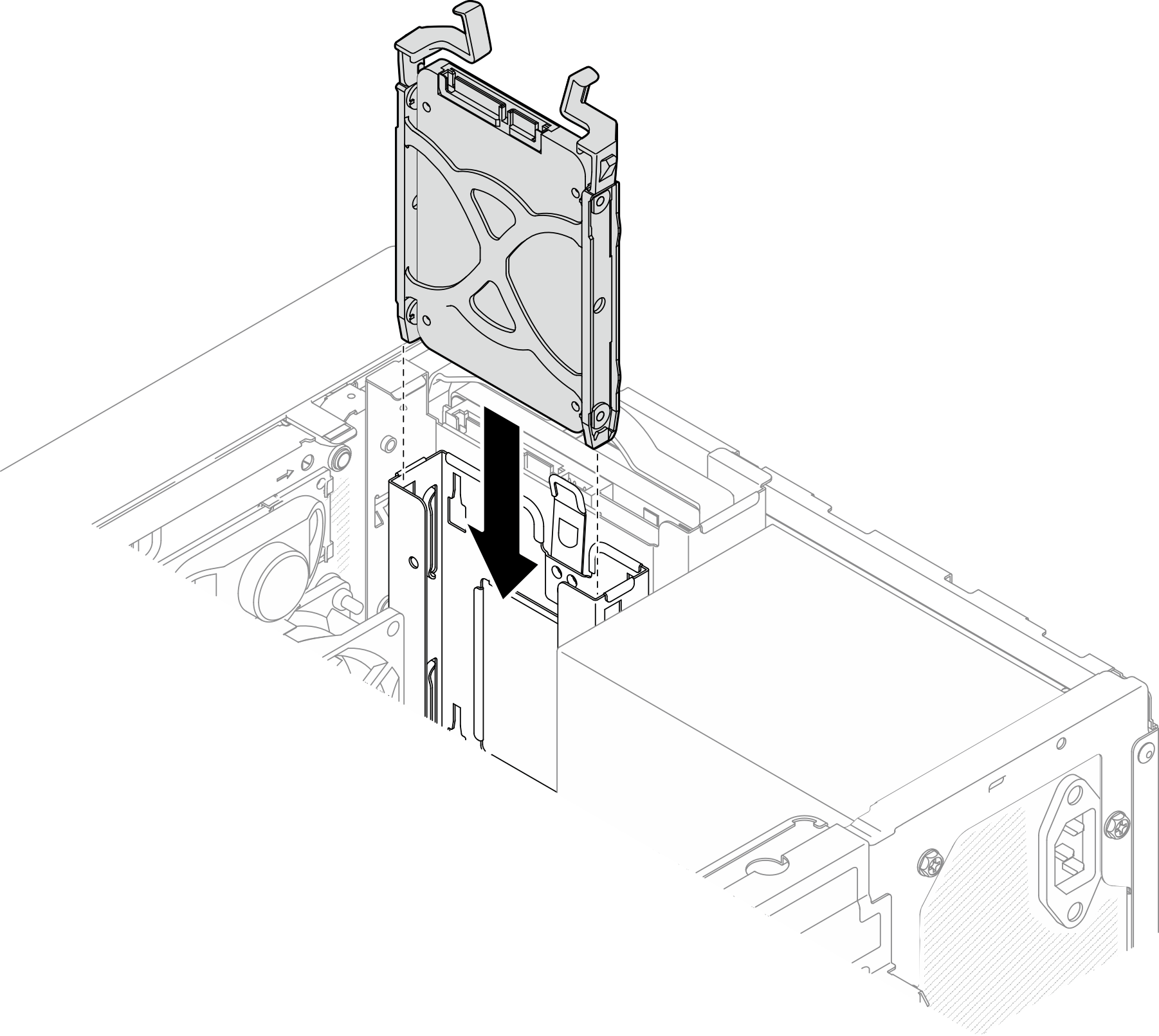Install a simple-swap drive (bay 0-1)
Follow instructions in this section to install a simple-swap drive to bay 0 or bay 1.
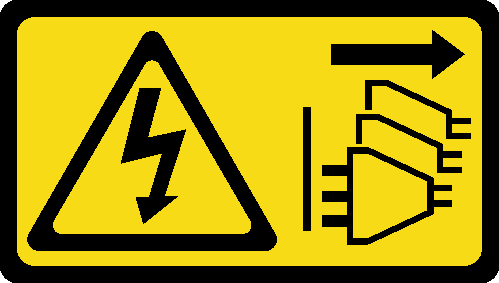
Read Installation Guidelines and Safety inspection checklist to ensure that you work safely.
Touch the static-protective package that contains the component to any unpainted metal surface on the server; then, remove it from the package and place it on a static-protective surface.
- Make sure the type of drives to be installed is supported. Following are the types supported:
- 3.5-inch simple-swap hard-disk drive or solid-state drive in drive bay 0, drive bay 2 and drive bay 3.
- 2.5-inch simple-swap solid-state drive in drive bay 1.
- If there are more than one drives to be installed, determine installation order based on the following rules:
Start with solid-state drives, and proceed with hard-disk drives.
When installing one 3.5-inch solid-state drive and one 3.5-inch hard-disk drive, install the solid-state drive in bay 0 and the hard-disk drive in bay 2.
Start with the drive with the lowest capacity.
Start with bay 0, proceed to bay 1, and bay 2, and then bay 3.
NoteDrives of different types and different capacities are allowed to be installed in one server, but not in the same RAID array. The drives in a single RAID array must be the same type and the same capacity.
Procedure
Complete the parts replacement. See Complete the parts replacement.
Check the drive activity LED on the front of the server to verify if the drives are operating correctly. See Front view .
Use the Lenovo XClarity Provisioning Manager Lite to configure the RAID if necessary. For more information, see RAID Setup.
Demo video