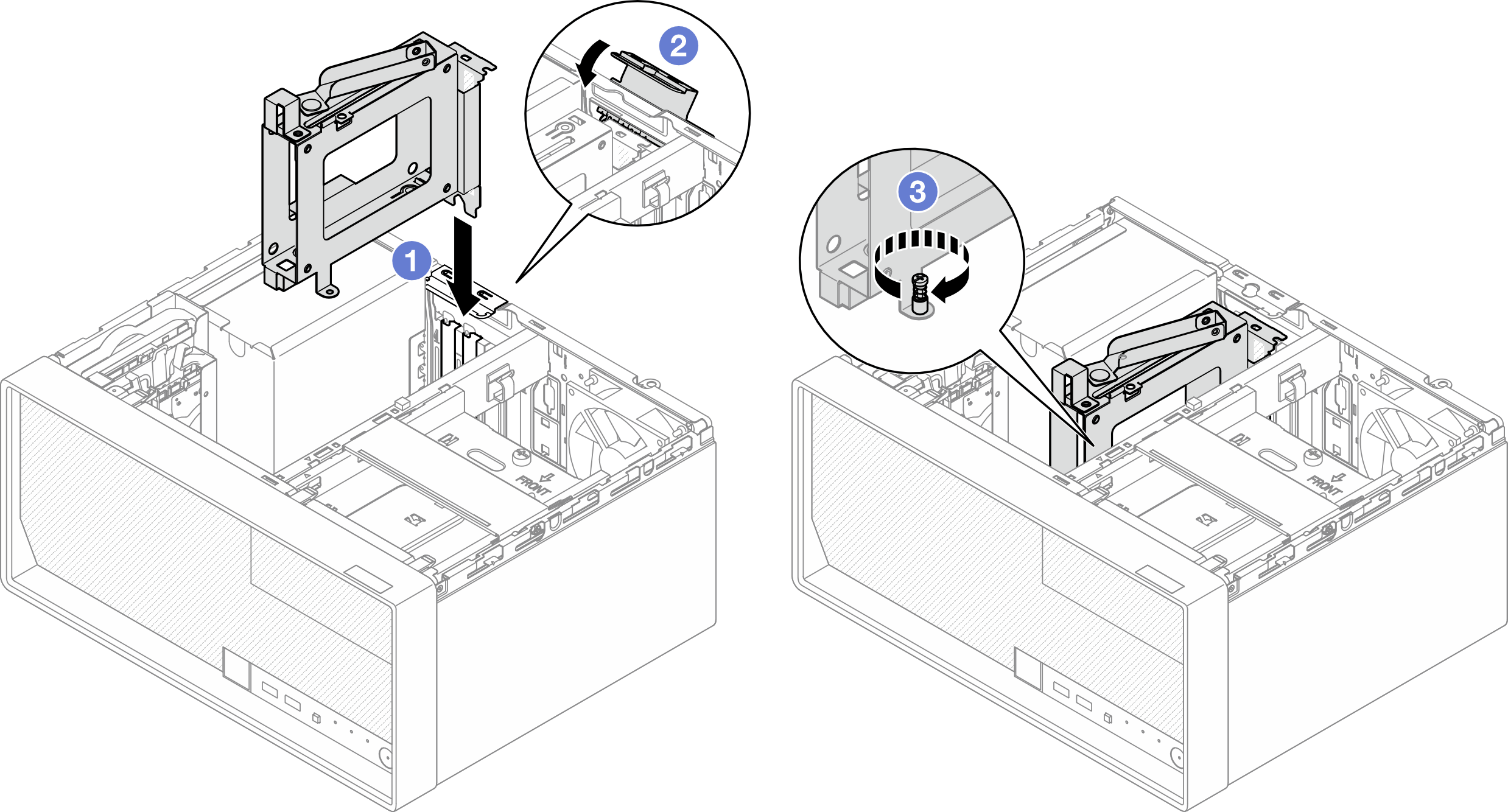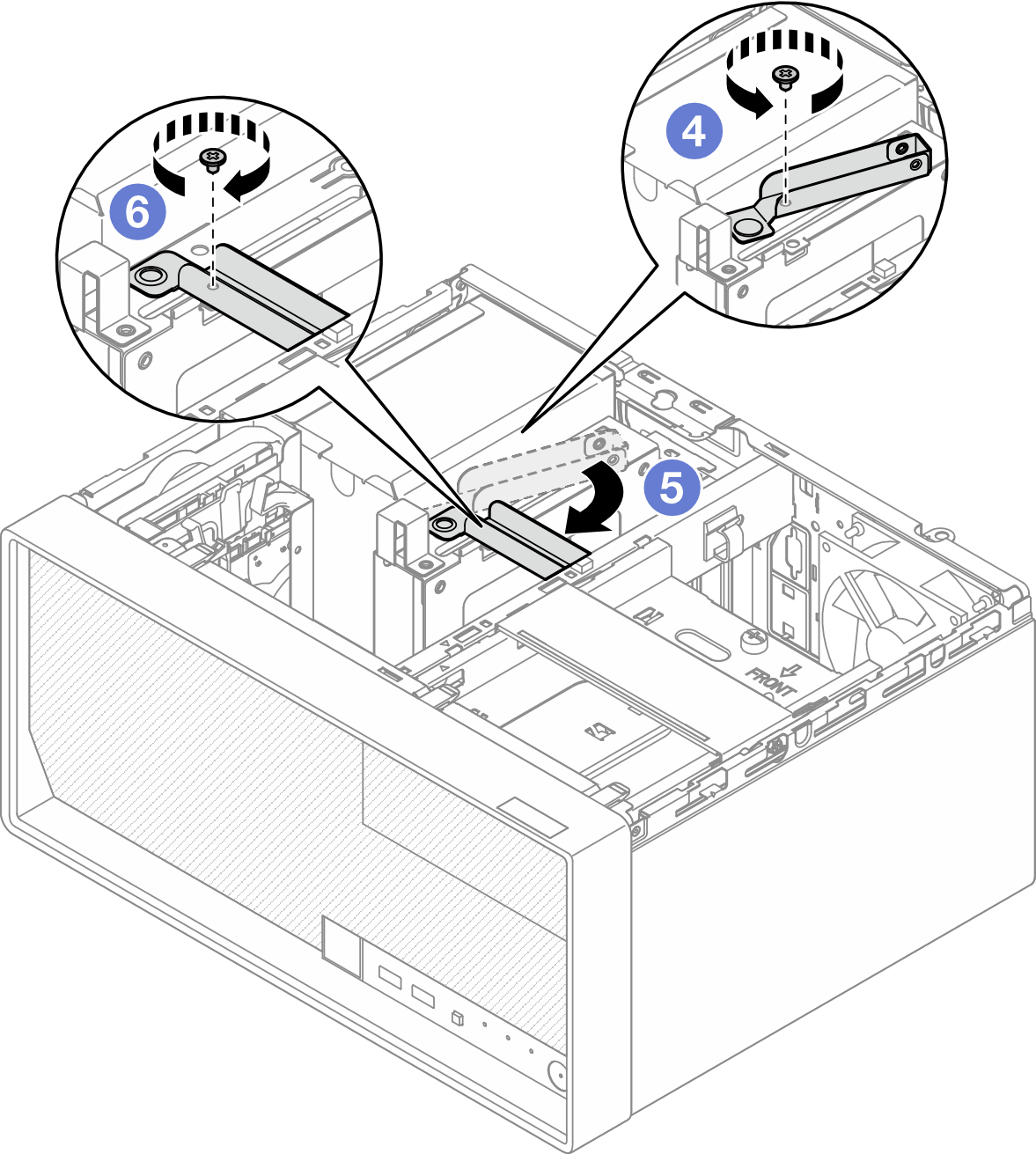Install the drive cage (bay 3)
Follow instructions in this section to install a drive cage to bay 3.
About this task
S002


CAUTION
The power-control button on the device and the power switch on the power supply do not turn off the electrical current supplied to the device. The device also might have more than one power cord. To remove all electrical current from the device, ensure that all power cords are disconnected from the power source.
Attention
- Read Installation Guidelines and Safety inspection checklist to ensure that you work safely.
- Touch the static-protective package that contains the component to any unpainted metal surface on the server; then, remove it from the package and place it on a static-protective surface.
Procedure
- Make preparation for this task.
- Install the drive into the drive cage. See Install a simple-swap drive (bay 3).
- Install the drive cage on PCIe slot 3.
- Secure the drive cage on PCIe slot 3.
- Reconnect the cables to the drive assembly. See Internal cable routing.
After you finish
Install the server cover. See Install the server cover.
Complete the parts replacement. See Complete the parts replacement.
Demo video
Give documentation feedback
 Align the drive cage to the slot; then, gently press both ends of the drive cage until it is securely seated in the slot.
Align the drive cage to the slot; then, gently press both ends of the drive cage until it is securely seated in the slot. Rotate the retaining clip towards the chassis until it snaps into locked position.
Rotate the retaining clip towards the chassis until it snaps into locked position. Tighten the screw to secure the drive cage on the PCIe slot.
Tighten the screw to secure the drive cage on the PCIe slot.