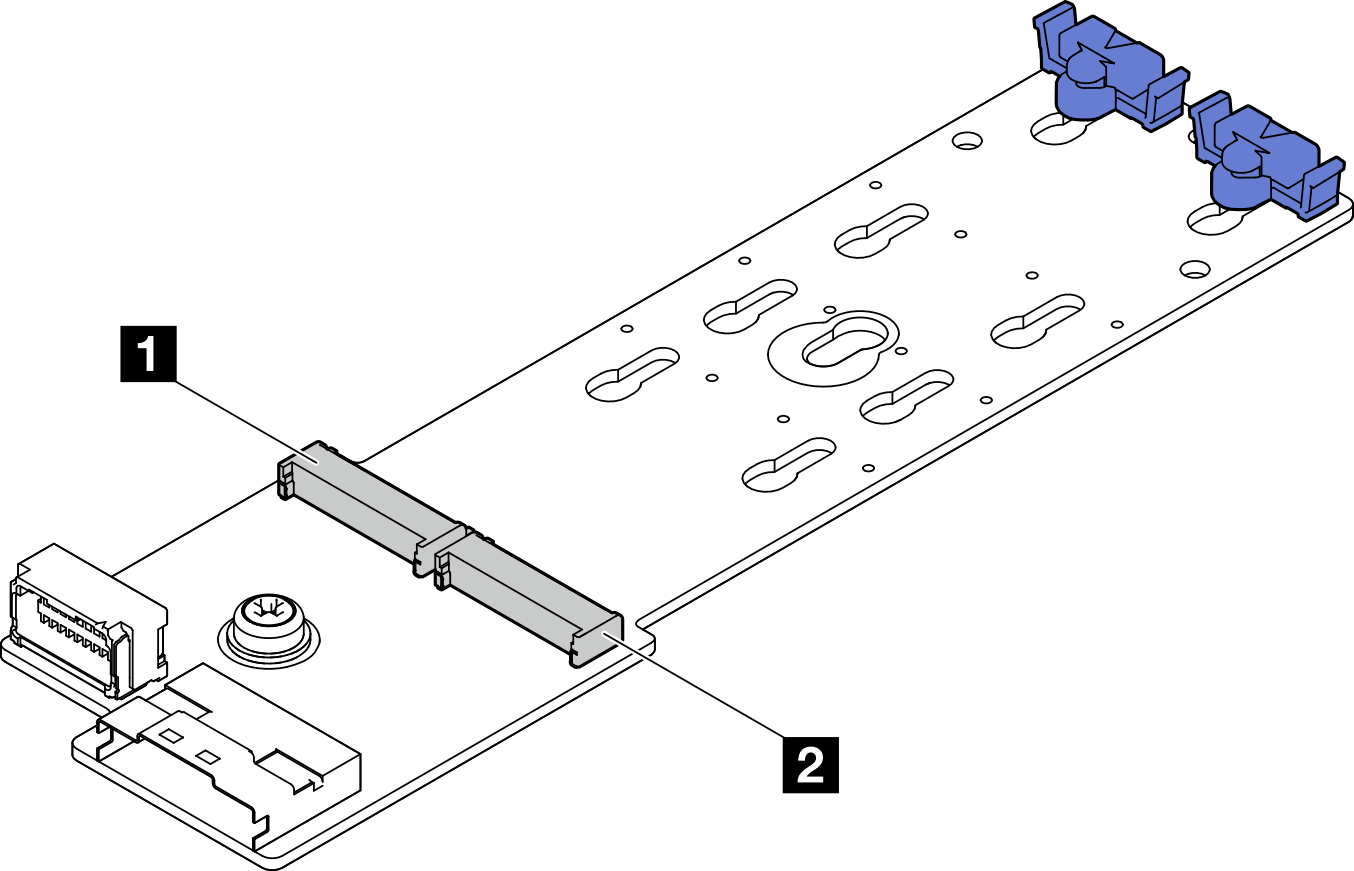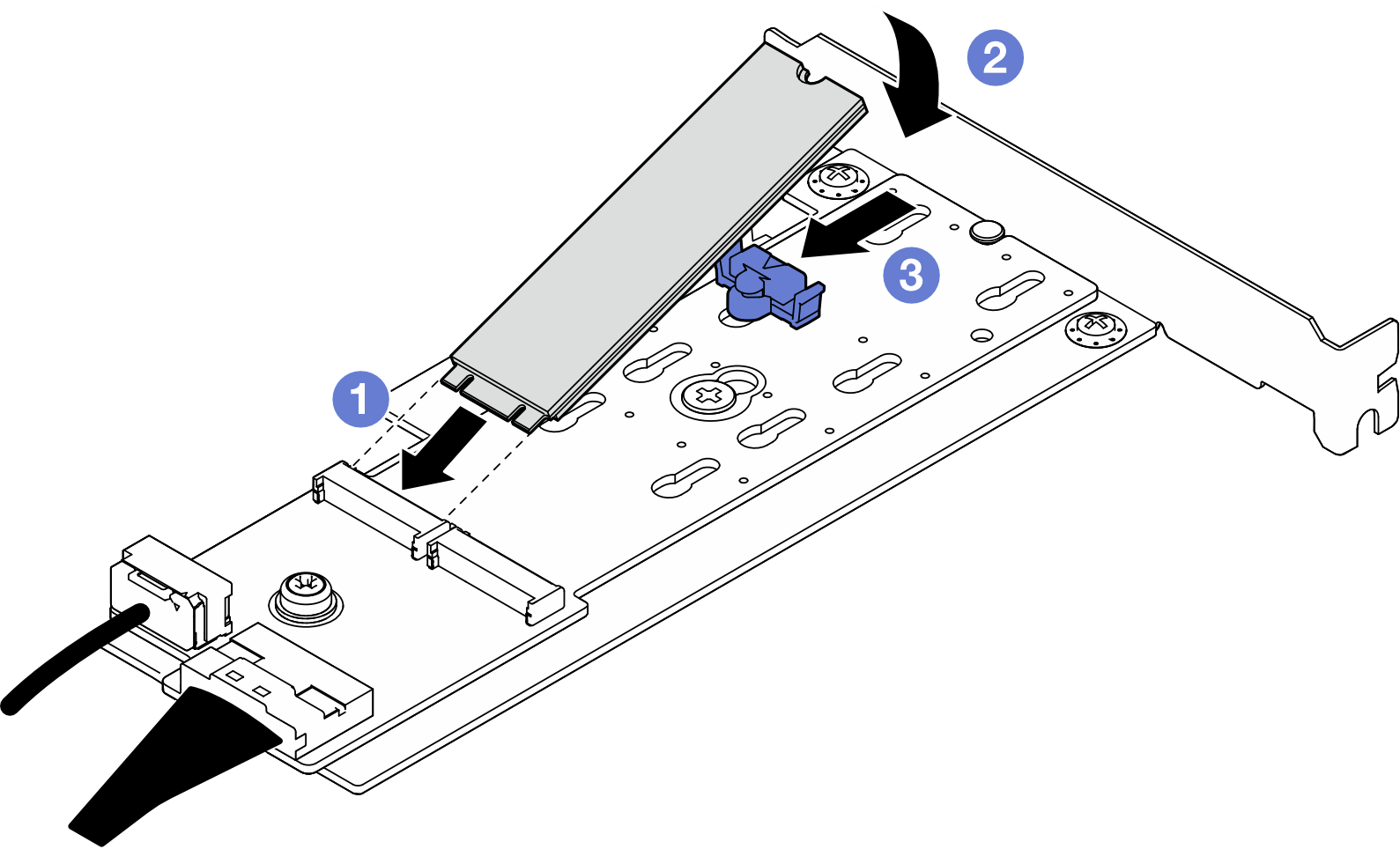Install an M.2 drive
Follow instructions in this section to install an M.2 drive.
About this task
- S002
 CAUTIONThe power-control button on the device and the power switch on the power supply do not turn off the electrical current supplied to the device. The device also might have more than one power cord. To remove all electrical current from the device, ensure that all power cords are disconnected from the power source.
CAUTIONThe power-control button on the device and the power switch on the power supply do not turn off the electrical current supplied to the device. The device also might have more than one power cord. To remove all electrical current from the device, ensure that all power cords are disconnected from the power source.
Attention
Read Installation Guidelines and Safety inspection checklist to ensure that you work safely.
Touch the static-protective package that contains the component to any unpainted metal surface on the server; then, remove it from the package and place it on a static-protective surface.
Procedure
After you finish
Install the PCIe adapter that secures the M.2 boot adapter. See Install a PCIe adapter.
Connect the M.2 boot adapter cables to the system board. See Internal cable routing.
Install the server cover. See Install the server cover.
Complete the parts replacement. See Complete the parts replacement.
Demo video
Give documentation feedback