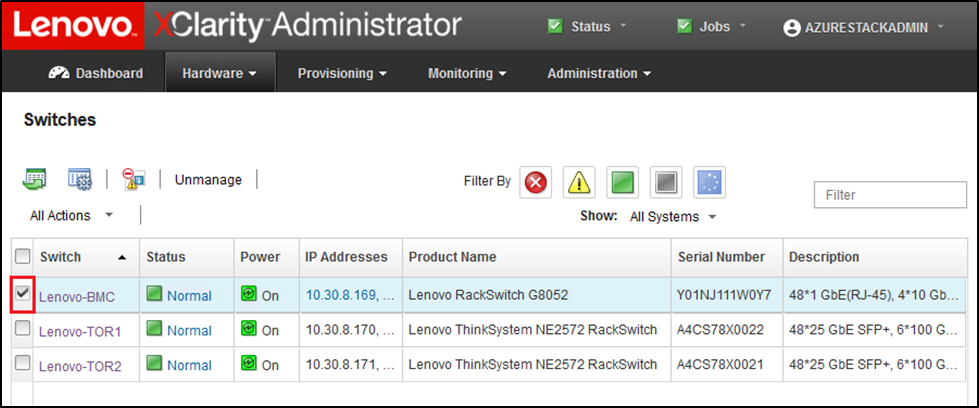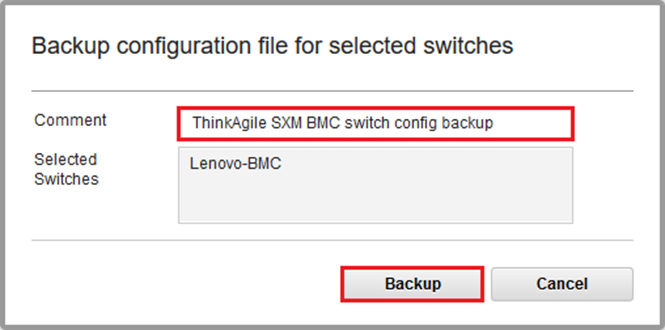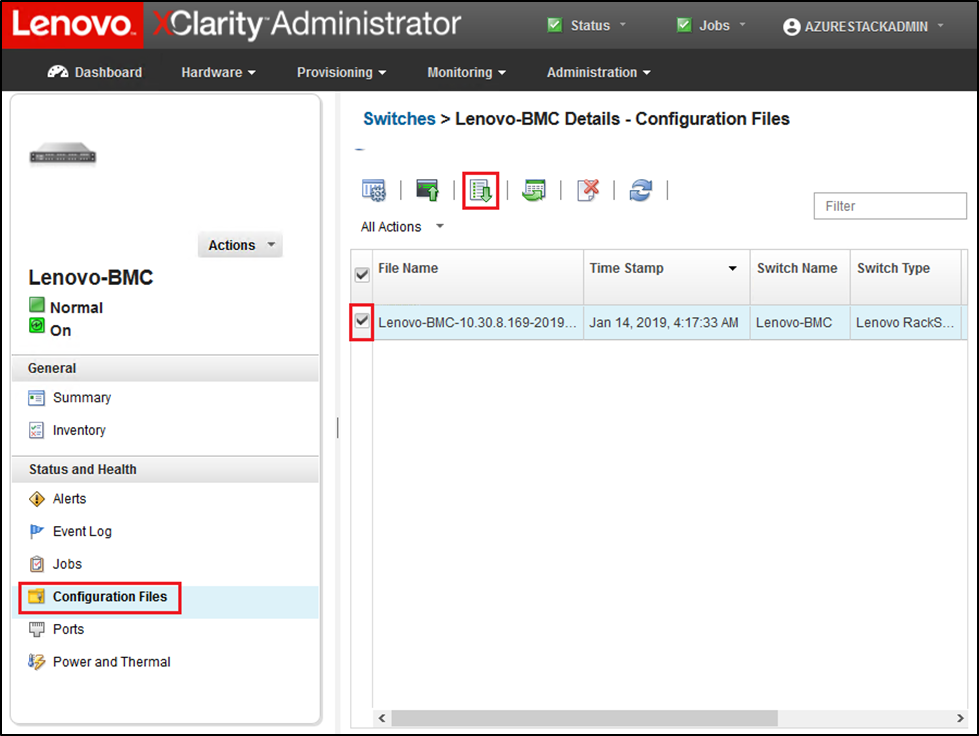Back up BMC switch configuration
Before beginning the update procedure, ensure that the BMC switch configuration has been backed up.
Note
If the Lenovo ThinkSystem NE0152T RackSwitch is not being managed by LXCA, use the steps in Updating BMC switch firmware using the CLI to update this switch if it exists in your solution.
Backing up the switch configuration files from a Lenovo BMC switch is simple in XClarity Administrator. Follow these steps:
Give documentation feedback