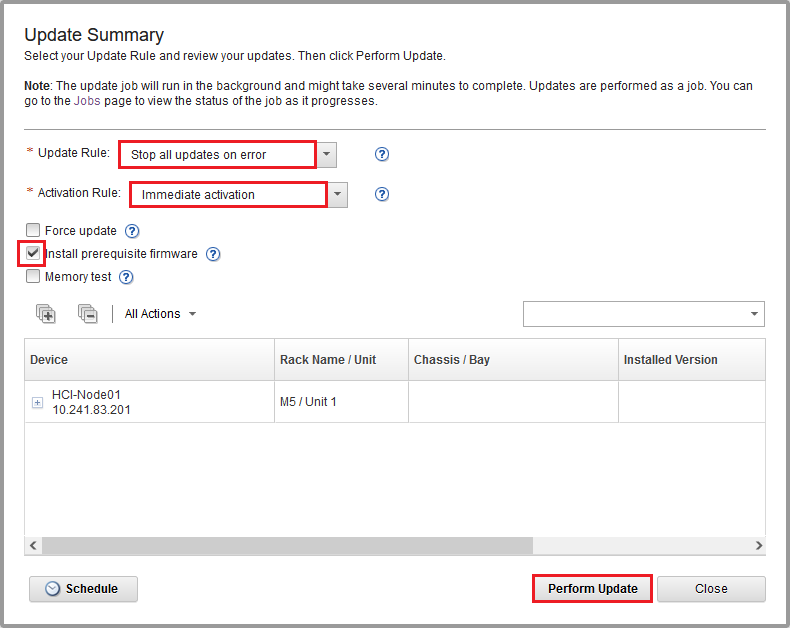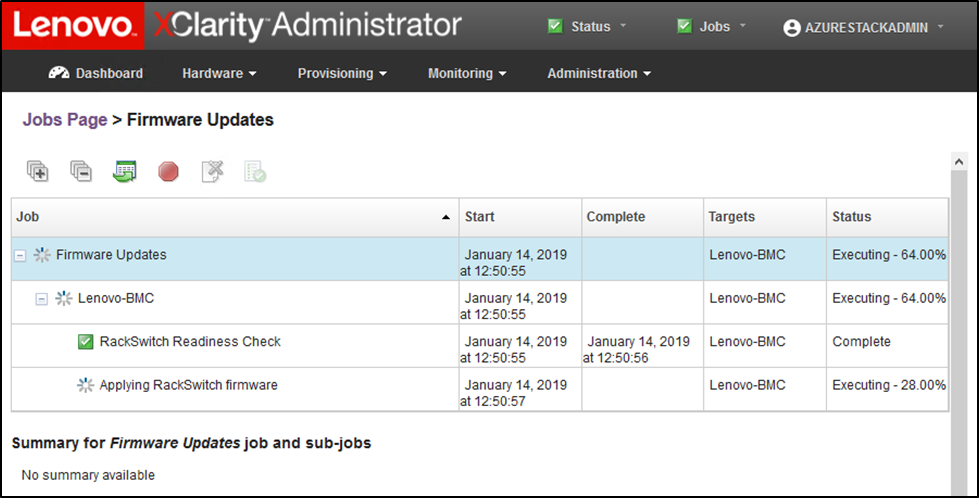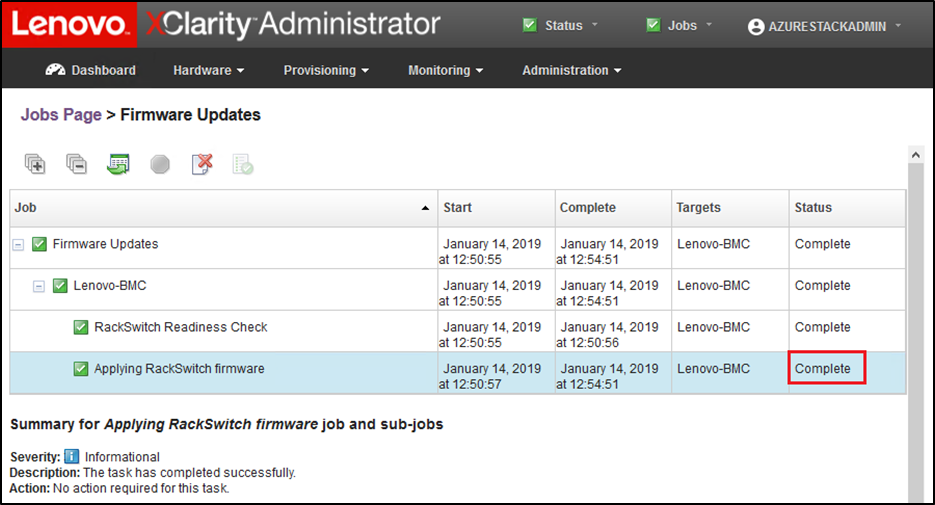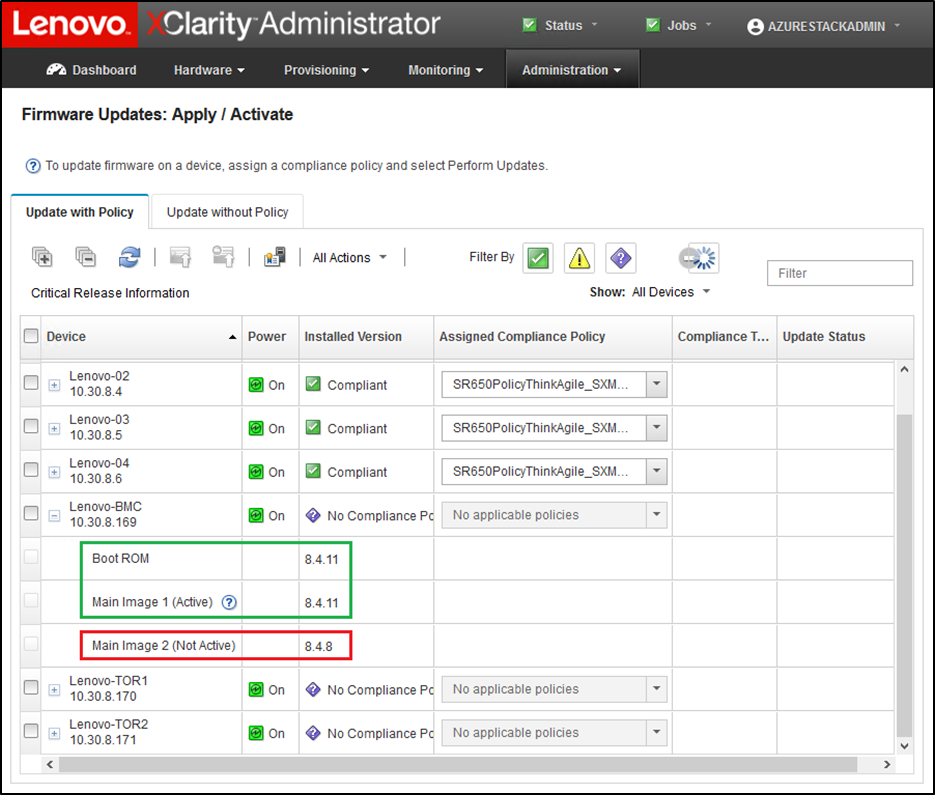With the switch configuration file backed up, use XClarity Administrator to update the BMC switch firmware.
The process includes updating the firmware on the BMC switch and validating BMC switch functionality. To update a Lenovo BMC switch, follow these steps:
- Sign in to XClarity Administrator if necessary and use the top menu to navigate to .
- Verify that the BMC switch displays as “Not Compliant” for the Best Recipe firmware update Policy assigned to them. If the switch is shown as “Compliant,” no update is necessary.
- If the switch is non-compliant, select the BMC switch by clicking the checkbox to the left of it, and click the Perform Updates button (
 ).
). - In the Update Summary window that opens, set the following options, and click Perform Update:
Update Rule: Stop all updates on error
Activation Rule: Immediate activation
Install prerequisite firmware
Figure 1. Selecting BMC update and activation rules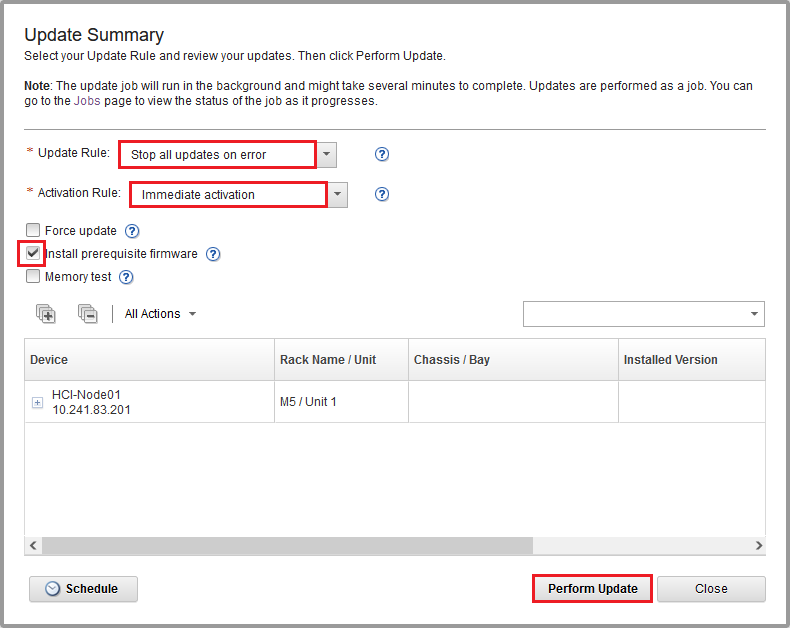
- Open the Jobs Page to follow the update progress.
Figure 2. Following BMC update progress on Jobs Page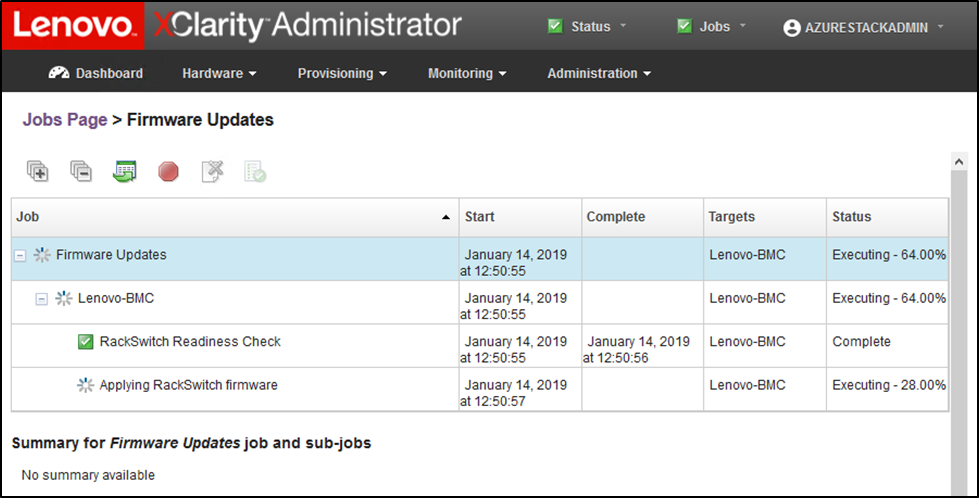
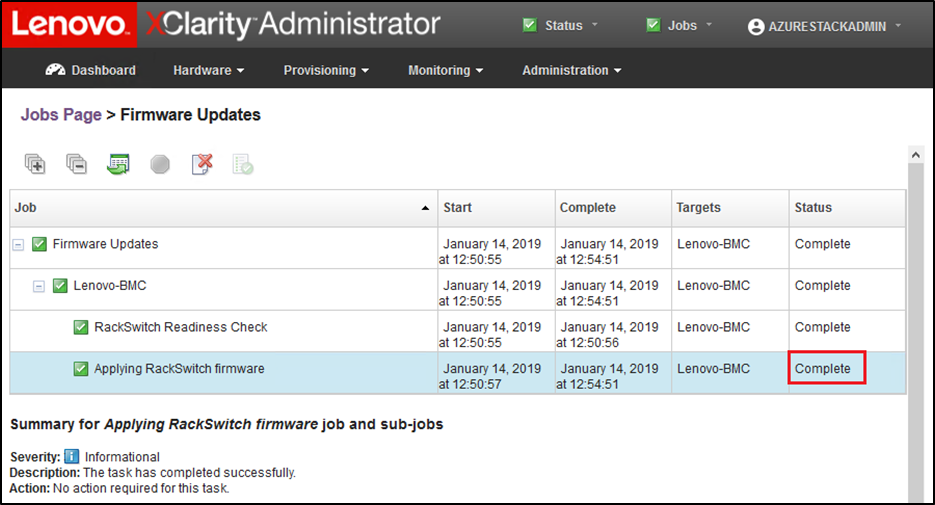
- Return to the Firmware Updates: Apply / Activate page in XClarity Administrator to verify that the new switch firmware is running in the Active image on the BMC switch. You may need to click the Refresh button (
 ) to get an accurate display.
) to get an accurate display.Figure 3. Verifying new BMC firmware running in active image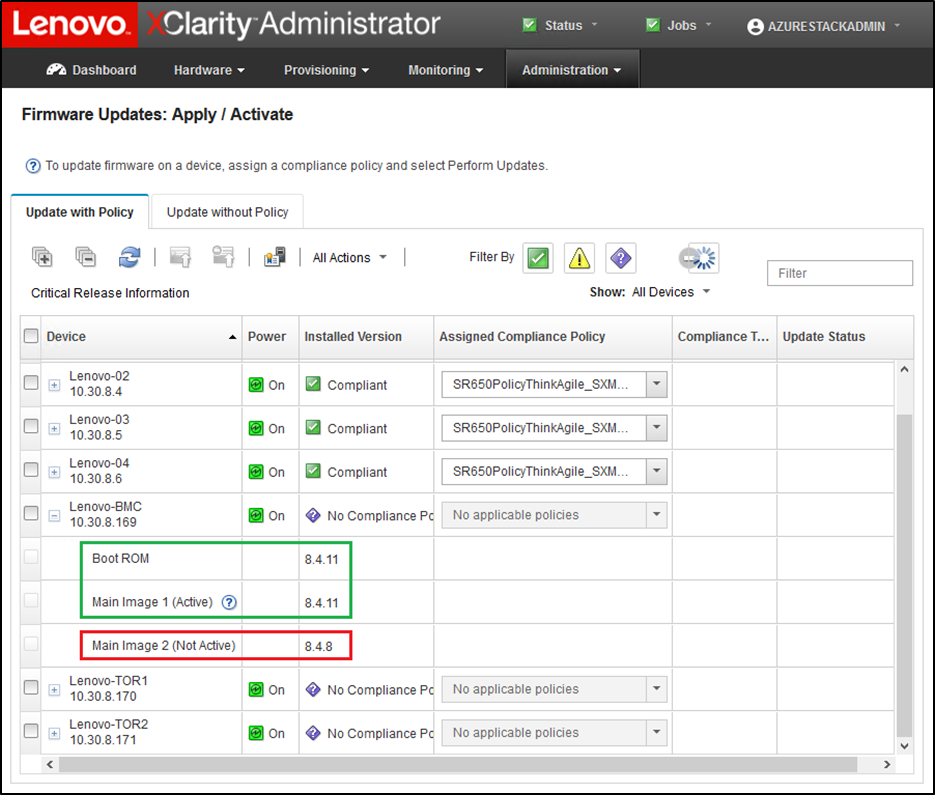
For a Lenovo BMC switch running ENOS, XClarity Administrator updates only the non-active image and then makes this image the active image before reloading the switch. Therefore, the N-1 switch firmware version from a Best Recipe perspective is always available as the standby image. In the screenshot above, the boot ROM and active image (Main Image 1) are running the new firmware (shown in the green box). The non-active image (Main Image 2) still holds the previous firmware (shown in the red box).
- From an SSH session with the BMC switch (you can use PuTTY, which is available on the HLH), issue the following command to save the running configuration to the startup configuration.
| copy running-config startup-config |