Operating modes
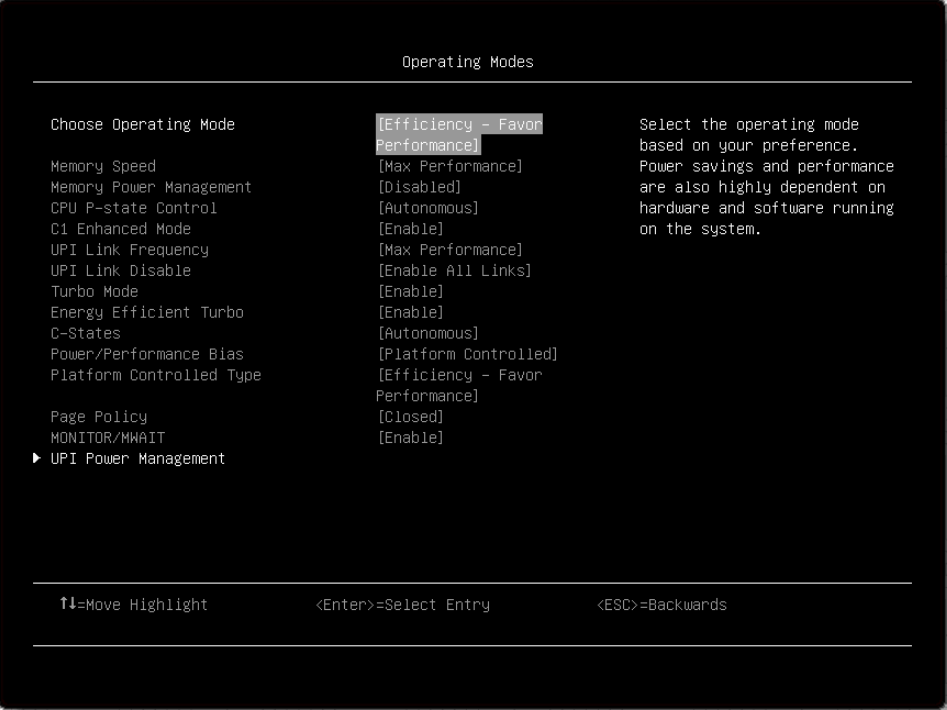
Item | Options | Description |
Choose Operating Mode |
| Select the operating mode based on your preference. Power savings and performance are also highly dependent on hardware and software running on the system. Efficiency – Favor Performance is the default setting. |
Memory Speed |
| Select the desired memory speed. [Maximum performance] mode maximizes performance. [Balanced] mode offers a balance between performance and power. [Minimal power] mode maximizes power savings. When a preset mode is selected, the low-level settings are not changeable and will be grayed out. If user would like to change the settings, choose [Custom Mode] in “Operating Mode located under “System Setting” submenu. Max Performance is the default setting. |
Memory Power Management |
| [Disabled] provides maximum performance but minimum power savings. [Automatic] is suitable for most applications. When a preset mode is selected, the low-level settings are not changeable and will be grayed out. If user would like to change the settings, choose [Custom Mode] in "Operating Mode" located under "System Setting" submenu. Disabled is the default setting. |
CPU P-state Control |
| Select the method to control CPU P-states (performance states). [None] disables all P-states and the CPUs run at either their rated frequency or in turbo mode (if turbo is enabled). When [Legacy] is selected, the CPU P-states will be presented to the operating system (OS) and the OS power management (OSPM) will directly control which P-state is selected. With [Autonomous], the P-states are controlled fully by system hardware. No P-state support is required in the OS or VM. [Cooperative] is a combination of Legacy and Autonomous. The P-states are still controlled in hardware but the OS can provide hints to the hardware for P-state limits and the desired setting. When a preset mode is selected, the low-level settings are not changeable and will be grayed out. If user would like to change the settings, please choose [Custom Mode] in “Operating Mode” located under “System Setting” submenu. Autonomous is the default setting. |
C1 Enhanced Mode |
| Enabling C1E (C1 enhanced) state can save power by halting CPU cores that are idle. An operating system that supports C1E state must be installed to take advantage of this feature. Changing this setting takes effect after the next reboot. When a preset mode is selected, the low-level settings are not changeable and will be grayed out. If user would like to change the settings, please choose [Custom Mode] in “Operating Mode” and [Legacy]/[Disable] in “C-States” located under “System Setting” submenu. C1E is changeable only when C-state is not Autonomous. Enable is the default setting. |
UPI Link Frequency |
| Select the desired CPU UPI link frequency. [Maximum Performance] mode maximizes performance. [Balanced] mode offers a balance between performance and power. [Minimal Power] maximizes power savings. When a preset mode is selected, the low-level settings are not changeable and will be grayed out. If user would like to change the settings, choose [Custom Mode] in “Operating Mode” located under “System Setting” submenu. Max Performance is the default setting. |
UPI Link Disable |
| Disabling one of the CPU UPI links can save power. If maximum performance is desired, all UPI links should be left enabled. When a preset mode is selected, the low-level settings are not changeable and will be grayed out. If user would like to change the settings, please choose [Custom Mode] in “Operating Mode” located under “System Setting” submenu. Enable All Links is the default setting. |
Turbo Mode |
| Enabling turbo mode can boost the overall CPU performance when all CPU cores are not being fully utilized. A CPU core can run above its rated frequency for a short period of time when it is in turbo mode. When a preset mode is selected, the low-level settings are not changeable and will be grayed out. If user would like to change the settings, please choose [Custom Mode] in “Operating Mode” located under “System Setting” submenu. Enable is the default setting. |
Energy Efficient Turbo |
| When energy efficient turbo is enabled, the CPU’s optimal turbo frequency will be tuned dynamically based on CPU utilization. The power/performance bias setting also influences energy efficient turbo. When a preset mode is selected, the low-level settings are not changeable and will be grayed out. If user would like to change the settings, please choose [Custom Mode] in “Operating Mode” and [Enable] in "Turbo Mode" located under “System Setting” submenu. Enable is the default setting. |
C-States |
| C-states reduce CPU idle power. When [Legacy] is selected, the operating system initiates the C-state transitions. For E5/E7 CPUs, ACPI C1/C2/C3 map to Intel C1/C3/C6. For 6500/7500 CPUs, ACPI C1/C3 map to Intel C1/C3 (ACPI C2 is not available). Some OS SW may defeat the ACPI mapping (e.g. intel_idle driver). When [Autonomous] is selected, HALT and C1 request get converted to C6 requests in hardware. When a preset mode is selected, the low-level settings are not changeable and will be grayed out. If user would like to change the settings, choose [Custom Mode] in “Operating Mode” located under “System Setting” submenu. Autonomous is the default setting. |
Power/Performance Bias |
| Power/Performance bias determines how aggressively the CPU will be power managed and placed into turbo. With [Platform Controlled], the system controls the setting. Selecting [OS Controlled] allows the operating system to control it. Not all OSes support this feature. When a preset mode is selected, the low-level settings are not changeable and will be grayed out. If user would like to change the settings, please choose [Custom Mode] in “Operating Mode” located under “System Setting” submenu. Platform Controlled is the default setting. |
Platform Controlled Type |
| [Maximum Performance] allows the most aggressive use of turbo and power management functions are disabled, thereby increasing power consumption. [Minimal Power] disables turbo and maximizes the use of power management features. When a preset mode is selected, the low-level settings are not changeable and will be grayed out. If user would like to change the settings, please choose [Custom Mode] in “Operating Mode” located under “System Setting” submenu. Efficiency - Favor Performance is the default setting. |
Page Policy |
| Adaptive Open Page Policy can improve performance for applications with a highly localized memory access pattern; Closed Page Policy can benefit applications that access memory more randomly. This setting is [Closed] and grayed out when ADDDC Sparing is [Enable]. Adaptive is the default setting. |
MONITOR/MWAIT |
| MONITOR/MWAIT instructions are used to engage C-states. Some operating systems will re-enable C-states even when they are disabled in setup. To prevent this, disable MONNITOR/MWAIT, choose [Custom Mode] in “Operating Mode” and [Disable] in "C-States" located under “System Setting” submenu. This item can be changed after the steps as below.
Enable is the default setting. |
UPI Power Management | N/A | Select the desired power management level for the CPU UPI interface. L1 saves the most power but has longer latency compared to L0p or Disabled. When a preset mode is selected, the low-level settings are not changeable and will be grayed out. If user would like to change the settings, please choose [Custom Mode] in “Operating Mode” located under “System Setting” submenu. |