Processors
This menu displays and provides options to change the processor settings.
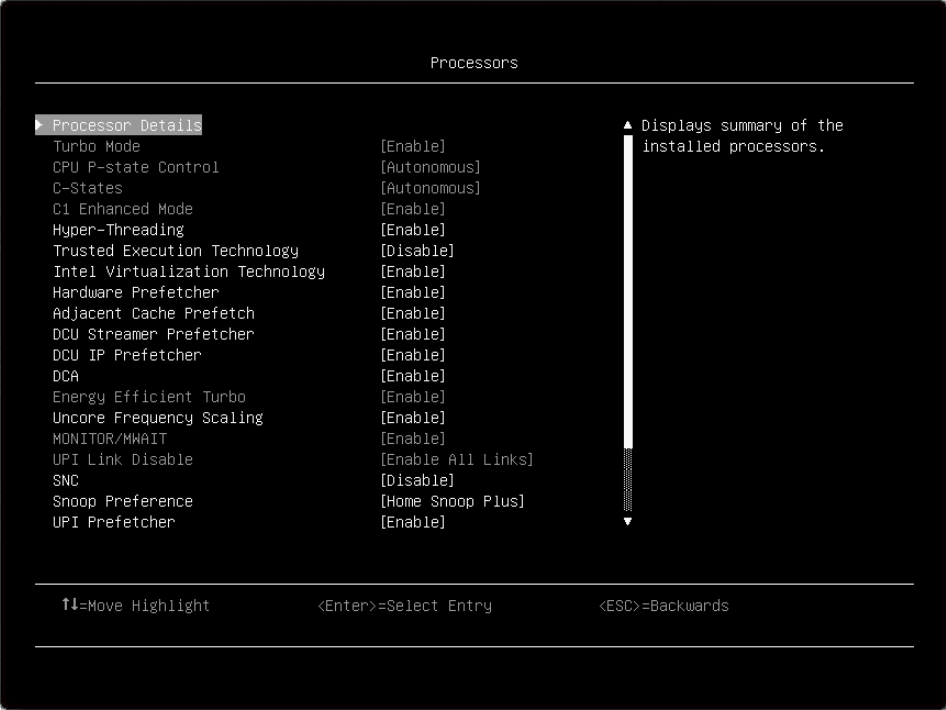
Item | Options | Description |
Processor Details | N/A | Displays summary of the installed processors. |
Turbo Mode |
| Enabling turbo mode can boost the overall CPU performance when all CPU cores are not being fully utilized. A CPU core can run above its rated frequency for a short period of time when it is in turbo mode. When a preset mode is selected, the low-level settings are not changeable and will be grayed out. If user would like to change the settings, please choose [Custom Mode] in “Operating Mode” located under “System Setting” submenu. Enable is the default setting. Note If CPU doesn’t support the feature, it won’t show. |
CPU P-state Control |
| Select to control CPU P-states (performance states). [None] disables all P-states and the CPUs run at either their rated frequency or in turbo mode (if turbo is enabled). When [Legacy] is selected, the CPU P-states will be presented to the operating system (OS) and the OS power management (OSPM) will directly control which P-state is selected. With [Autonomous], the P-states are controlled fully by system hardware. No P-state support is required in the OS or VM. [Cooperative] is a combination of Legacy and Autonomous. The P-states are still controlled in hardware but the OS can provide hints to the hardware for P-state limits and the desired setting. When a preset mode is selected, the low-level settings are not changeable and will be grayed out. If user would like to change the settings, please choose [Custom Mode] in “Operating Mode” located under “System Setting” submenu. Autonomous is the default setting. |
C-States |
| C-states reduce CPU idle power. When [Legacy] is selected, the operating system initiates the C-state transitions. For E5/E7 CPUs, ACPI C1/C2/C3 map to Intel C1/C3/C6. For 6500/7500 CPUs, ACPI C1/C3 map to Intel C1/C3 (ACPI C2 is not available). Some OS SW may defeat the ACPI mapping (e.g. intel_idle driver). When [Autonomous] is selected, HALT and C1 request get converted to C6 requests in hardware. When a preset mode is selected, the low-level settings are not changeable and will be grayed out. If user would like to change the settings, please choose [Custom Mode] in "Operating Mode" located under "System Setting" submenu. Autonomous is the default setting. |
C1 Enhanced Mode |
| Enabling C1E (C1 enhanced) state can save power by halting CPU cores that are idle. An operating system that supports C1E state must be installed to take advantage of this feature. Changing this setting takes effect after the next reboot. When a preset mode is selected, the low-level settings are not changeable and will be grayed out. If user would like to change the settings, please choose [Custom Mode] in “Operating Mode” and [Legacy]/[Disable] in “C-States” located under “System Setting” submenu. Enable is the default setting. Note C1E can only be changeable when C-state is not “Autonomous” |
Hyper-Threading |
| Enable Hyper Threading (Software Method to Enable/Disable Logical Processor threads). Enable is the default setting. Note
|
Execute Disable Bit |
| The execute disable bit allows memory to be marked as executable or non-executable when used with a supporting operating system. This can improve system security by configuring the processor to raise an error to the operating system when code attempts to run in non-executable memory. Enable is the default setting. |
Trusted Execution Technology |
| Enable Intel Trusted Execution Technology (Intel TXT). Disable is the default setting. |
Intel Virtualization Technology |
| Enable the Virtualization Technology. Enable is the default setting. |
Hardware Prefetcher |
| Lightly threaded applications and some benchmarks can benefit from having the hardware prefetcher enabled. Enable is the default setting. |
Adjacent Cache Prefetch |
| Lightly threaded applications and some benchmarks can benefit from having the adjacent cache line prefetch enabled. Enable is the default setting. |
DCU Streamer Prefetcher |
| Lightly threaded applications and some benchmarks can benefit from having the DCU streamer prefetcher enabled. Enable is the default setting. |
DCU IP Prefetcher |
| DCU IP prefetcher is typically best left enabled for most environments. Enable is the default setting. |
DCA |
| DCA capable I/O devices such as network controllers can place data directly into the CPU cache, which improves response times. Enable is the default setting. |
Energy Efficient Turbo |
| When energy efficient turbo is enabled, the CPU’s optimal turbo frequency will be tuned dynamically based on CPU utilization. The power/performance bias setting also influences energy efficient turbo. When a preset mode is selected, the low-level settings are not changeable and will be grayed out. If user would like to change the settings, please choose [Custom Mode] in “Operating Mode” and [Enable] in "Turbo Mode" located under “System Setting” submenu. Enable is the default setting. |
Uncore Frequency Scaling |
| When enabled, the CPU uncore will dynamically change speed based on the workload. All miscellaneous logic inside the CPU package is considered to be the uncore. Enable is the default setting. |
MONITOR/MWAIT |
| MONITOR/MWAIT instructions are used to engage C-states. Some operating systems will re-enable C-states even when they are disabled in setup. To prevent this, disable MONNITOR/MWAIT. Please choose [Custom Mode] in “Operating Mode” and [Disable] in "C-States" located under “System Setting” submenu. Enable is the default setting. This item can be changed after the steps as below.
|
UPI Link Disable |
| Disabling one of the CPU UPI links can save power. If maximum performance is desired, all UPI links should be left enabled. When a preset mode is selected, the low-level settings are not changeable and will be grayed out. If user would like to change the settings, please choose [Custom Mode] in “Operating Mode” located under “System Setting” submenu. Enable All Links is the default setting. |
SNC |
| SNC (sub NUMA cluster) partitions the cores and last level cache into clusters with each cluster bound to a set of memory controllers in the system. SNC improves average latency to the last level cache. Disable is the default setting. |
Snoop Preference |
| Select the appropriate snoop mode based on the workload. Setting the snoop mode preference does not always guarantee that it will be selected. The mode will be changed if the current hardware configuration does not support the desired mode. Also not that SNC has priority over the snoop mode. Home Snoop Plus is the default setting. |
XPT Prefetcher |
| XPT prefetch is a mechanism that enables a read request that is being sent to the last level cache to speculatively issue a copy of that read to the memory controller prefetching. Enable is the default setting. |
UPI Prefetcher |
| UPI prefetch is a mechanism to get the memory read started early on DDR bus. The UPI receive path will spawn a memory read to the memory controller prefetcher. Enable is the default setting. |
LLC Prefetch |
| F1 LLC prefetcher is an additional prefetch mechanism on top of the existing prefetchers that prefetch data into the core DCU and MLC. Enabling LLC prefetch gives the core prefetcher the ability to prefetch data directly into the LLC without necessarily filling into the MLC. |
L2 RFO Prefetcher |
| One of 4 variables (IRQThreshold, StaleAtoS, CRQoSConfiguration, L2RFOPrefetchDisable) used to optimize performance for SAP HANA on servers with 2-hop memory configurations such as 4-socket ring, 6-socket and 8-socket configurations. The Auto option makes the L2 prefetcher less aggressive and lowers NT write bandwidth. The Disabled menu option limits burstiness and reduces snooping. |
Cores in CPU Package |
| Select the amount of cores enabled within each CPU Package. All is the default setting. n is the maximum number of cores that installed processor support. For example, if the installed processor support 6 cores, it will show All, 1, 2, 3 4, and 5. |
UPI Link Frequency |
| Select the desired CPU UPI link frequency. [Maximum Performance] mode maximizes performance. [Balanced] mode offers a balance between performance and power. [Minimal Power] maximizes power savings. When a preset mode is selected, the low-level settings are not changeable and will be grayed out. If user would like to change the settings, please choose [Custom Mode] in “Operating Mode” located under “System Setting” submenu. Maximum Performance is the default setting. |
UPI Power Management | N/A | Select the desired power management level for the CPU UPI interface. L1 saves the most power but has longer latency compared to L0p or Disabled. When a preset mode is selected, the low-level settings are not changeable and will be grayed out. If user would like to change the settings, please choose [Custom Mode] in “Operating Mode” located under “System Setting” submenu. |
CPU Frequency Limits | N/A | The maximum frequency (turbo, AVX, and non turbo) can be restricted to a frequency that is between the maximum turbo frequency for the CPU installed and 1.2GHz. This can be useful for synchronizing CPU tasks. Note that the max frequency for N+1 cores cannot be higher than N cores. If an illegal frequency is entered, it will automatically be limited to a legal value. If the CPU frequency limits are being controlled through application software, leave this menu item at the default ([Full turbo uplift]),please choose [Custom Mode] in "Operating Mode" and [Enable] in "Turbo Mode" located under "System Setting" submenu. |