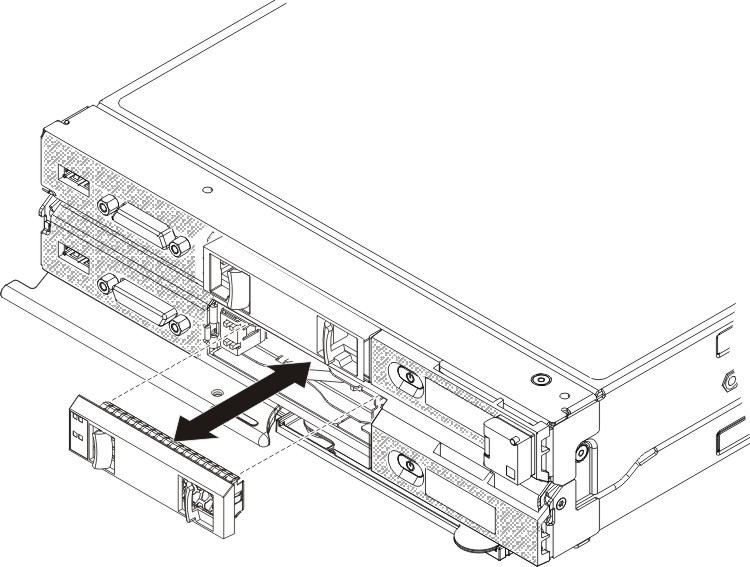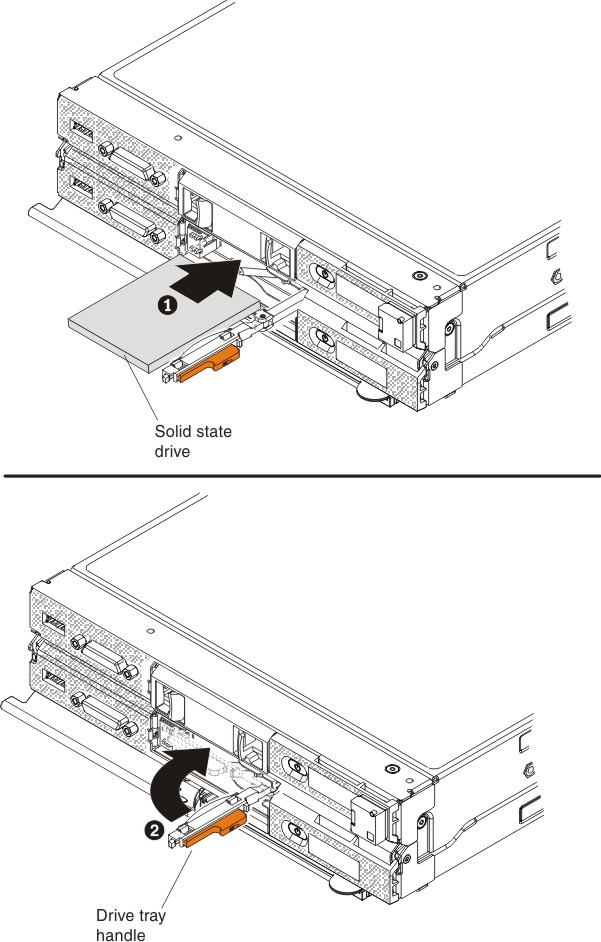Use this information to install a 1.8-inch hot-swap solid state drive (SSD). Solid state drives can be installed in both the upper and lower compute nodes, if an SSD enablement kit is installed.
You can install multiple 1.8-inch solid state drives (SSDs) in an upper or lower compute node if an optional SSD enablement kit is installed in the upper or lower compute node. At least one 1.8-inch solid state drive must be installed in the SSD enablement kit. If the upper or lower compute node is equipped with one 1.8-inch solid state drive, you can install an additional 1.8-inch solid state drive. The 1.8-inch solid-state drives used in the Flex System x222 Compute Node are hot-swap drives.
The compute node supports using RAID 0 or RAID 1 when two 1.8-inch solid state drives are installed. See Configuring a RAID array for information about RAID configuration.
Before you remove a 1.8-inch hot-swap solid state drive, read Safety and Installation guidelines.
To install a 1.8-inch hot-swap solid state drive, complete the following steps:
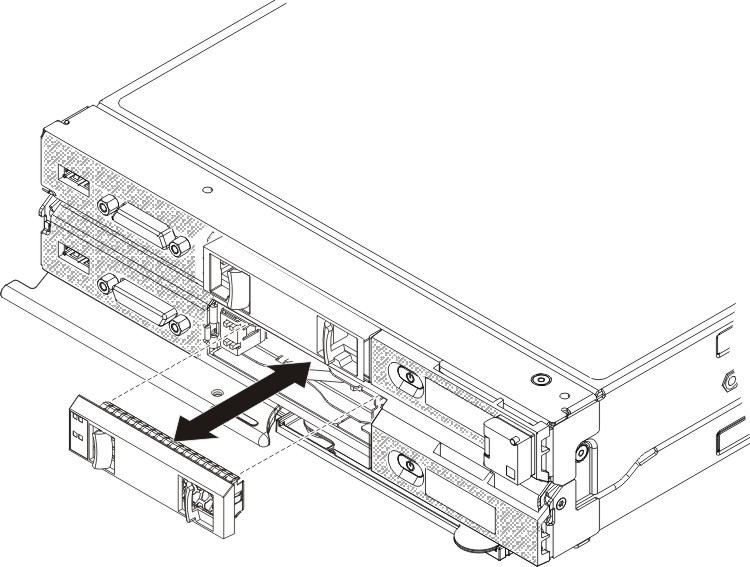
- Remove the solid state drive bezel from the front of the upper or lower compute node.
- For the solid state drive that you want to install, slide the release latch and rotate the loose end of the drive tray handle away from the compute node.
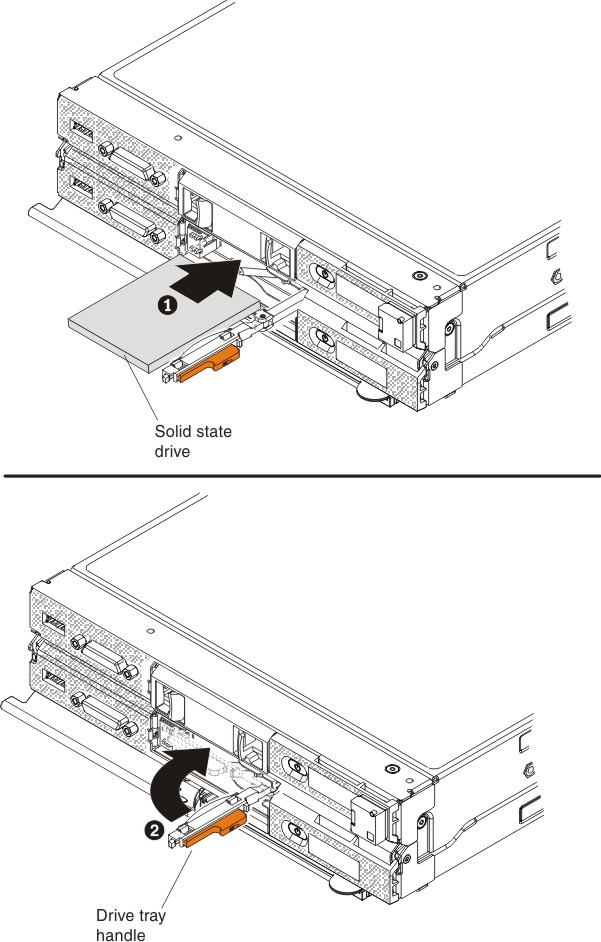
- Touch the static-protective package that contains the solid state drive to any unpainted metal surface on the chassis or any unpainted metal surface on any other grounded rack component; then, remove the solid state drive from the package.
The solid state drives in the upper and lower compute nodes are installed in opposite orientation to each other.
- Orient the solid state drive so that the pins on the solid state drive connector are facing the outer edge of the compute node (top edge for the upper compute node and bottom edge for the lower compute node).
- Slide the solid state drive into the drive bay until it is firmly seated in the connector.
- Close the drive tray handle and secure it with the latch.
You might have to press the latch before you close the drive tray handle.
- If you have a second solid state drive to install, repeat steps 4 through 7.
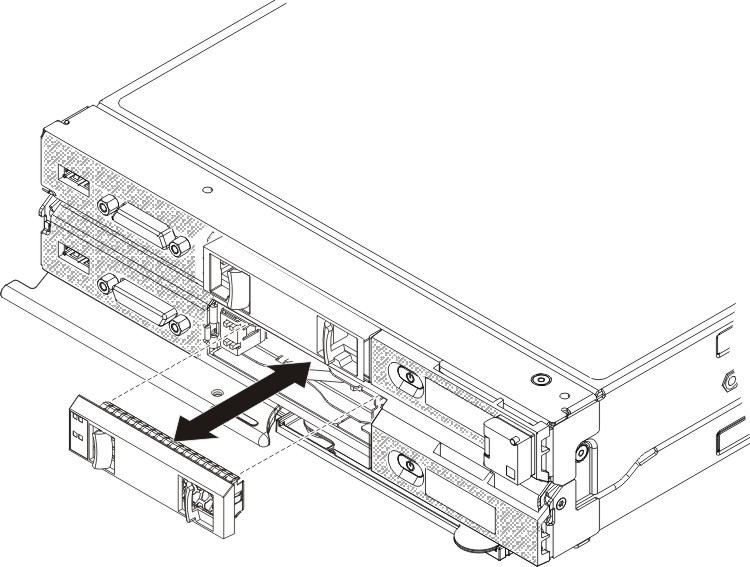
The solid state drive bezels in the upper and lower compute nodes are installed in opposite orientation to each other.
- Orient the solid state drive bezel so that the beveled edge of the bezel is toward the center of the Flex System x222 Compute Node.
- Press the solid state drive bezel into the front of the upper or lower compute node until it is firmly seated.
See
Configuring a RAID array for information about RAID configuration.