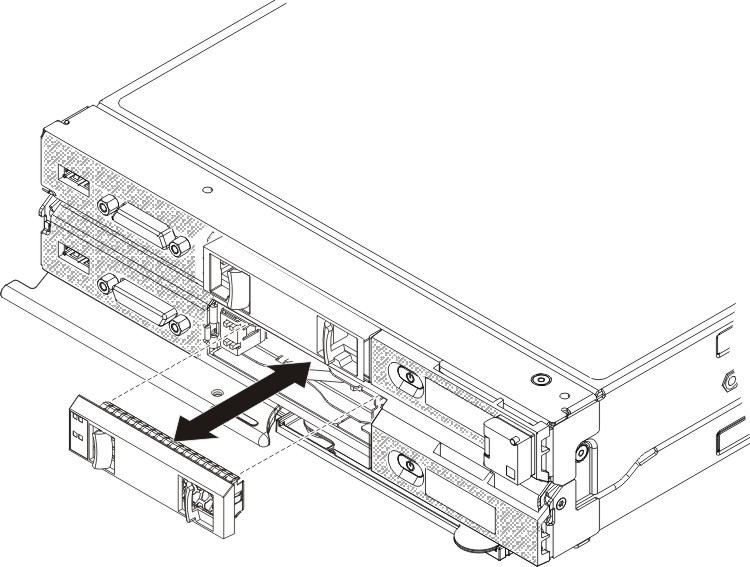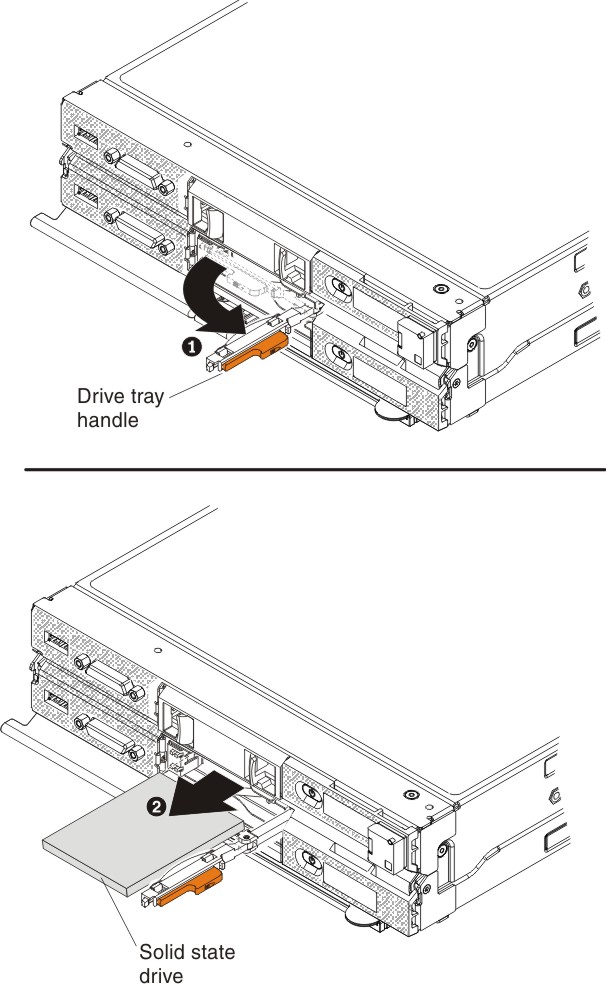Use this information to remove a 1.8-inch hot-swap solid state drive (SSD). Solid state drives can be installed in both the upper and lower compute nodes, if an SSD enablement kit is installed.
Before you remove a hot-swap solid state drive, complete the following steps:
- Back up all important data before you make changes to solid state drives.
- Read Safety and Installation guidelines.
To remove a hot-swap solid state drive, complete the following steps:
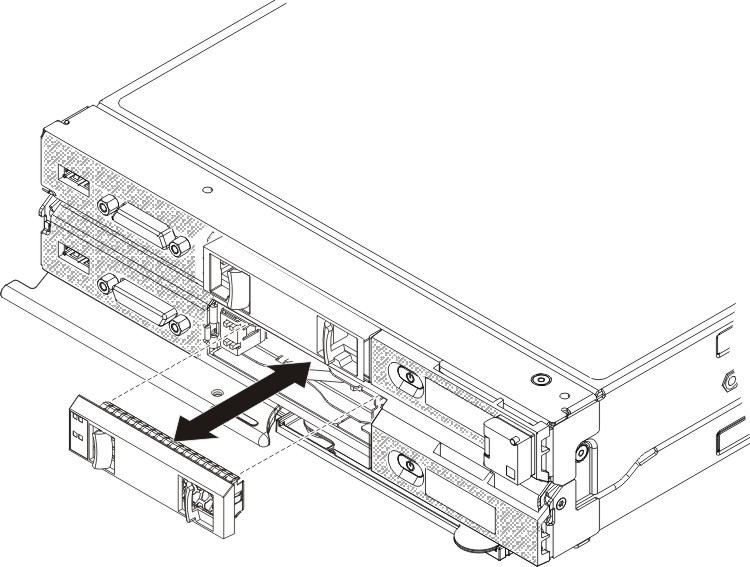
- Remove the solid state drive bezel from the front of the upper or lower compute node.
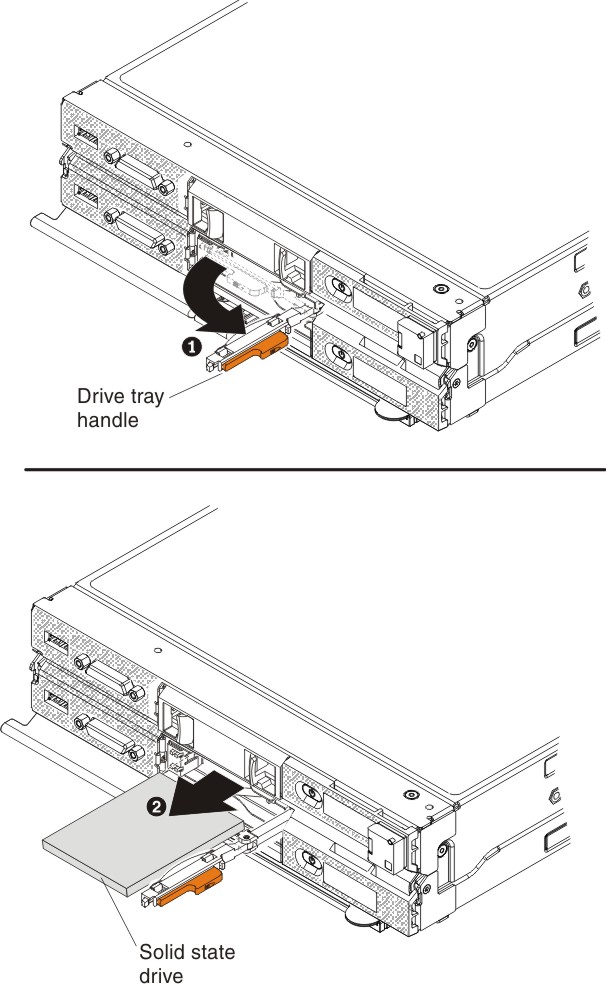
- For the solid state drive that you want to remove, slide the release latch and rotate the loose end of the drive tray handle away from the compute node.
- Pull forward on the drive tray handle to disengage the solid state drive; then, slide the solid state drive out of the drive bay.
When you remove a drive from the compute node, consider labeling the drive to indicate the drive bay from which the drive was removed so that you can install the drive back in to the same drive bay.
- Close the drive tray handle and secure it with the latch.
You might have to press the latch before you close the drive tray handle.
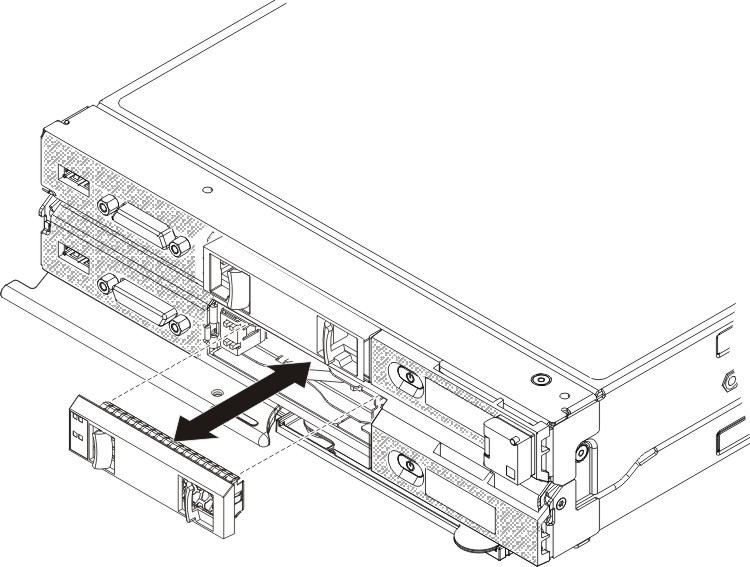
The solid state drive bezels in the upper and lower compute nodes are installed in opposite orientation to each other.
- Orient the solid state drive bezel so that the beveled edge of the bezel is toward the center of the Flex System x222 Compute Node.
- Press the solid state drive bezel into the front of the upper or lower compute node until it is firmly seated.
If you are instructed to return the solid state drive, follow all packaging instructions, and use any packaging materials for shipping that are supplied to you.