Installing an I/O expansion adapter
Use this information to install an I/O expansion adapter in the lower compute node. Expansion adapters can not be installed in the upper compute node; the upper and lower compute nodes share the I/O expansion adapter in the lower compute node.
Before you install an I/O expansion adapter, complete the following steps:
- Read Safety and Installation guidelines.
- If the Flex System x222 Compute Node is installed in a chassis, remove it (see Removing a compute node from a chassis for instructions).
- Carefully lay the compute node on a flat, static-protective surface, orienting the compute node with the bezel pointing toward the left.
Note
If your adapter was previously configured, backup or record its configuration information, if possible, before replacing the adapter. See the documentation for your adapter for information and instructions.
This component can be installed as an optional device or as a CRU. The installation procedure is the same for the optional device and the CRU.
To install an I/O expansion adapter, complete the following steps: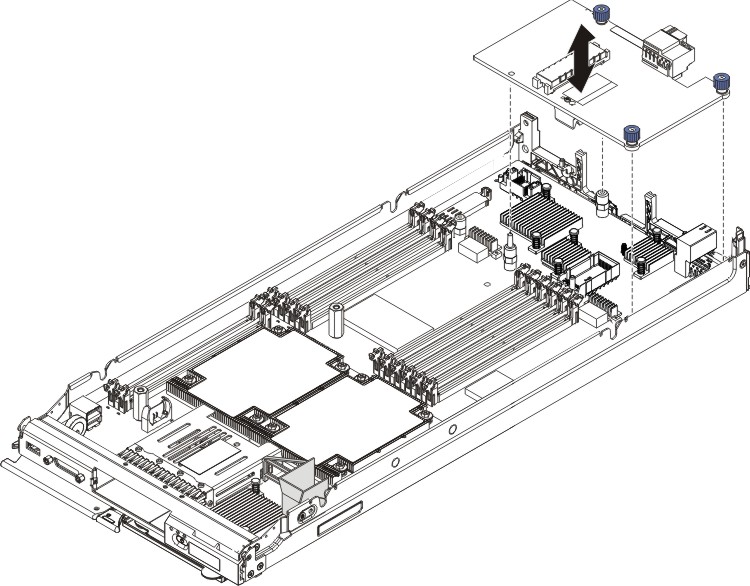
After you install an I/O expansion adapter, complete the following steps:
- Install the upper compute node (see Installing the upper compute node for instructions).
- Install the Flex System x222 Compute Node into the chassis (see Installing a compute node in a chassis for instructions).
- See the documentation that comes with the expansion adapter for device-driver and configuration information to complete the installation.
Give documentation feedback