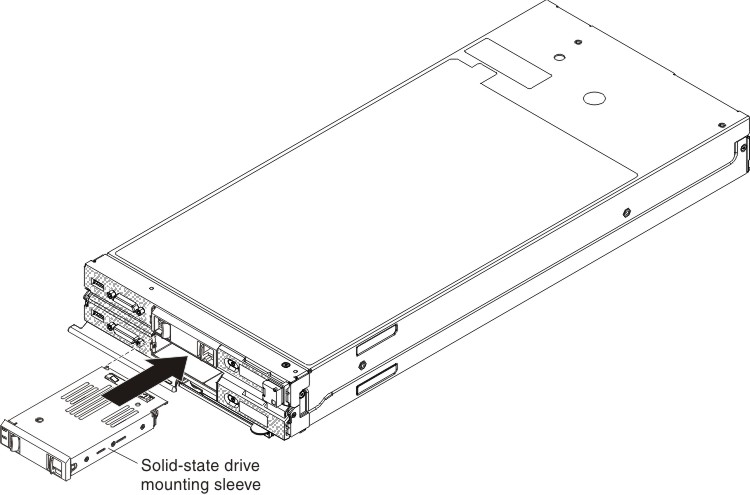Use this information to install an optional solid state drive mounting sleeve. A solid state drive mounting sleeve can be installed in the upper and lower compute nodes. The solid state drive mounting sleeve is required to install optional 1.8-inch hot-swap solid-state drives (SSDs).
To install a solid state drive mounting sleeve, complete the following steps.
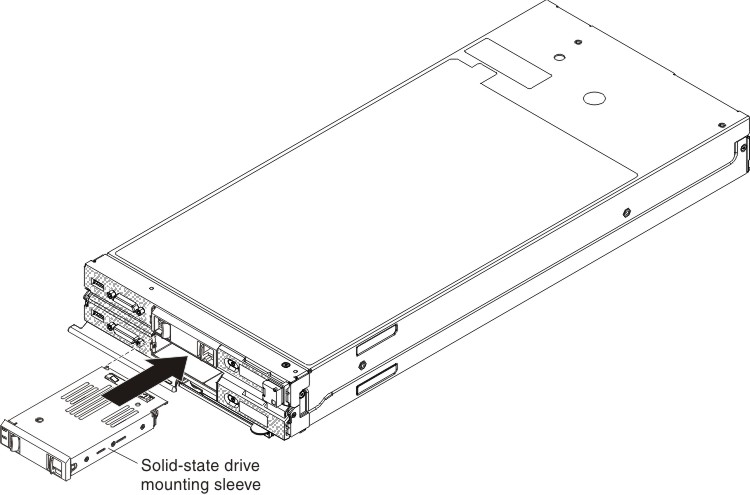
- Identify the hard disk drive bay in which you plan to install the solid state drive mounting sleeve.
- If a simple-swap hard disk drive or hard disk drive bay filler is installed, remove it from the compute node by pressing the release latches toward the center of the drive or filler and sliding the drive or filler away from the compute node (see Removing a simple-swap hard disk drive).
- Touch the static-protective package that contains the solid state drive mounting sleeve to any unpainted metal surface on the Flex System chassis or any unpainted metal surface on any other grounded rack component; then, remove the solid state drive mounting sleeve from the package.
The solid state drive mounting sleeves in the upper and lower compute nodes are installed in opposite orientation to each other.
- Orient the solid state drive mounting sleeve so that the connector side of the sleeve is toward the outer edge of the Flex System x222 Compute Node. The connector will be up when installing the sleeve in the upper compute node and the connector will be down when installing the sleeve in the lower compute node.
- Slide the solid state drive mounting sleeve into the bay until it is firmly seated in the connector. The release tabs will click when the sleeve is fully seated.
- Install any SSD disk drives (see Installing a solid state drive).