Installing a microprocessor and heat sink
Use this information to install a microprocessor and heat sink into the server.
Attention: When you handle static-sensitive devices, take precautions to avoid damage from static electricity. For details about handling these devices, see Handling static-sensitive devices.
Note
- If your server comes with one Intel Pentium 1400 series microprocessor, the second microprocessor socket is not used. The server supports only one Intel Pentium microprocessor. If you plan to install two Intel Xeon microprocessors in the server, you must first remove the Intel Pentium microprocessor that came with the server.
- Be extremely careful, the pins on the socket are fragile. Any damage to the pins may require replacing the system board.
- Use the microprocessor installation tool that came with the new microprocessor to remove the microprocessor from the server. Failure to use the microprocessor tool may cause damage to the pins on the socket. Any damage to the pins may require replacing the system board.
To install an additional microprocessor and heat sink, complete the following steps:
- Read the safety information that begins in Safety and Installation guidelines.
- Remove the socket cover from the microprocessor socket, if it is installed.
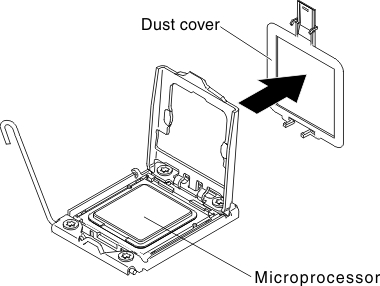
- If the microprocessor is preinstalled in the installation tool, release the sides of the cover and remove the cover from the installation tool; then, continue to step 5.
- Install the microprocessor:
- Align the holes on the microprocessor installation tool with the screws on the microprocessor bracket, then place the microprocessor installation tool down over the microprocessor 1. Twist the handle clockwise 2 to attach the tool to the microprocessor.NoteThe microprocessor fits only one way on the socket.
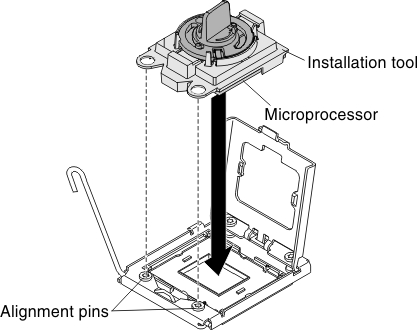
- Twist the handle on the microprocessor tool counterclockwise to insert the microprocessor into the socket.
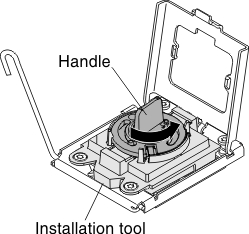 Attention
Attention- Do not press the microprocessor into the socket.
- Do not touch exposed pins of the microprocessor socket. The pins on the socket are fragile. Any damage to the pins may require replacing the system board.
- Make sure that the microprocessor is oriented and aligned correctly in the socket before you try to close the microprocessor retainer.
- Do not touch the thermal material on the bottom of the heat sink or on top of the microprocessor. Touching the thermal material will contaminate it and destroys its even distribution. If the thermal material on the microprocessor or heat sink becomes contaminated, you must replace the thermal grease.
- Take off the microprocessor installation tool from the microprocessor socket and close the microprocessor bracket frame.
- Carefully close the microprocessor release lever to the closed position to secure the microprocessor in the socket.
- Align the holes on the microprocessor installation tool with the screws on the microprocessor bracket, then place the microprocessor installation tool down over the microprocessor 1. Twist the handle clockwise 2 to attach the tool to the microprocessor.
- Install the heat sink that comes with the microprocessor:Attention
- Do not set down the heat sink after you remove the plastic cover.
- Do not touch the thermal material on the bottom of the heat sink. Touching the thermal material will contaminate it. If the thermal material on the microprocessor or heat sink becomes contaminated, contact your service technician.
- Remove the plastic protective cover from the bottom of the heat sink.AttentionDo not touch the thermal grease on the bottom of the heat sink after you remove the plastic cover. Touching the thermal grease will contaminate it. See
Thermal grease for more information. - Align the screws on the heat sink with the screw holes on the system board; then, place the heat sink on the microprocessor with the thermal-grease side down.
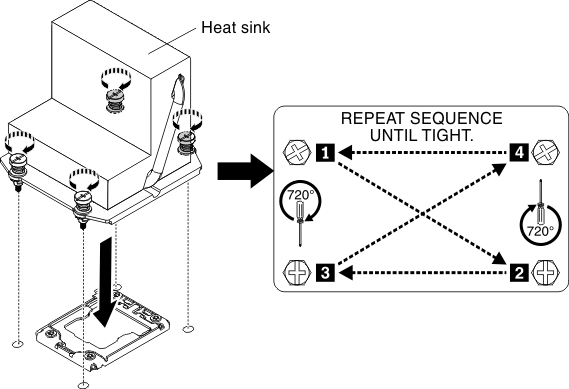
- Press firmly on the captive screws and tighten them with a screwdriver. The follow illustration shows the sequence in tightening the screws, which is also shown on top of the heat sink. Begin with the screw labeled as "1", then "2", "3" and finally "4". If possible, each screw should be rotated two full rotations at a time. Repeat until the screws are tight. Do not overtighten the screws by using excessive force. If you are using a torque wrench, tighten the screws to 8.5 Newton-meters (Nm) to 13 Nm (6.3 foot-pounds to 9.6 foot-pounds).
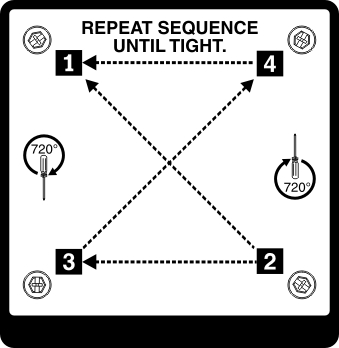
- If you installed the second microprocessor, install the two fans on Fan connector 3 of the system board respectively (see Installing the fan assembly).
- Reinstall the memory module that you have removed (see Installing a memory module).
- Reinstall the air baffle (see Replacing the air baffle).
- Reconnect any cables that you have disconnected from the adapters or system board.
If you have other devices to install or remove, do so now. Otherwise, go to Completing the installation.
Give documentation feedback