Installing a microprocessor and heat sink
Use this information to install a microprocessor and heat sink in the blade server.
The following illustration shows how to install a microprocessor and heat sink in the blade server.
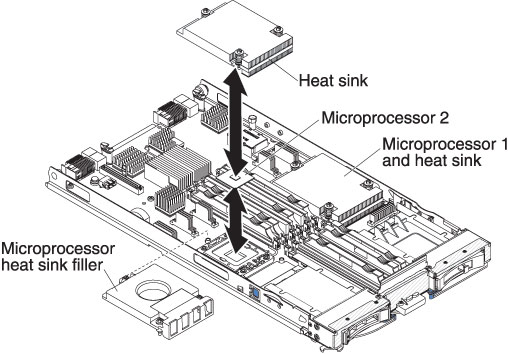
To install a microprocessor and heat sink, complete the following steps.
Attention
- Do not use any tools or sharp objects to lift the locking lever on the microprocessor socket. Doing so might result in permanent damage to the system board.
- Do not touch the contacts in the microprocessor socket. Touching these contacts might result in permanent damage to the system board.
- If you are not installing a new microprocessor and a new heat sink, remove the thermal grease from the heat sink and microprocessor; then, apply new thermal grease before installation (see Thermal grease).
- Install the microprocessor and heat sink.
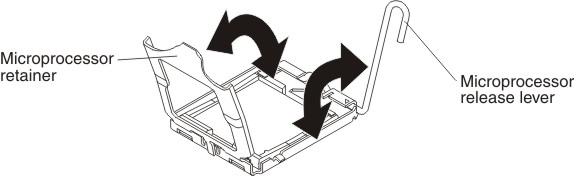
- Rotate the locking lever on the microprocessor socket from its closed and locked position until it stops in the fully open position (approximately a 135° angle), as shown.
- Rotate the microprocessor retainer on the microprocessor socket from its closed position until it stops in the fully open position (approximately a 135° angle), as shown.
- If a dust cover is installed over the microprocessor socket, lift the dust cover from the socket.
- Touch the static-protective package that contains the microprocessor to any unpainted metal surface on the BladeCenter unit or any unpainted metal surface on any other grounded rack component; then, remove the microprocessor from the package.
- Remove the dust cover from the bottom of the microprocessor.
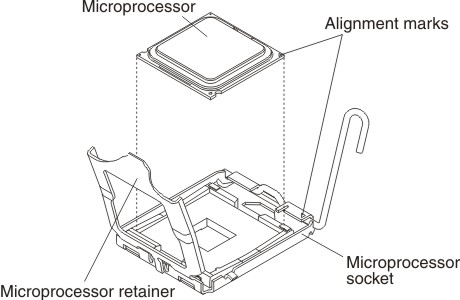
- Orient the triangle painted on the corner of the microprocessor with the triangle on the microprocessor socket.
- Carefully place the microprocessor into the microprocessor socket, using the alignment tabs on the microprocessor with the alignment notches in the microprocessor socket as a guide. Attention
- Do not press the microprocessor into the socket.
- Make sure that the microprocessor is oriented and aligned correctly in the socket before you try to close the microprocessor retainer.
- Carefully close the microprocessor retainer.
- Rotate the locking lever on the microprocessor socket to the closed and locked position. Make sure that the lever is secured in the locked position by pressing the tab on the microprocessor socket.
- Install a heat sink on the microprocessor. Attention
- Do not set down the heat sink after you remove the plastic cover.
- Do not touch the thermal material on the bottom of the heat sink. Touching the thermal material will contaminate it. If the thermal material on the microprocessor or heat sink becomes contaminated, contact your service technician.
- Remove the plastic protective cover from the bottom of the heat sink.
- Make sure that the thermal material is still on the bottom of the heat sink; then, align and place the heat sink on top of the microprocessor in the retention bracket, thermal material side down. Press firmly on the heat sink.
- Align the three screws on the heat sink with the holes on the heat-sink retention module.
- Press firmly on the captive screws and tighten them with a screwdriver, alternating among the screws until they are tight. If possible, each screw should be rotated two full rotations at a time. Repeat until the screws are tight. Do not overtighten the screws by using excessive force. If you are using a torque wrench, tighten the screws to 8.5 Newton-meters (Nm) to 13 Nm (6.3 foot-pounds to 9.6 foot-pounds).
- Reinstall the memory module or DIMM filler closest to the microprocessor you installed.
- If you installed microprocessor 1, install the memory module into DIMM connector 1 (see Installing a memory module).
- If you installed microprocessor 2, install the memory module into DIMM connector 6 (see Installing a memory module).
- If you are using a single microprocessor, make sure that memory modules are installed in DIMM socket 2 and DIMM socket 6. If two microprocessors installed in the blade server, make sure that memory modules are installed in DIMM socket 2, DIMM socket 6, DIMM socket 8, and DIMM socket 12. See Installing a memory module for more information on installing a memory module.
- Install the optional expansion unit, if you removed one from the blade server to replace the battery (see Installing an optional expansion unit for instructions).
- Install the cover onto the blade server (see Closing the blade server cover).
- Install the blade server into the BladeCenter unit (see Installing the blade server in a BladeCenter unit).
Give documentation feedback