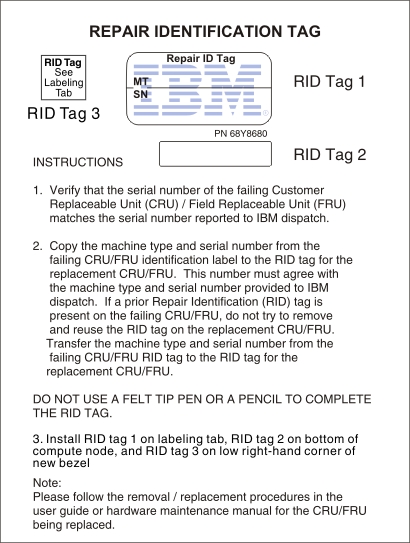Installing the system-board assembly
Use this information to install the system-board assembly in the blade server. For related information for the DataPower Integration Blade XI50B blade appliance, see the WebSphere DataPower Integration Blade X150B pdsg Addendum document available on the IBM Web site at http://www.ibm.com/systems/support/.
Attention
The system-board assembly is a field-replaceable unit and must be replaced by a trained service technician. To contact an IBM service representative, see Hardware service and support.
Important
When you replace the system board, you must either update the server with the latest firmware or restore the pre-existing firmware that the customer provides on a diskette or CD image. Make sure that you have the latest firmware or a copy of the pre-existing firmware before you proceed. See Updating the DMI/SMBIOS data and Firmware updates for more information.
To install the system-board assembly, complete the following steps:
Give documentation feedback