Installing a horizontal-compact-form-factor expansion card
Use these instructions to install a compact-form-factor expansion card in the blade server.
The blade server supports a horizontal-combination-form-factor (CFFh) expansion card. The following illustration shows how to install a CFFh expansion card.
Attention
If the expansion card is not running at the speed supported by the card, you can change the maximum speed of the PCIe bus in the Setup Utility by selecting System Settings and Devices and I/O Ports.
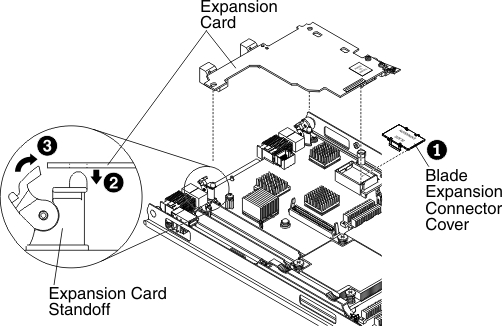
To install a CFFh expansion card, complete the following steps:
Give documentation feedback