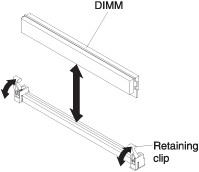Installing a DIMM - BladeCenter HX5
The blade server has a total of 16 direct inline memory module (DIMM) slots. The blade server supports very low profile (VLP) DDR3 DIMMs with error code correction (ECC) in 2 GB, 4 GB, 8 GB, 16 GB, and 32 GB capacities.
For a current list of supported DIMMs for the blade server, see thehttp://www.ibm.com/ servers/eserver/serverproven/compat/us/.
Depending on the memory mode that is set in the Setup utility, the blade server can support a minimum of 4 GB and a maximum of 256 GB of system memory on the system board in a blade server with one processor. If two microprocessors are installed, the blade server can support a minimum of 8 GB and a maximum of 512 GB of system memory.
Memory must be installed in pairs of DIMMs per processor installed. DIMMs must be the same size, speed, and technology within installed pairs.
If a single processor is installed, it can access the first eight DIMM slots. The following table lists the memory configurations and installation order for the BladeCenter HX5 when one processor is installed.
| Installed memory | DIMM socket | |||||||
|---|---|---|---|---|---|---|---|---|
| 1 | 2 | 3 | 4 | 5 | 6 | 7 | 8 | |
| 2 DIMMs | X | X | ||||||
| 4 DIMMs | X | X | X | X | ||||
| 6 DIMMs | X | X | X | X | X | X | ||
| 8 DIMMs | X | X | X | X | X | X | X | X |
The following table lists the memory configurations and installation order for the BladeCenter HX5 when two processors are installed.
| Installed memory | DIMM socket | |||||||||||||||
|---|---|---|---|---|---|---|---|---|---|---|---|---|---|---|---|---|
| 1 | 2 | 3 | 4 | 5 | 6 | 7 | 8 | 9 | 10 | 11 | 12 | 13 | 14 | 15 | 16 | |
| 2 DIMMs | X | X | ||||||||||||||
| 4 DIMMs | X | X | X | X | ||||||||||||
| 6 DIMMs | X | X | X | X | X | X | ||||||||||
| 8 DIMMs | X | X | X | X | X | X | X | X | ||||||||
| 10 DIMMs | X | X | X | X | X | X | X | X | X | X | ||||||
| 12 DIMMs | X | X | X | X | X | X | X | X | X | X | X | X | ||||
| 14 DIMMs | X | X | X | X | X | X | X | X | X | X | X | X | X | X | ||
| 16 DIMMs | X | X | X | X | X | X | X | X | X | X | X | X | X | X | X | X |
- To enable memory mirroring, the DIMMs installed for each processor must be identical.
- Memory mirroring reduces the available memory by half. For example, if the server has 64 GB of installed memory, only 32 GB of addressable memory is available when memory mirroring is enabled.
| DIMM Quadrant | Mirrored Quadrant |
|---|---|
| DIMM 1, DIMM 2, DIMM 3, DIMM 4 | DIMM 5, DIMM 6, DIMM 7, DIMM 8 |
| DIMM Quadrant | Mirrored Quadrant |
|---|---|
| DIMM 1, DIMM 2, DIMM 3, DIMM 4 | DIMM 5, DIMM 6, DIMM 7, DIMM 8 |
| DIMM 9, DIMM 10, DIMM 11, DIMM 12 | DIMM 13, DIMM 14, DIMM 15, DIMM 16 |
- To enable memory sparing, the DIMMs installed for each processor must be identical.
- Memory sparing reserves memory capacity for failover in the event of a DIMM failure, and the reserved capacity is subtracted from the total available memory. Memory sparing provides less redundancy than memory mirroring does. If a predetermined threshold of correctable errors is reached, the contents of the failing DIMM are copied to the spare memory, and the failing DIMM or rank is disabled. To enable memory sparing through the Setup utility, select .
- See Installing a DIMM - IBM MAX5 for more information about memory requirements for the IBM MAX5 expansion blade.
| DIMM Pair | Spare Pair |
|---|---|
| DIMM 2, DIMM 3 | DIMM 1, DIMM 4 |
| DIMM 6, DIMM 7 | DIMM 5, DIMM 8 |
If two processors are installed, memory sparing is set up as follows:
| DIMM Pair | Spare Pair |
|---|---|
| DIMM 2, DIMM 3 | DIMM 1, DIMM 4 |
| DIMM 6, DIMM 7 | DIMM 5, DIMM 8 |
| DIMM 10, DIMM 11 | DIMM 9, DIMM 12 |
| DIMM 14, DIMM 15 | DIMM 13, DIMM 16 |
To install a DIMM, complete the following steps: