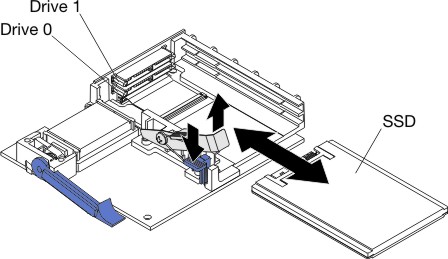Removing a solid state drive
Use this information to remove a solid state drive.
The blade server has a solid state drive expansion card for installing or removing solid state drives. To remove a solid state drive, complete the following steps:
Give documentation feedback