Installing an expansion unit
Use these instructions to install an expansion unit or for the topmost blade server in a scalable blade complex.
Attention
You cannot insert the blade server into the BladeCenter chassis until the cover is installed and closed. Do not attempt to override this protection.
Statement 21![]()
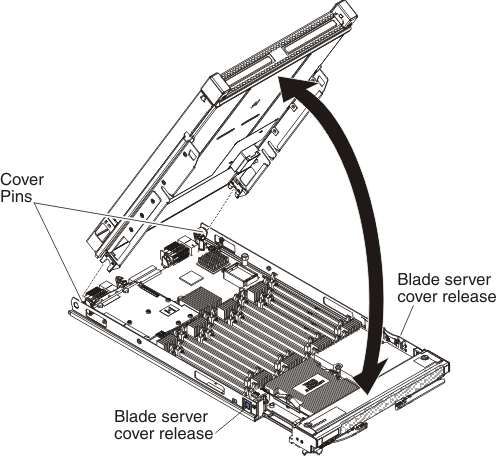
To install and close the blade server cover, complete the following steps:
Give documentation feedback