Removing a DIMM - BladeCenter HX5
Use this information to remove a dual inline memory module (DIMM) from the blade server.
The following illustration shows how to remove a DIMM from the blade server.
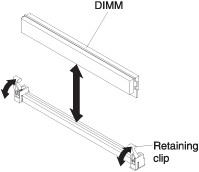
To remove a DIMM, complete the following steps:
Give documentation feedback