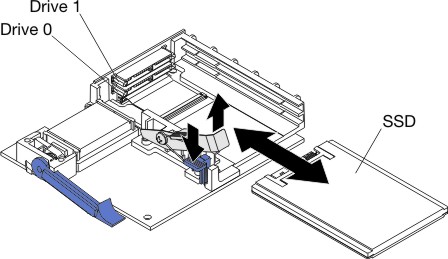Installing a solid state drive
Use this information to install a solid state drive.
You can install up to two solid state drives in the SSD expansion card. The blade server supports using RAID 0 or RAID 1 when two storage drives are installed. See Using the LSI Logic Configuration Utility program for information about RAID configuration.
To install a solid state drive, complete the following steps:
Give documentation feedback