Removing a solid state drive
Use this information to remove a solid state drive.
The blade server has a solid state drive expansion card for installing or removing solid state drives. To remove a solid state drive, complete the following steps:
- Before you begin, read Safety and Installation guidelines.
- If the blade server or scalable blade complex is installed in a BladeCenter chassis, remove it. See Removing the blade server from the BladeCenter chassis for instructions.
- Carefully lay the blade server on a flat, static-protective surface.
- Open the blade server cover (see Removing the blade server cover for instructions).
- If an optional expansion unit is installed, remove the expansion unit (see Removing an expansion unit for instructions).NoteOptional expansion units are not supported when a
IBM MAX5 expansion blade is installed. - If you are removing the SSD expansion card from a blade server that is the bottom blade server in a scalable blade complex, disassemble the blade complex (see Disassembling a scalable blade complex for instructions).
- If an IBM MAX5 expansion blade is installed, remove it (see Removing an IBM MAX5 expansion blade for instructions).
- If a CFFh expansion card is installed, remove it (see Removing a CFFh expansion card for instructions).
- Remove the SSD expansion card (see Removing an SSD expansion card for instructions).
- Turn over the SSD expansion card.
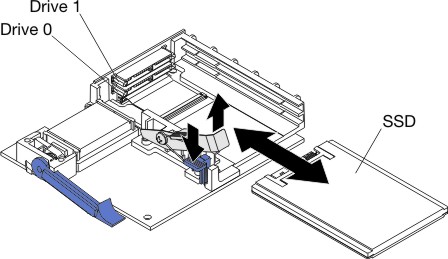
- Press down on the blue tab. The retention lever automatically opens so that the solid state drive or drives are accessible.
- Slide the solid state drive out of the slot.NoteWhen you remove a drive from the
SSD expansion card, consider labeling the drive to indicate the slot from which the drive was removed so that you can install the drive back in to the same slot. - Close the retention lever and secure it with the blue tab.NoteYou might have to press the blue tab before you close the retention lever.
- If you are instructed to return the solid state drive, follow all packaging instructions, and use any packaging materials for shipping that are supplied to you.
Give documentation feedback