Removing a CFFh expansion card
Use these instructions to remove a CFFh expansion card from the blade server.
To remove a CFFh expansion card, complete the following steps:
- Before you begin, read Safety and Installation guidelines.
- If the blade server or scalable blade complex is installed in a BladeCenter chassis, remove it. See Removing the blade server from the BladeCenter chassis for instructions.
- Carefully lay the blade server on a flat, static-protective surface.
- If an optional expansion unit is installed, remove the expansion unit (see Removing an expansion unit for instructions).NoteOptional expansion units are not supported when a
IBM MAX5 expansion blade is installed. - If you are removing the CFFh card from a blade server that is the bottom blade server in a scalable blade complex, disassemble the blade complex (see Disassembling a scalable blade complex for instructions).
- Open the blade server cover (see Removing the blade server cover for instructions).
- If an IBM MAX5 expansion blade is installed, remove it (see Removing an IBM MAX5 expansion blade for instructions).
- Locate the CFFh expansion card. The CFFh card is installed in the blade expansion connector (see Blade server connectors - BladeCenter HX5).
- Lift the release lever on the CFFh expansion card.
- Use your fingers to hold the edge of the CFFh expansion card where it connects to the blade expansion connector; then, lift the card.
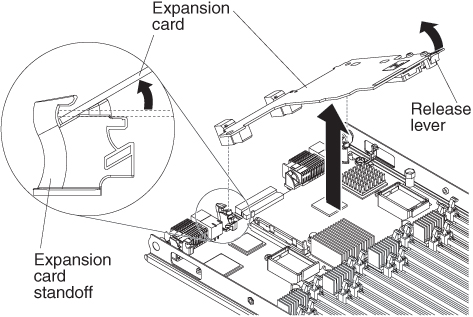
- Lift the card away from the expansion-card standoff.
- If you are instructed to return the CFFh expansion card, follow all packaging instructions, and use any packaging materials for shipping that are supplied to you.
Give documentation feedback