Installing a CFFh expansion card
Use these instructions to install a compact-form-factor expansion card in the blade server.
The blade server supports a horizontal-combination-form-factor (CFFh) expansion card. The following illustration shows how to install a CFFh expansion card.
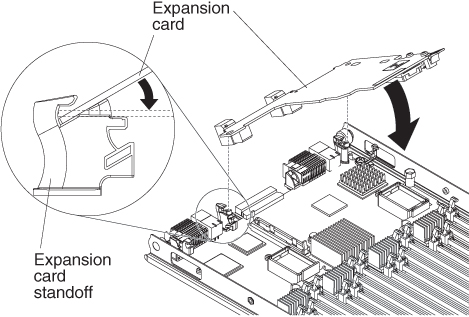
To install a CFFh expansion card, complete the following steps:
- Before you begin, read Safety and Installation guidelines.
- If the blade server or scalable blade complex is installed in a BladeCenter chassis, remove it. See Removing the blade server from the BladeCenter chassis for instructions.
- Carefully lay the blade server on a flat, static-protective surface.
- If an optional expansion unit is installed, remove the expansion unit (see Removing an expansion unit for instructions).NoteOptional expansion units are not supported when a
IBM MAX5 expansion blade is installed. - If you are installing the CFFh card in a blade server that is the bottom blade server in a scalable blade complex, disassemble the blade complex (see Disassembling a scalable blade complex for instructions).
- If an IBM MAX5 expansion blade is installed, remove it (see Removing an IBM MAX5 expansion blade for instructions).
- Open the blade server cover (see Removing the blade server cover for instructions).
- Locate the blade server expansion connector (see Blade server connectors - BladeCenter HX5).
- If a cover is installed on the blade expansion connector, remove it by using your fingers to lift the cover from the blade expansion connector.
- Touch the static-protective package that contains the expansion card to any unpainted metal surface on the BladeCenter unit or any unpainted metal surface on any other grounded rack component; then, remove the expansion card from the package.
- Orient the expansion card and slide the slots at the back of the card onto the pins on the expansion-card standoff; then, gently pivot the card into the blade server expansion connector.
- Firmly press the indicated locations to seat the expansion card.NoteFor device-driver and configuration information to complete the installation of the expansion card, see the documentation that comes with the expansion card.
- If the blade server is part of a scalable blade complex, assemble the scalable blade complex (see Assembling a scalable blade complex for instructions).
- Install the IBM MAX5 expansion blade if you removed one (see Installing an IBM MAX5 expansion blade for instructions).
- Install the optional expansion unit, if you removed one from the blade server (see Installing an expansion unit for instructions).
- Install the cover onto the blade server (see Installing the blade server cover for instructions).
- Install the blade server or scalable blade complex into the BladeCenter chassis (see Installing a blade server in a BladeCenter chassis for instructions).
Give documentation feedback