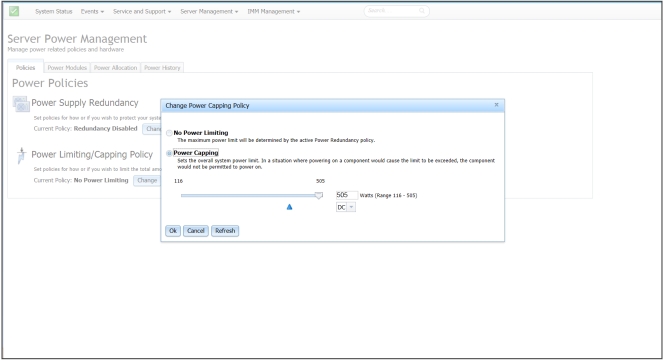Configuring up to four power supplies
Use the information in this topic to configure up to four power supplies for your server.
The following illustration shows the Policies tab for servers that support up to four power supplies.
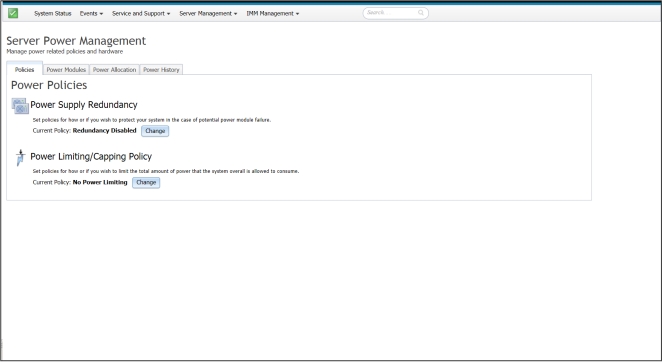
To select the policy you want to use to protect the server in the case of a potential power module failure, click the Current Policy Change button for the Power Supply Redundancy option on the Power Policies window. You will see a window similar to the following illustration. By choosing a power policy you can trade off between redundancy and available power.
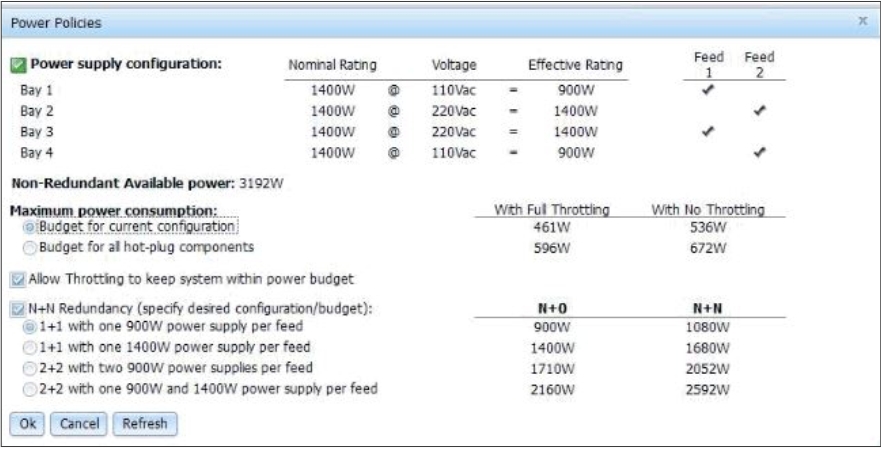
Available fields on the Power Polices page are as follows:
- Power supply configuration
- This field is a read-only section that displays the power supplies in each bay and associated information for each power supply.
- Non-Redundant Available power
- When the server is running in a non-redundant mode of operation, this field displays the available non-redundant power. All of the power from all power supplies is assumed to be available in the non-redundant mode of operation.
- Maximum power consumption
- This field displays the maximum amount of power the server is capable of consuming, regardless of the power supplies installed. You can choose the configuration you want to budget for by selecting one of the following:
- Budget for current configuration
- Budget for all hot-plug components
- Allow Throttling to keep system within power budget
- Click this checkbox to permit throttling. Microprocessor throttling is a process that efficiently saves server energy and power; therefore, keeping the server within the power budget.NoteThrottling during normal operation might impair performance of the server.
- N+N Redundancy (specify desired configuration/budget)
- Click this checkbox if you want the server to run in the redundancy mode of operation. When you click this checkbox, you are presented with additional redundancy configurations to choose from to achieve your desired configuration or power budget.NoteIf this checkbox is not selected, the server will run without redundancy.
With Active Energy Manager you can limit the total amount of power that the server is allowed to use. To set a limit for server power usage, click the Current Policy Change button for the Power Limiting/Capping Policy option on the Power Policies window.
On the Change Power Capping Policy window, click the Power Capping button and move the slider mark to the desired wattage to set the overall server power limit, (as shown in the following illustration). The arrow provides guidance in setting a power cap limit.