Configuring up to two power supplies
Use the information in this topic to configure up to two power supplies for your server.
The following illustration shows the Policies tab for servers that support up to two power supplies.
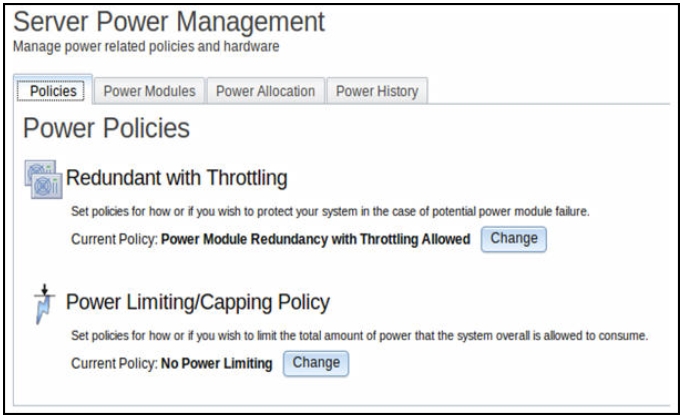
To select the policy you want to use to protect your server in the case of a potential power module failure, click the Current Policy Change button for the Redundant with Throttling option on the Power Policies window.
Note
By choosing a power policy you can trade off between redundancy and available power.
Available fields on the Power Polices page are as follows:
- Redundant without Throttling
- The server is allowed to boot if the server is guaranteed to survive the loss of a power supply and continue to run without throttling.
- Redundant with Throttling
- The server is allowed to boot if the server is guaranteed to survive the loss of a power supply, though the server may need to throttle to continue running.
- Non-Redundant
- The server is allowed to boot provided the server is guaranteed to continue running without throttling and both power supplies are operational. The server will throttle if a power supply fails in an attempt to remain running; but, there is no guarantee.
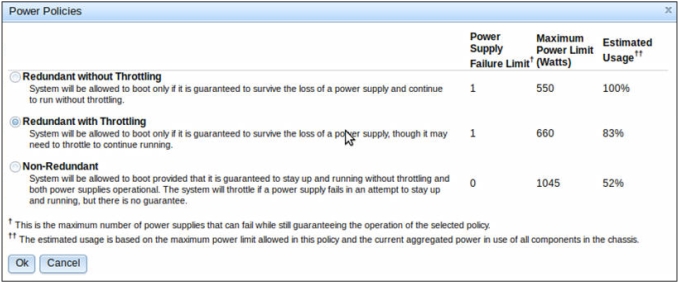
With Active Energy Manager you can limit the total amount of power that the server is allowed to use. To set a limit for server power usage, click the Current Policy Change button for the Power Limiting/Capping Policy option on the Power Policies window.
On the Change Power Capping Policy window, click the Power Capping button and move the slider mark to the desired wattage to set the overall server power limit, (as shown in the following illustration). The arrow provides guidance in setting a power cap limit.
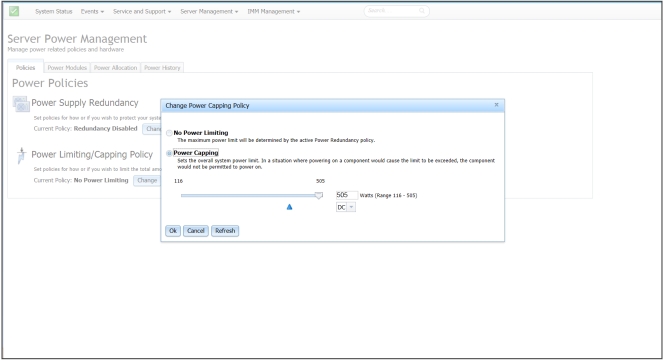
Give documentation feedback