Excluding alerts
If there are specific alerts that are of no interest to you, you can exclude the alerts from all pages on which alerts are displayed. Excluded alerts are still in the log but are hidden from all pages on which alerts are displayed, including log views and device status.
About this task
Excluded alerts are hidden for all users, not just the user that set the configuration.
You can place devices in maintenance mode, so that all events and alerts for those devices device are excluded (see Placing devices in maintenance mode).
Procedure
Complete the following steps to exclude alerts from the alerts log.After you finish
When you exclude alerts, Lenovo XClarity Administrator creates exclusion rules based on information that you provide. You can view a list of exclusion rules and excluded alerts from the Alerts page by clicking the Show Excluded/Acknowledged Alerts icon (![]() ). In the Excluded/Acknowledged Alerts dialog, click the Exclusion Rules tab to view the list of exclusion rules or click the Excluded Alerts tab to view the list of excluded alerts.
). In the Excluded/Acknowledged Alerts dialog, click the Exclusion Rules tab to view the list of exclusion rules or click the Excluded Alerts tab to view the list of excluded alerts.
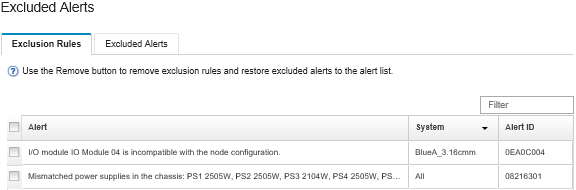
By default, excluded alerts do not influence the health status of managed devices. You can allow excluded alerts to influence the health status of managed devices from the Alerts page by clicking the toggle to enable Show Excluded/Acknowledged Alerts.
You can restore alerts that have been excluded in the alerts log by removing the appropriate exclusion rule. To remove an exclusion rule, click the Show Excluded Alerts icon (![]() ) to display the Excluded Alerts dialog, select the exclusion rules or excluded alert to restore, and click Remove.
) to display the Excluded Alerts dialog, select the exclusion rules or excluded alert to restore, and click Remove.