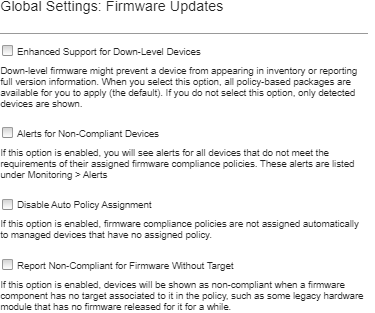Global settings serve as defaults settings when firmware updates are applied.
About this task
From the Global Settings page, you can configure the following settings:
Enhanced support for down-level devices
Alerts for devices that are not compliant with their assigned policies
Automatic assignment of a firmware-compliance policy to a device that has no assigned policy
Non-compliance status for devices with a firmware component that has no associated target in the firmware-compliance policy
Procedure
To configure the global settings to be used for all servers, complete the following steps.
- From the Lenovo XClarity Administrator menu bar, click . The Firmware Updates: Apply/Activate page is displayed.
- Click the Update with Policy or Update without Policy tab.
- Click to display the Global Settings: Firmware Updates dialog.
- Optionally select the following options.
Select Enhanced Support for Down-Level Devices to display inventory and full-version information for all devices, even if the firmware is down-level or if the device is missing from the inventory.
Select Alerts for Non-Compliance Devices to display alerts on the Alerts page for devices that do not meet the requirements of their assigned firmware-compliance policies. Alerts are hidden on the Alerts page by default. For more information, see Viewing active alerts.
Select Disable auto policy assignment to disable automatic assignment of a firmware-compliance policy to a device that has no assigned policy. If this option is not selected, firmware compliance policies are assigned to devices without a policy when XClarity Administrator is restarted or when you manage a new device.
Select Report Non-Compliance for Firmware Without Target to flag devices as non-compliant when a firmware component has no associated target in the firmware-compliance policy. If this option is not selected, devices without targets are flagged as compliant.
- Click OK to close the dialog.