Changing the password for your user account
You can change the password for your user account.
Procedure
Complete the following steps to change your password.
If the local authentication server is used:
From the Lenovo XClarity Administrator title bar, click the user-actions menu (
 ), and then click Change Password. The Change Password dialog is displayed.
), and then click Change Password. The Change Password dialog is displayed.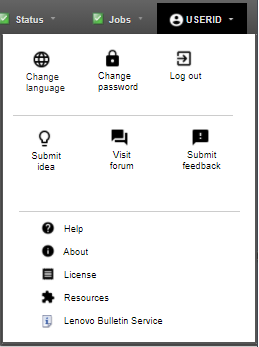
Enter the current password.
Enter the new and confirm-new passwords. The rules for the passwords are based the current account-security settings.
Click Change.
If an external authentication server is used, change your password in Microsoft Active Directory.
AttentionIf you updated Microsoft Active Directory with a new password for the client account that is used to bindXClarity Administrator to the external authentication server, ensure that you also update the new password in the XClarity Administrator web interface (see Setting up an external LDAP authentication server). If an external SAML identity provider is used, change your password in the identity provider.
Give documentation feedback