Creating a user
User accounts are used to manage authorization and access to resources.
About this task
The first user account that you create must have the role of Supervisor and must be activated (enabled).
As an added measure of security, create at least two user accounts that have the role of Supervisor. Ensure that you record the passwords for these user accounts, and store them in a secure location in case you must restore the Lenovo XClarity Administrator.
Procedure
To add a user to XClarity Administrator, complete the following steps.
After you finish
The user account is displayed in the Users Management table. The table shows the associated role groups and the account status for each user account.
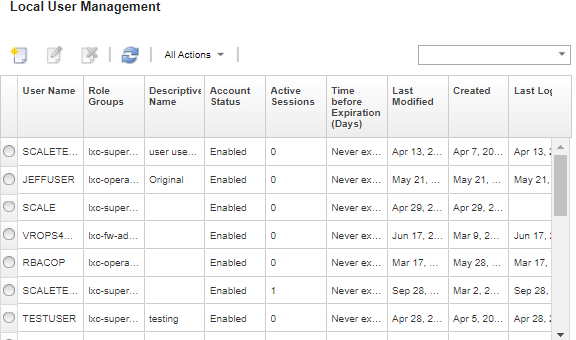
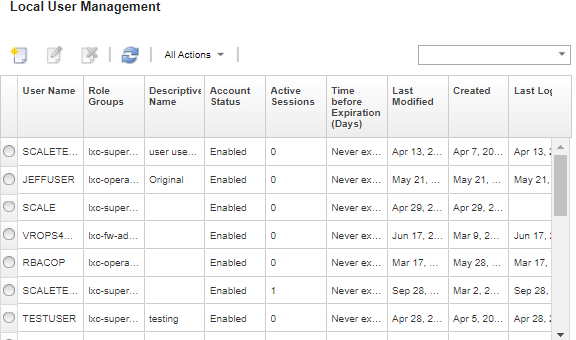
After you create a user account, you can perform the following actions on a selected user account:
- Modify the user name, description, and role for a user account by clicking the Edit icon (
 ).
). - Delete the user account by clicking the Delete icon (
 ).
). - Reset the password for the user account (see Resetting the password for a user).
- Unlock the account (see Unlocking a user).
- Enable or disable a user account (see Enabling or disabling a user).
Give documentation feedback