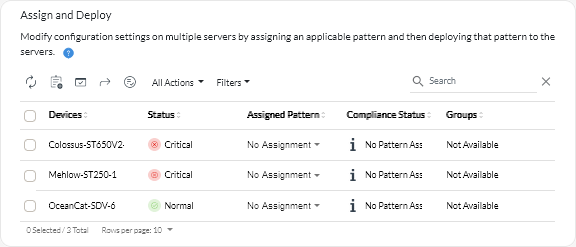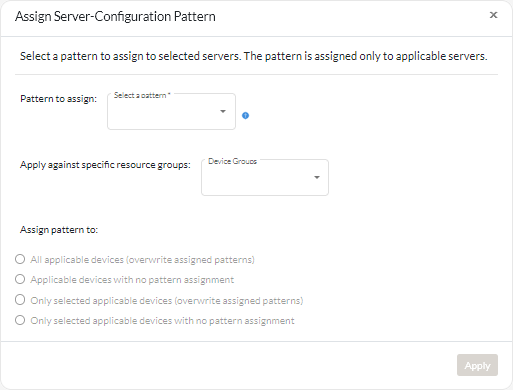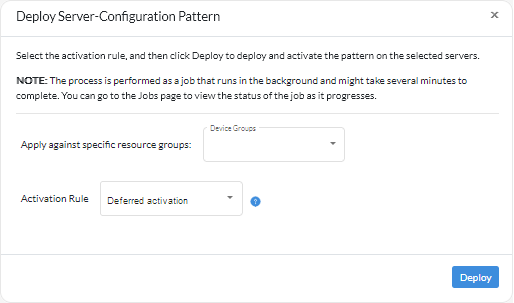Assigning and deploying a server-configuration pattern
You can assign and deploy a server-configuration pattern to one or more managed servers.
Before you begin
- Ensure that you read the server-configuration considerations before you assign or deploy a pattern to a server (see Update deployment considerations).
Ensure that the servers that you want to configure are up to date with the latest firmware.
Do not assign or deploy a server pattern that was created for one server type to another server type.
- XClarity Orchestrator does not prevent you from assigning or deploying a server-configuration pattern to a server that has an assigned pattern or server profile in Lenovo XClarity Administrator. Deploying a pattern using XClarity Orchestrator might affect pattern compliance in XClarity Administrator.
- XClarity Orchestrator does not assign IP and I/O addresses to individual servers when the server patterns are deployed.
- The total time required to run the applicability check increases as the number of target servers increases.
About this task
When a pattern is assigned to a server, XClarity Orchestrator runs a compliance check to compare the current configuration settings on the server with the settings in the configuration pattern and updates the Compliance Status column based on the results. The compliance status can be one of the following values.
- Compliant. All configuration settings in the assigned pattern match the settings on the server.
- Noncompliant. One or more configuration setting in the assigned pattern do not match settings on the server. Hover the mouse over the table cell to display a pop-up that lists the mismatched settings and values.
- Pending. A pattern deployment or compliance check is in progress.
- Pending Restart. The server needs to be restarted to activate the configuration changes after pattern deployment.
- Not Available. A pattern is not assigned to the server.
When you deploy a pattern to a server, XClarity Orchestrator modifies the settings of the server to match its assigned server-configuration pattern. When the deployment is complete, XClarity Orchestrator runs the compliance check to verify that the settings in the assigned pattern match the setting on the server, and then updates the compliance status for the server.
Procedure
To assign and deploy a server-configuration pattern to one or more servers, complete the following steps.
After you finish
- Manually run a configuration-compliance check on selected servers by clicking .
- Unassign a pattern from one or more target servers by assigning the No Assignment pattern.
- Troubleshoot issues when deploying a pattern (see Troubleshooting server-configuration issues).
- Forward reports about configuration-compliance on a reoccurring basis to one or more email addresses by clicking the Create Report Forwarder icon (
). The report is sent using the data filters that are currently applied to the table. All shown and hidden table columns are included in the report. For more information, see Forwarding reports.
- Add a configuration-compliance report to a specific report forwarder using the data filters that are currently applied to the table by clicking the Add to Report Forwarder icon (
. If the report forwarder already includes a configuration-compliance report, the report is updated to use the current data filters.