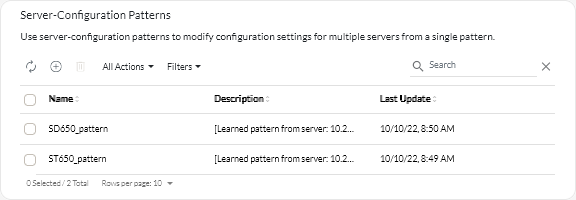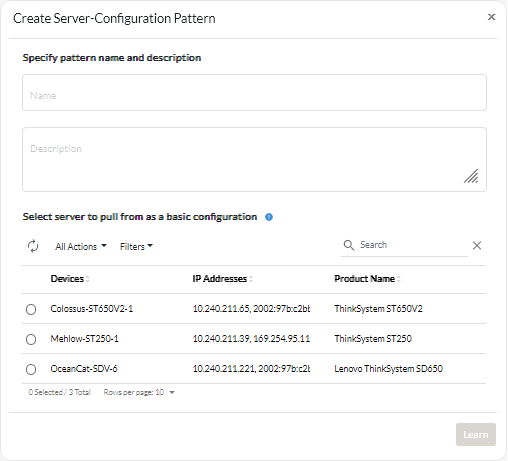Learning a server-configuration pattern from an existing server
Server-configuration patterns define the configuration characteristics for a specific type of server. You can create a server pattern by learning the settings from an existing server
Before you begin
- Ensure that you read the server-configuration considerations before you create a server-configuration pattern (see Update deployment considerations).
- Ensure that the server that you want to use to create the pattern is online.
- Identify groups of servers that have the same hardware options and that you want to configure the same way. You can use a server pattern to deploy the same configuration settings to multiple servers, thereby controlling a common configuration from one place.
To create a pattern by learning the configuration of an existing server, complete the following steps.
After you finish
You can perform the following actions from the Patterns card.
- View pattern details by clicking the row for the pattern.
- Copy a selected pattern by clicking the Copy icon (
).
- Modify the configuration settings in a pattern by clicking the row for the pattern to display the pattern details, making necessary changes, and then clicking Save.
By default, all learned settings are included in the pattern. You can exclude settings from the pattern by selecting Exclude/Include settings in the pattern and then clearing the settings that you do not want in the pattern. Settings that are cleared (marked for exclusion) are highlighted in yellow. When you click Save, only settings that are included in the pattern are listed. If you excluded settings, you could include them again by clicking Exclude/Include settings in the pattern, clicking Display excluded settings., and then selecting the settings you want to include. Settings that are selected (marked for inclusion) are highlighted in green.
NoteThe compliance check is based on only included settings. Excluded settings are not checked.When you save the modified pattern, XClarity Orchestrator runs a compliance check on the servers that are assigned that pattern to determine whether the server configuration matches the pattern. You can then deploy the changed pattern to the servers that are not compliant (see Assigning and deploying a server-configuration pattern).
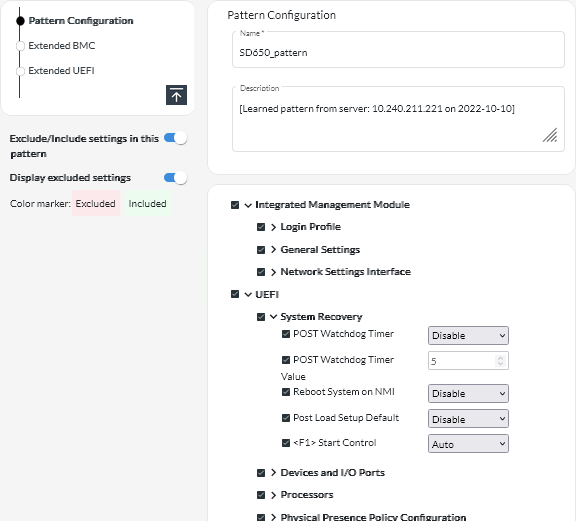
- Copy a configuration pattern by clicking the row for the pattern to display the pattern details, and then clicking Save As.
- Delete a selected pattern by clicking the Delete icon (
).
If the pattern is assigned to one or more servers, a dialog is displayed with a list of applicable servers. When you confirm the delete request, the pattern is unassigned from those servers.
NoteYou cannot delete a pattern that is actively being deployed to servers. - Assign and deploy a pattern to one or more target servers (see Assigning and deploying a server-configuration pattern).