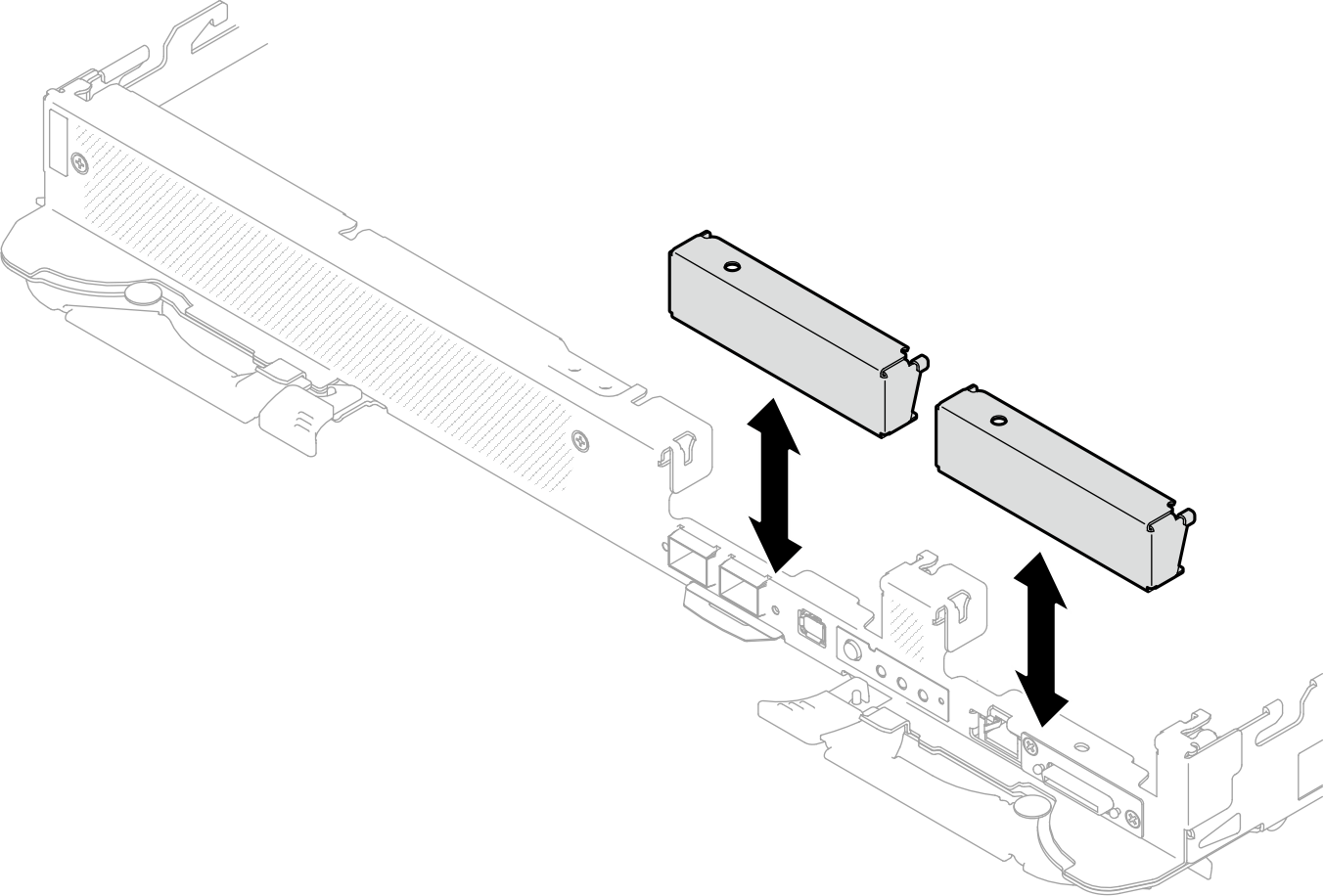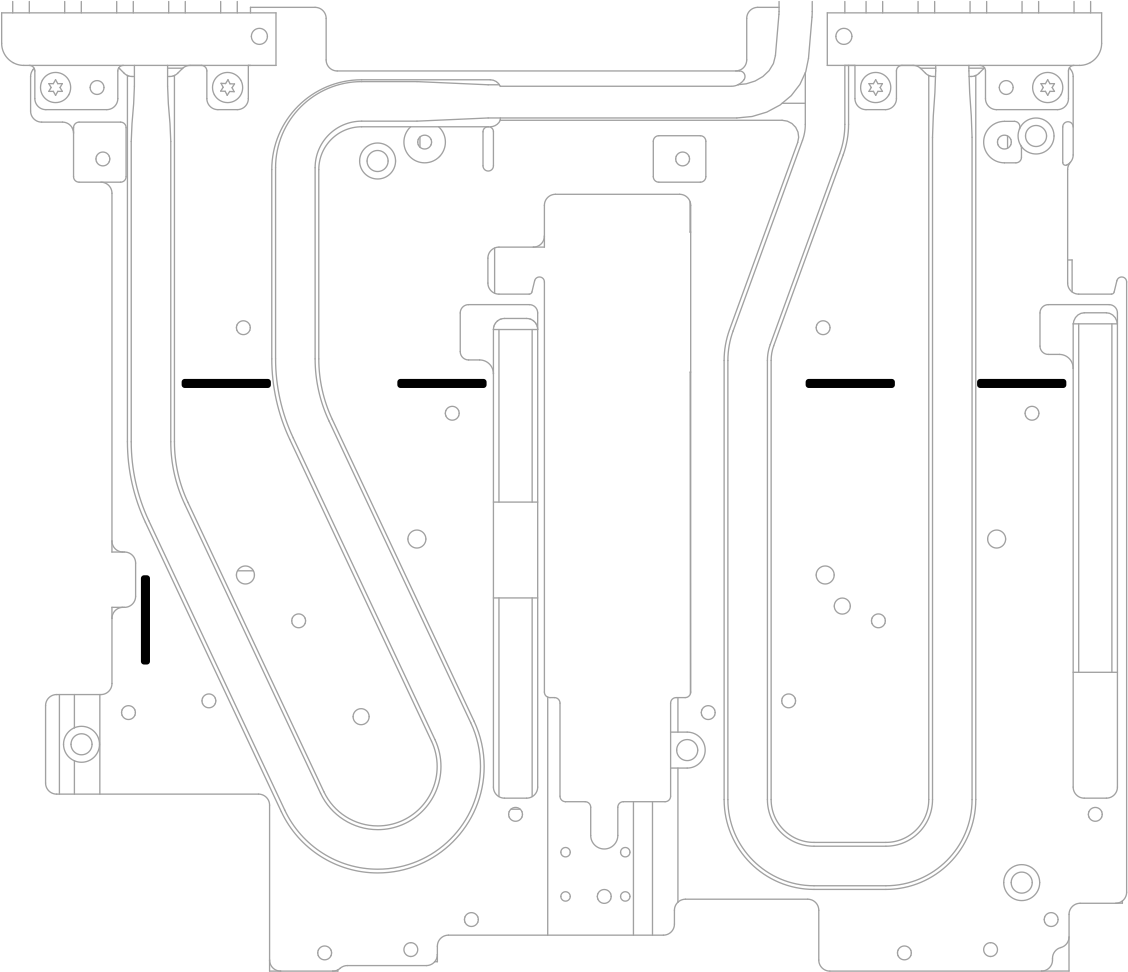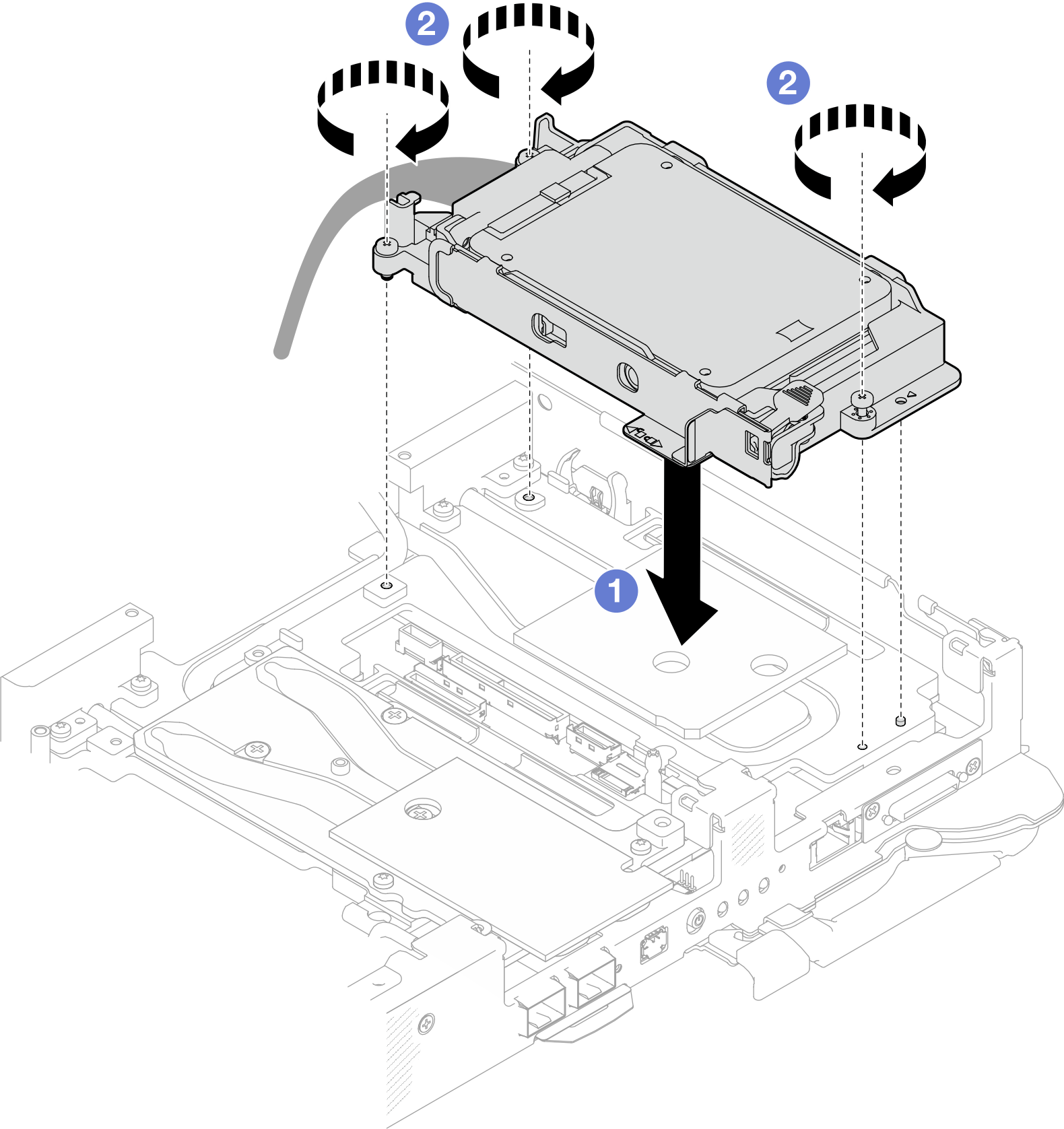Install a 7mm NVMe drive cage assembly
Use this information to install a drive cage assembly.
About this task
Required tools
Make sure you have the required tools listed below in hand to properly replace the component.
SD650-N V3 Water Loop Gap Pad Kit
Conduction Plate Parts U3 7mm Dual
U3 7mm Dual Putty Pad Kit
Read Installation Guidelines and Safety inspection checklist to ensure that you work safely.
Ensure the 7mm NVMe drives are installed correctly into the drive cage assembly. See Install a 7mm NVMe drive.
To identify the gap pad/putty pad location and orientation, see Gap pad/Putty pad identification and location.
Before replacing the gap pad/putty pad, gently clean the interface plate or the hardware surface with an alcohol cleaning pad.
Hold the gap pad/putty pad carefully to avoid deformation. Make sure no screw hole or opening is blocked by the gap pad/putty pad material.
Do not use expired putty pad. Check the expiry date on putty pad package. If the putty pads are expired, acquire new ones to properly replace them.
Go to Drivers and Software download website for ThinkSystem SD650-N V3 to see the latest firmware and driver updates for your server.
Go to Update the firmware for more information on firmware updating tools.
- A video of this procedure is available at YouTube.
Procedure
Install the M.2 backplane assembly. See Install the M.2 backplane assembly.
Install the cross braces. See Install the cross braces.
Install the tray cover. See Install the tray cover.
Install the tray into the enclosure. See Install a DWC tray in the enclosure.
- Connect all required external cables to the solution.NoteUse extra force to connect QSFP cables to the solution.
Check the power LED on each node to make sure it changes from fast blink to slow blink to indicate all nodes are ready to be powered on.